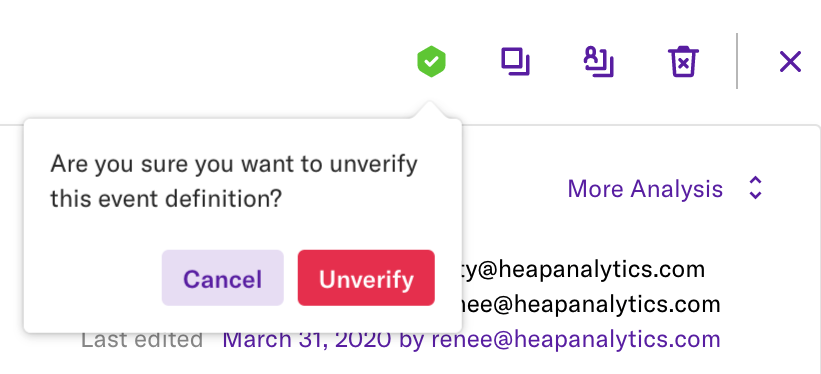This feature is only available to customers on paid plans. To upgrade, contact your Customer Success Manager or sales@heap.io.
Labeled data verification lets account Admins and Architects establish a trusted and shared set of event labels for the team to use in analysis. As part of this process, any team member can submit unverified data labels for Admins and Architects to review. Once a label has been verified, only Admins and Architects will be able to update the label.
Team members in the Read-Only or Consumer roles cannot create shared labels or submit existing labels for verification.
Submit a label for verification
Analysts can submit events to be verified by an Admin or Architect.
New labels
After you’ve labeled a new shared event, that label will be submitted for verification by default and will be listed as such on the label details page.

Existing labels
To request verification for an existing labeled data type, navigate to Data and then the category of data you want to verfiy (Labeled events, Properties (even & user), or Segments). Select the specific label you want to verify, click on it in the list to bring up the details, then click the Request Verification button.

A pop-up will appear where you can add a note to explain why you are requesting verification.
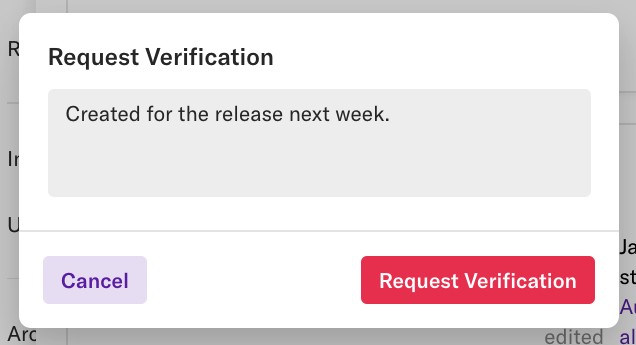
Once requested, this area will update to show that this label is now pending verification. Note that it cannot be modified while the request is pending.
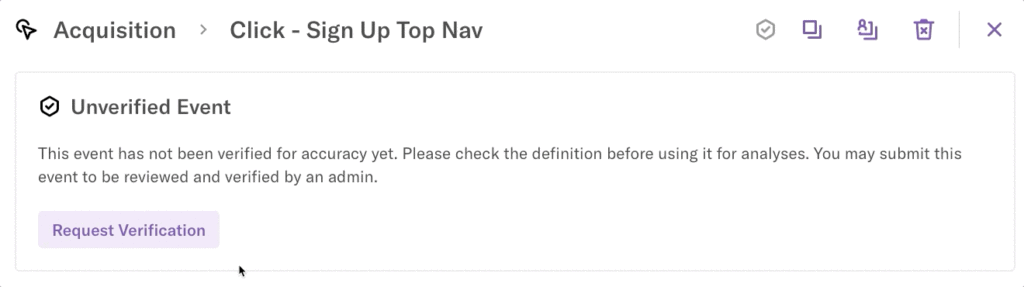
If you need to modify the label after having submitted it for verification, feel free to cancel the verification request by clicking the Cancel Request button, update the label, then re-submit it for verification.
Review pending verifications
Admins and Architects can review all currently pending verifications by navigating to Data > and then the category of data you want to verfiy (Labeled events, Properties (even & user), or Segments). From there you can filter for Verification status.

To review and approve these verification requests, click the View Criteria button to jump to the details, including the creator, when it was submitted, how often it occurs, what reports it is used in, any notes, label criteria, and more.
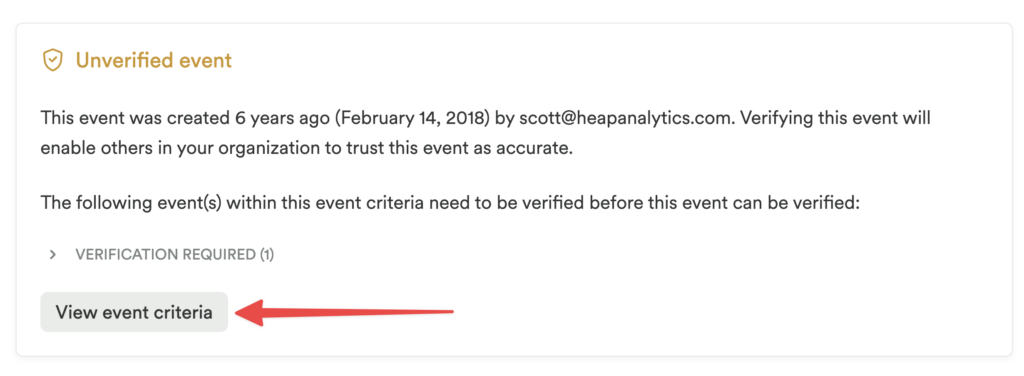
In the details section, you’ll see buttons to verify the label or reject the verification request.
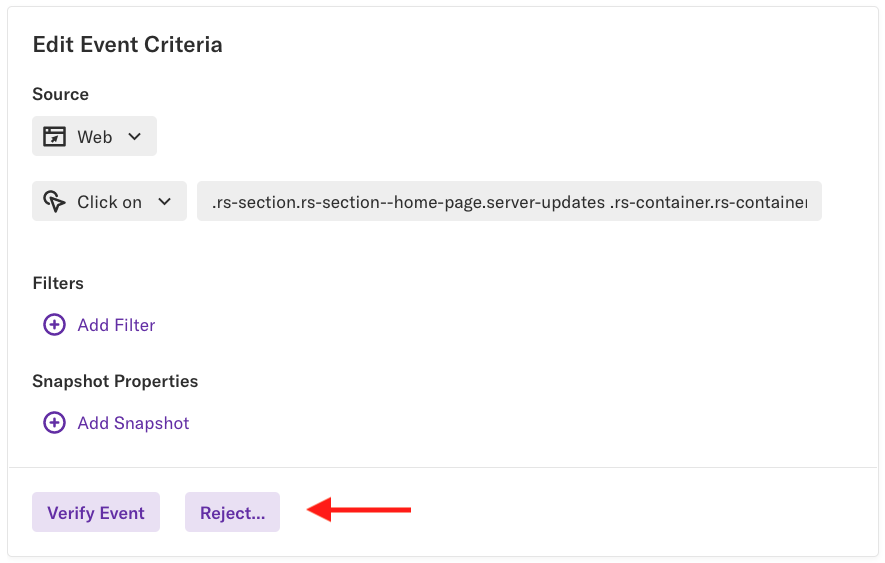
If you click Reject… you’ll be prompted to provide a note explaining why label was rejected.
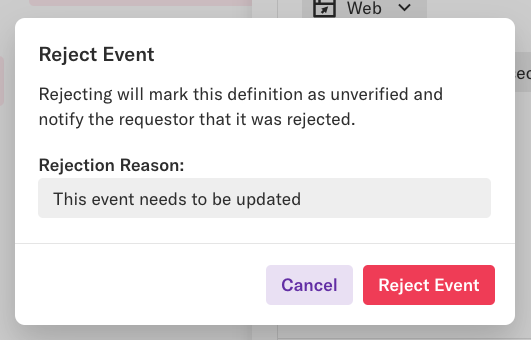
After you click Reject, the team member who submitted that label for verification receives an email stating it has been rejected and providing the reason.
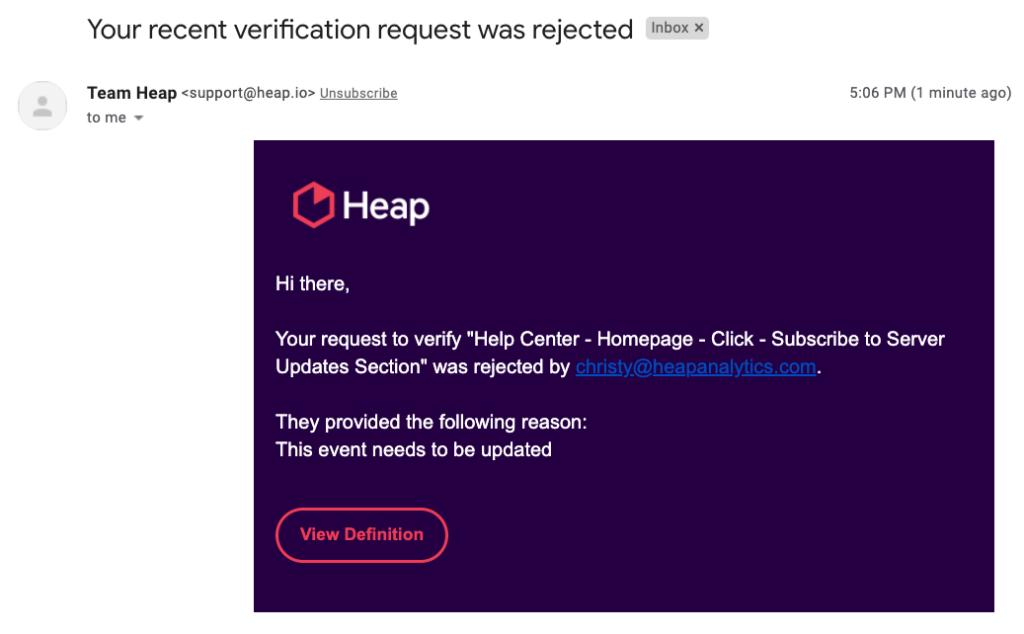
Verify & unverify labeled data
Only Admins and Architects can verify or unverify event labels. To do so, click the verify button on the top right of the label details page.
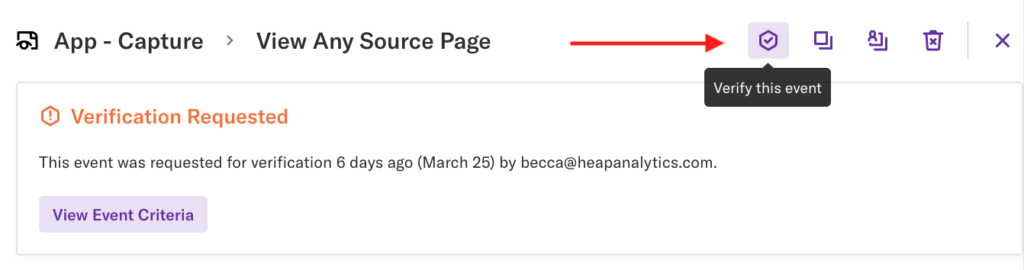
Once verified, a green shield icon will appear next to the label, symbolizing its trustworthiness. The event details will also be updated to include your name as the person who verified the event.
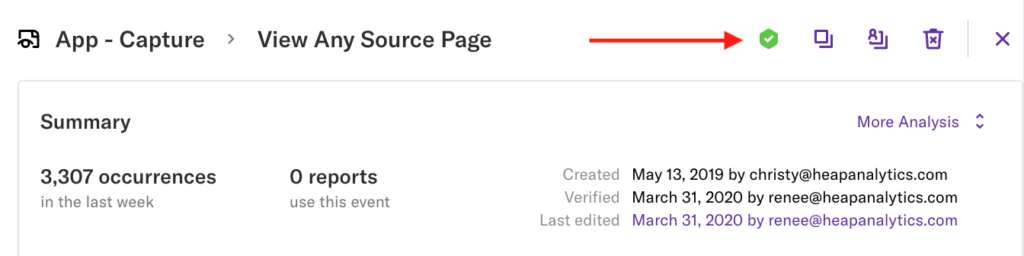
Only Admins and Architects can modify verified labels. To unverify an event, simply click the verification icon.