Introduction
Understanding which of your marketing efforts has the greatest impact on conversion can be a game-changer. This guide covers how to get that info in Heap, which enables Customer Success Managers and Product Managers to know when their customers are engaging with a feature the moment it is interacted with.
Step 1: Enable the webhooks feature (beta)
Beta Feature
This feature is in beta. Please reach out to your Customer Success Manager or Sales if you’re interested in participating or if you have any feedback.
Webhooks are available, but it is a beta feature with limited support. If you are interested in using Webhooks, please reach out to us via the Get support page.
Step 2: Determine which event indicates your feature is used
Once webhooks are enabled in your Heap account, identify which action you are looking for that indicates a customer is engaging with your feature. Is this a button click, page view, or series of actions?
Be sure this event is defined in your account. If your event is not defined, use visual labeling to define it.
Step 3: Build your Webhook
Next, you’ll build your webhook. To do so, complete the following steps:
1. Navigate to Integrations > Directory from the main navigation bar in Heap.
2. On this page, search for Webhooks, and click the page that appears.
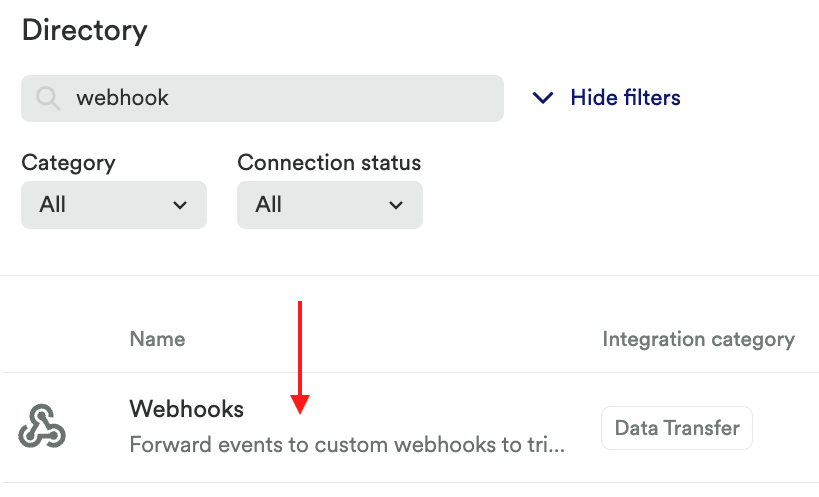
3. On this page, click the + New Webhook button at the top.
4. Give your new webhook a useful name, such as ‘Customer Uses [Feature]’.
5. Choose the URL where the webhooks will trigger POST requests, such as Slack or Segment.
6. For the next section, determine what information would be helpful to know about your users when they take this action. For example, their identity, device, and referrer may be valuable context for the PM and CSM to have when they reach out to the customer.
Give the data a name with the Key field, choose Property from the drop-down menu, then select the properties you would like to pass through.
Finally, choose the event(s) you wish to be alerted of under the Triggering Events header.
Step 4: Test your Webhook
Verify that the webhook is functioning correctly by triggering the event. Using live data feed, be sure to confirm that any properties you expect to see associated with your trigger event are firing as well.
Tip: We recommend creating a Slack channel for these alerts and inviting the team members responsible for responding to the alerts.
Conclusion
Usage alerting can provide a wealth of valuable data for any go-to-market team member. Product Managers can leverage usage alerts to reach out to customers for immediate feedback on features or tools. Customer Success Managers will be able to immediately contact customers once they’ve used an upsell or cross-sell feature. Sales teams can reach out in real-time for hyper-personalized customer engagement.
Any team can monitor their key KPIs in real-time, or even leverage webhooks to stream product usage data to third-party tools like Zendesk, Slack, and Salesforce to keep internal teams updated on customer engagement.
Remember that this is an iterative process. Set up more trigger events, take action, then go back to your KPIs to measure the results of your work!