This feature is only available to customers on paid plans. To upgrade, contact your Customer Success Manager or sales@heap.io.
To use this integration you’ll need to contact us so we can set it up with our partner, Sureshot. Please contact your Customer Success Manager or sales@heap.io
Overview
With the Klaviyo to Heap integration, digital marketers can incorporate the granular user behavioral data available from Heap into marketing campaigns without additional engineering effort. Campaigns can be more effectively personalized to better drive critical product and business outcomes, like activation, trial conversion, and retention.
You can use this integration to:
- Automatically capture interesting moments from Klaviyo as events in Heap
- Send data into Klaviyo as a List and continually update the List based on criteria defined in Heap
Prerequisites
Both directions of the Klaviyo integration require an API Key. To create an API Key in Klaviyo, do the following:
- Go to Settings
- Select API Keys
- Create Private API Key
- Provide a Name for the key
- Select Custom Key
- Provide the following Full Access:
- Data IN to Heap (Klaviyio to Heap): Events, List, Metrics, and Profiles
- Data OUT of Heap (Heap to Klaviyo): Profiles, Segments, Lists
- Select the Copy icon next to the key that was just created
Setup (Source)
Klaviyo data should include the value that exists in your Heap Identity field.
(typically in Klaviyo as email, phone_number or external_id)
This section covers how to enable sending Klaviyo Events to Heap. This integration retrieves Events and related Profile data from Klaviyo every 2-5 minutes.
Identify the field to be used as the Join Key
To start, you’ll need to determine which field from Klaviyo contains the value that matches the Heap Identity. Here are some data points that are most often mapped from Klaviyo to the Heap user Identity:
- phone_number
- external_id
Appended Event and Property values
Due to the large volume of data that often comes from Klaviyo, there is the option to append “klaviyo-” to the Event Names and Property Names for all data that is added to Heap via the Klaviyo integration. This helps to isolate data that came from Klaviyo. Below is an example of how the data will look if this option is selected.
Request the integration to be enabled
Contact your Customer Success Manager at Heap to have the integration enabled. Heap will work with our partner to enable the integration on your behalf.
If there is a future date that you would like the integration to begin collecting Klaviyo Events, please provide that information. Otherwise, data collection will begin immediately upon activation.
When contacting Heap, provide the following information from above to ensure a seamless setup:
- Heap App ID
- Klaviyo API Key
- Klaviyo field that contains the Heap Identity value (i.e. email, phone_number, external_id)
- Yes/No if you would like to append “klaviyo-” to all Event and Property Names
- Immediate/Future date that you would like the integration to begin.
Once the integration is enabled, your Metrics from Klaviyo will be added as events in Heap. If you opted to include the appended value of “klaviyo-” to the beginning of the name, that will be included. Otherwise, the Metric will be created as a Heap event just as it is shown in Klaviyo. In the example below, it would be added as either “Purchased Product” or “klaviyo-Purchased Product)
Setup (Destination)
This integration allows you to sync Heap segments to Klaviyo Lists. Members of the Heap segment will be added to the Klaviyo List upon synchronization and the Heap segment name will be used as the Klaviyo List Name.
Step 1: Collect your API information
Currently, there is no setup required within Klaviyo. Customers need to provide their API Key and the integration will be started for you. You will then be provided with a URL that can be added to your Heap instance to complete the setup.
Step 2: Identify which field in Klaviyo has the value that will be coming from Heap
Tell us what field in Klaviyo contains the value that also exists in Heap. Options are:
- External_id
- phone_number
Step 3: Provide information to your Heap representative
Contact your Heap representative to help you enable your Heap to Klaviyo integration. Be ready to provide them with the following information:
- API Key
- Klaviyo field that contains that value that also exists in Heap
Step 4: Your integration to Klaviyo will be set up
Your Heap representative will work with their partner, Sureshot, to set up the integration to your Klaviyo environment. Once complete, a URL will be provided for you to enter into your Heap instance.
Step 5: Enable the integration from Heap to Klaviyo
Once step 4 is completed, a URL will be provided to you. Use this URL to complete your setup in Heap.
This process requires access to the Developer Hub in Heap.
- Go to Heap > Integrations > Developer Hub
- Select Create New Integration
- In the Webhook URL field, add the URL provided by Sureshot
- OAuth Redirect URL can remain empty
- Note which field in Klaviyo you are using to link the records from Heap
- Click Save
Once saved, the integration will appear in your Heap segments page. The first time that you sync a segment using this new integration, you will be asked to select which field from Heap you want to send to Klaviyo. This option appears only the first time you try to sync using the new integration.
Syncing data to Klaviyo
Step 1: Build a segment in Heap using the desired criteria
To add a Heap segment, navigate to Data > Segments > Define segment.
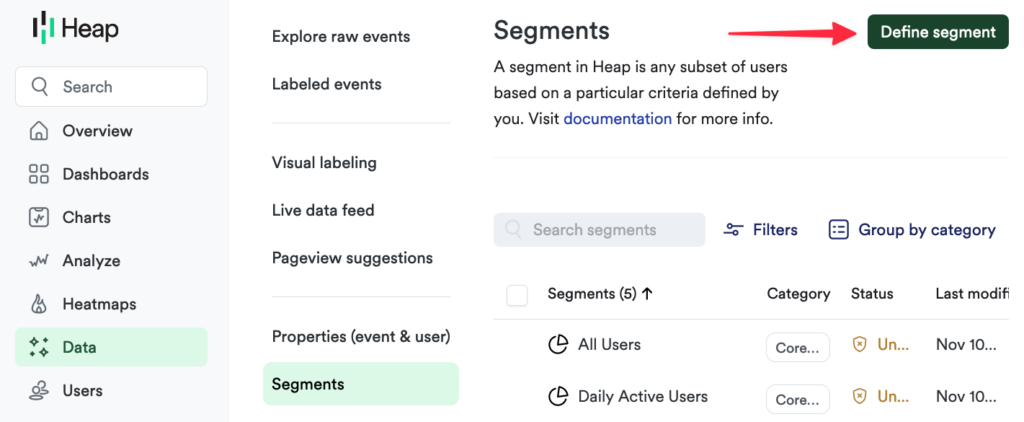
Provide a segment name and add the desired criteria.
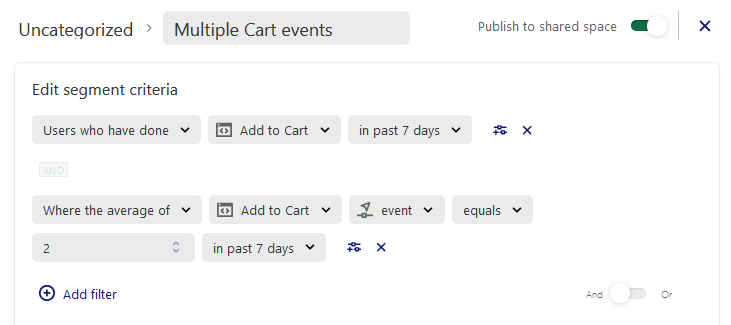
Click the Label segment button.
Step 2: Enable Sync to Klaviyo
In the Integrations section, select the toggle next to the Klaviyo integration that was defined
Select either Recurring Sync or one-time Sync (Sync now)
Step 3: View data in Klaviyo
Data will be synced to Klaviyo. The Segment Name from Heap will be used to create a List in Klaviyo. All users in the Heap segment will be added to the List in Klaviyo. If the Heap segment is set as a Recurring Sync, the Klaviyo List will be updated as users are added to or removed from the segment in Heap.
To view the Klaviyo List, navigate to Lists & Segments > select the List name. The members will be shown in the Members tab.
Frequently Asked Questions
Can you connect more than 1 project?
At this time you can only connect 1 project to 1 Heap environment. Please let us know if you need to connect more than 1 project to 1 Heap environment as we’re open to feedback to improve this integration.