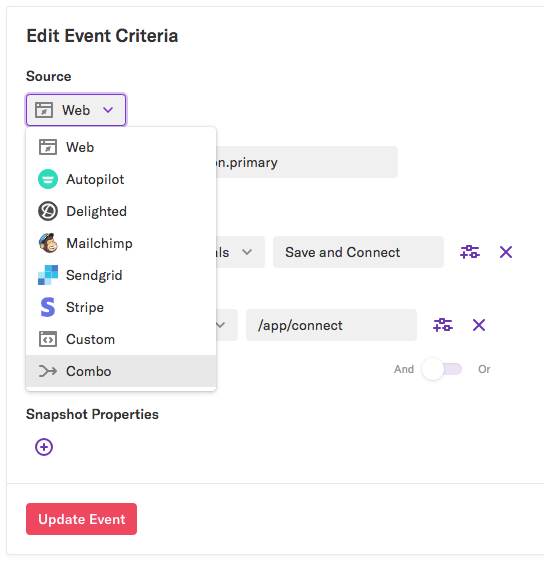If you have two separate events you’d like to be able to view as one event, such as a ‘Free Trial’ event and a ‘Sign Up’ event that you’d like to view together as ‘Trial Signup’, you can combine them into a combo event.
You can also use combo events to seamlessly understand usage across web and mobile apps: just combine your web and mobile login, purchase, or sign up events into one omnichannel event, and you’ll be ready to analyze!
For a complete breakdown of activity, group by source in analysis.
To create a combo event, navigate to Data > Events and click the + New Event button. From the Sources drop-down, select Combo.
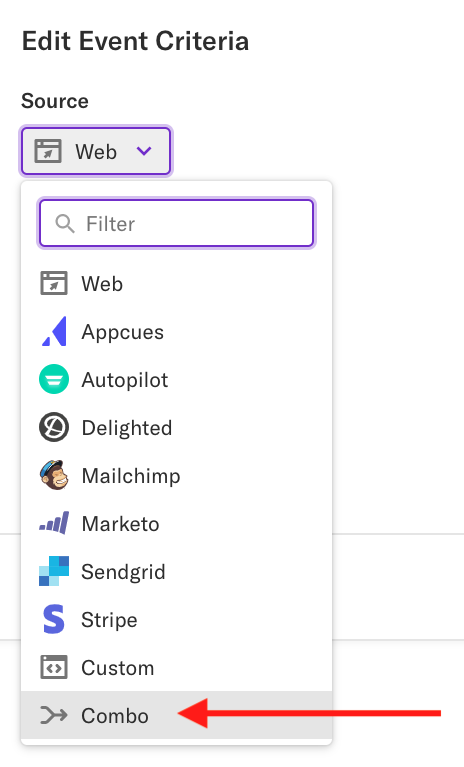
Next, select the events you’d like to add to this combo event by clicking the + Add Event button. For our Trial Signup example, we will add our events for clicking free trial and going through the process of signing up.
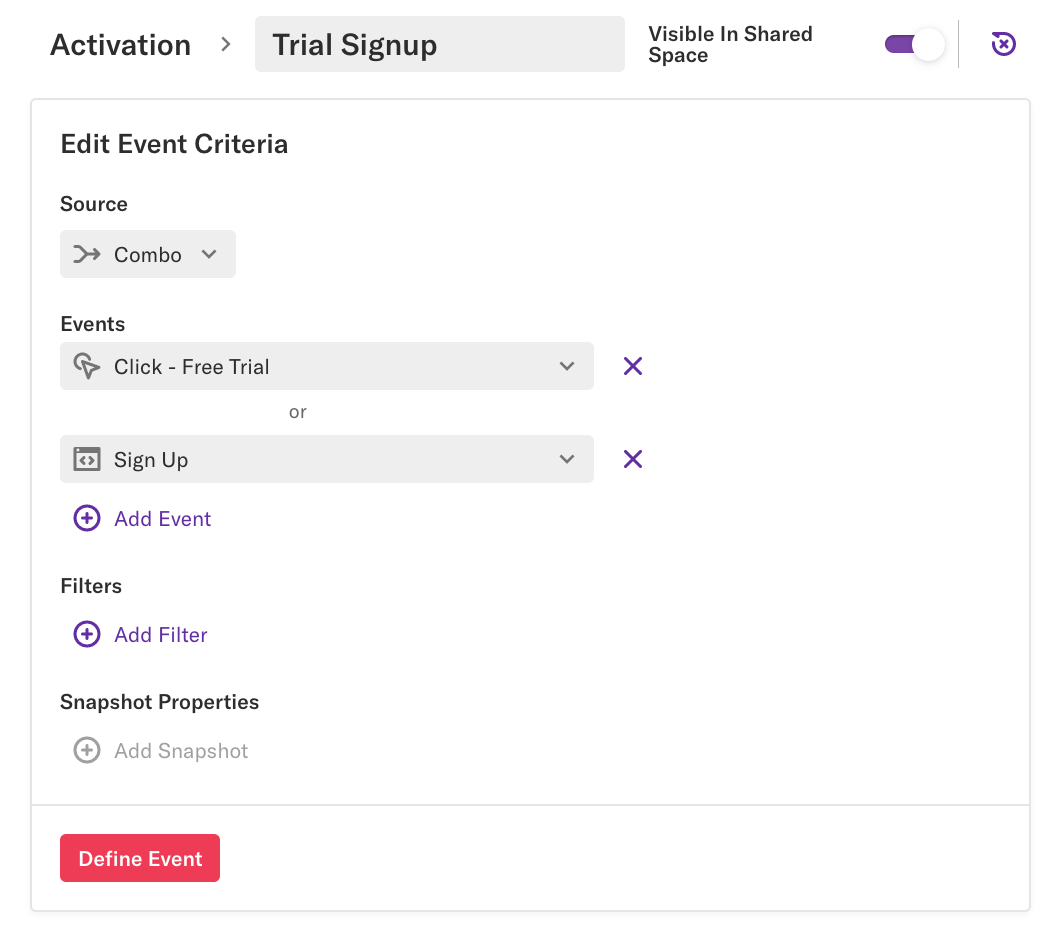
Click the Label Event button to save your new combo event. It will be added to the events page, indicated by the combo icon.
Note: You cannot set a snapshot on a combo event. However, you can have snapshots on the underlying events, which set properties, and those properties will work when you use the combo event in analysis.
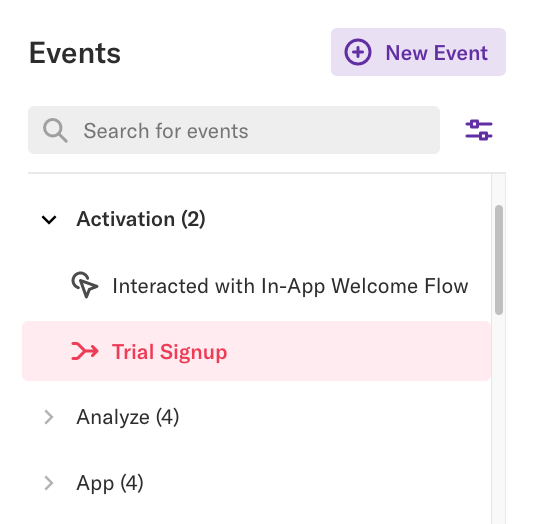
To create a combo when editing an existing event, navigate to Data > Events, find and click on the event you’d like to edit to open up the event details page, then in the Edit Event Criteria section, select Combo under the Source drop-down. From there, add the event you’d like to combine and click Update Event.