Intro to Segments
To better understand a particular group of users, you can create a segment to bring into your analysis. A segment in Heap is any subset of users based on a particular criteria defined by you. Examples of popular types of segments include:
- Frequent buyers where users have made more than a certain amount of purchases (ex. three purchases per month)
- Korra’s accounts where the Customer Success Manager of those accounts is Korra
- Internal users where you group together your employees based on email or IP address to exclude them from analytics tracking
- Canadian visitors where the users’ initial country is Canada
Segments only give you access to user-level properties. However, you can create and filter for an event to use as your segment.
Segment Planning Worksheet
We have created a worksheet to help you decide what segments you should create. Download the worksheet by clicking the button below.
Segment daily, weekly, or monthly active users
Use the What are my daily/weekly/monthly user counts? chart template to define your segments of daily, weekly, and monthly active users. To learn more about how Heap measures these segments and how to get started with them, see How does Heap measure daily, weekly, and monthly active users?
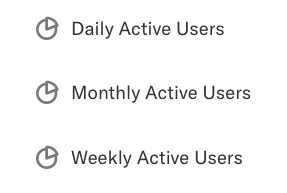
Segment by users who started, stopped, or re-engaged with an event
Heap offers a chart template that allows you to create user segments based on whether users have just started, consistently, stopped, never, or re-engaged with a certain event. See our Active Usage Analysis guide to learn more about what these segments measure and how to create them.
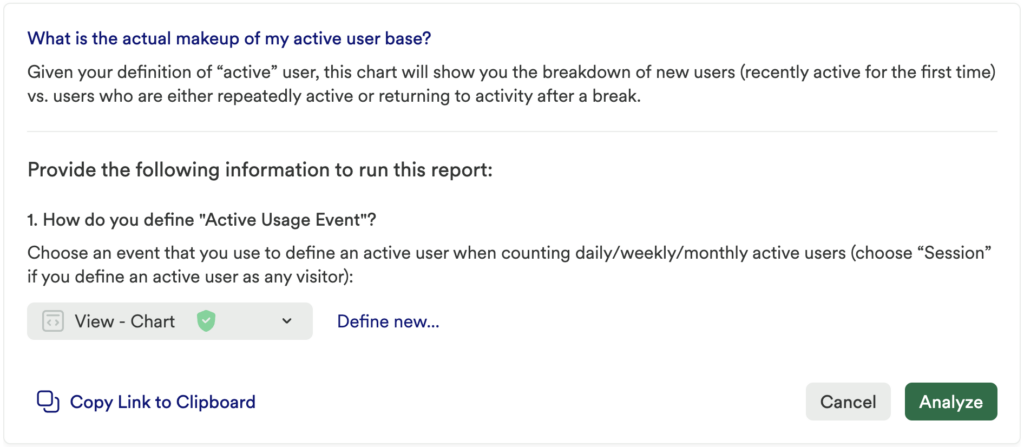
Creating Segments
To create a segment, navigate to Definitions > Segments and click Define segment. On the page that appears, add a name, category, and filters for your segment. A segment can be defined based on any combination of behavioral actions and user-level properties.
See the examples below of popular types of segments you can create in Heap.
Big Spenders (high purchase volume)
To set up a segment for big spenders, set your segment criteria for Users who have done a count of > your complete purchase event > for all users with greater than 10 purchases.
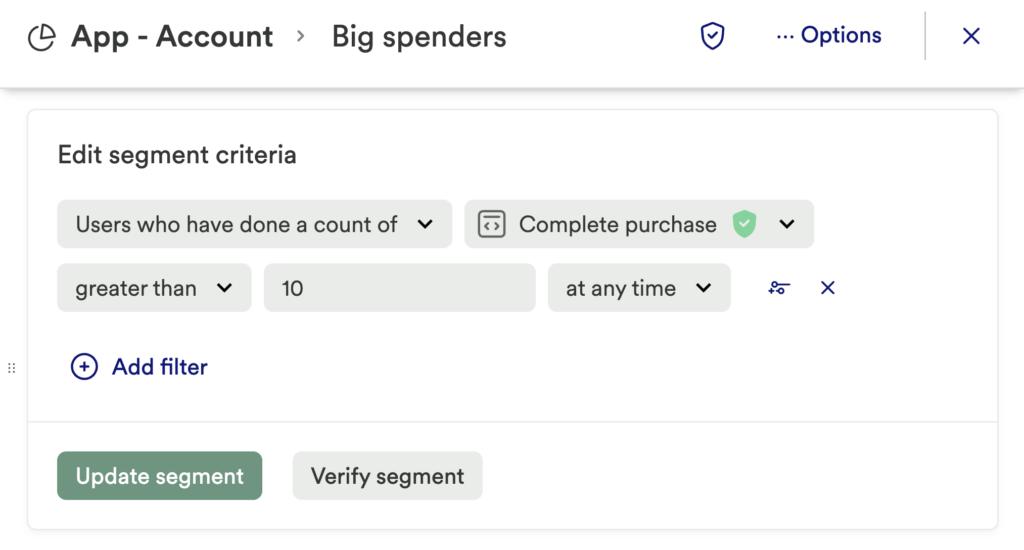
Power Users (completed an event multiple times)
To set up a segment for power users, set your segment criteria to Users who have done a count of > your usage event > more than 10 times per week (or whichever time frame works best for you).
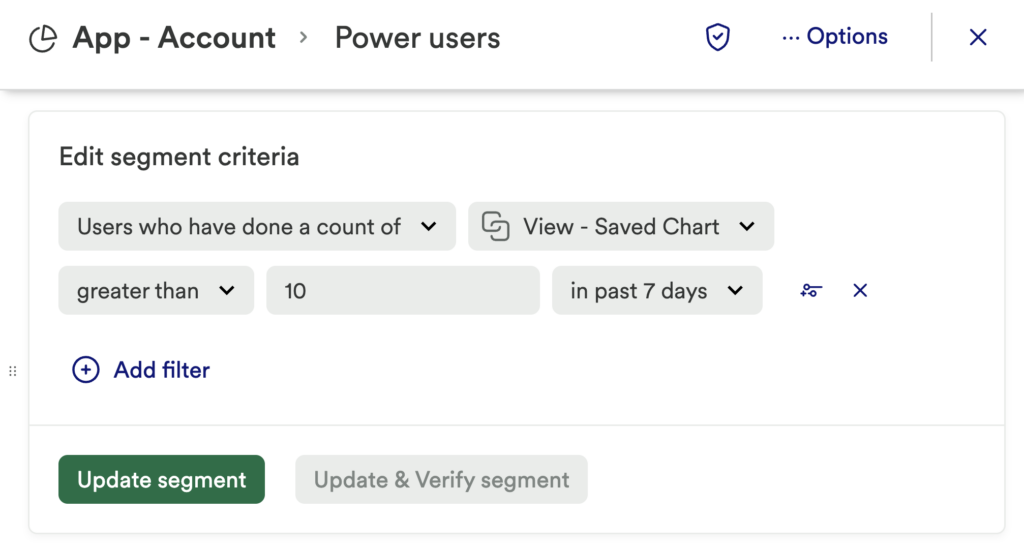
My Accounts (accounts by CSM/AM)
You can segment users based on the Customer Success/Account Manager that owns those accounts via properties that come with our Salesforce Integration.
To set up a segment for your accounts, set your segment criteria to Contact Owner Name > equals > the name of the CSM/AM.
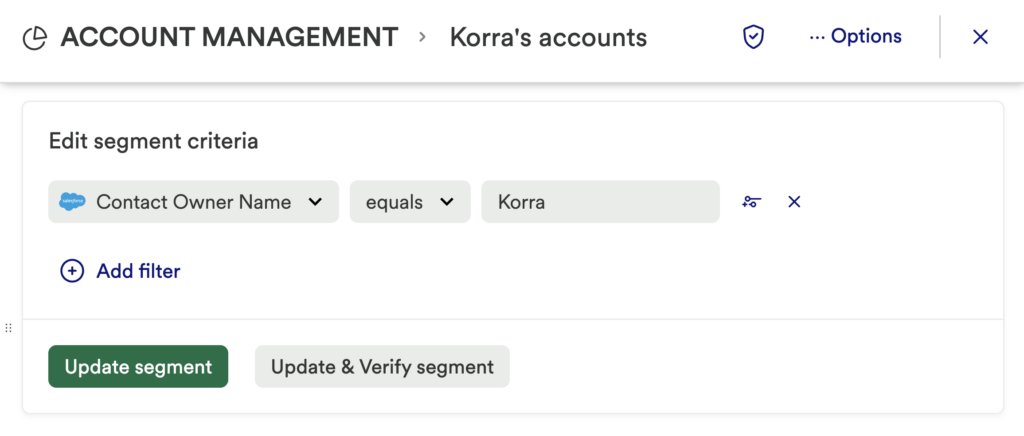
Internal Users (your employees)
We recommend creating a segment of your internal users to filter out of analysis so your results will be as accurate as possible. Here’s how we have that segment defined in Heap.
To set up a segment for your internal users, set your segment criteria to Identity > contains > your domain. You can add additional filters if you have multiple domains.
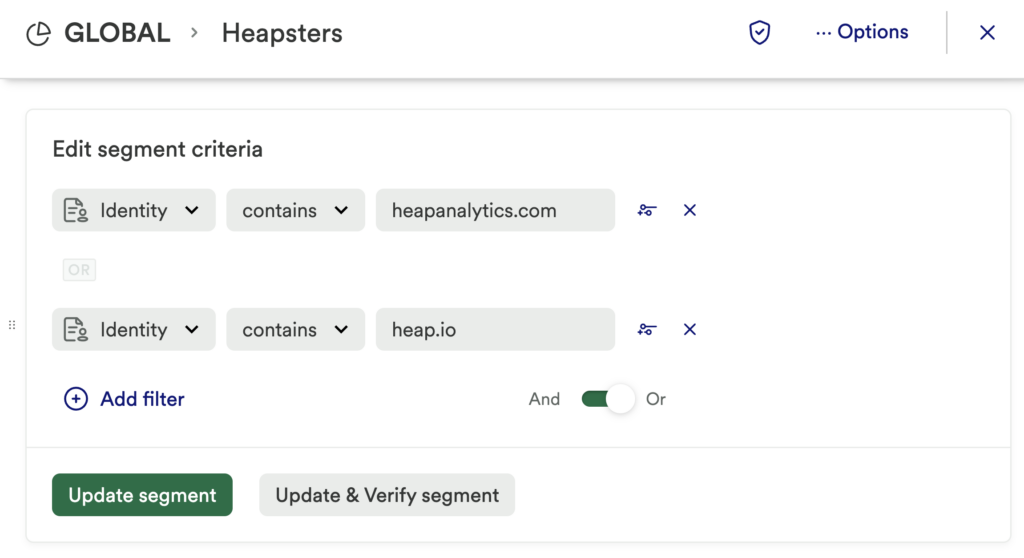
The identity property in the screenshot above is only available if you configure our Identify API to capture an identity for your users. See our Using Identify guide for full steps to manage identity in Heap.
When conducting analysis, you can limit the results to users who are in any of these segments, or directly compare the behavior of one of these segments to users who don’t fall into the segment. You can also directly compare multiple segments.
Bots (by IP address)
We recommend creating a segment to filter out bots to improve the accuracy of your chart results. We have ours set up based on common IP addresses associated with bots (our list of filters goes further up than the screenshot).
To set up a segment that filters bots, set your segment criteria to Initial IP address > equials > a list of common IP addresses associated with bots (you can look online for lists of these). You can add additional filters if you have multiple domains.
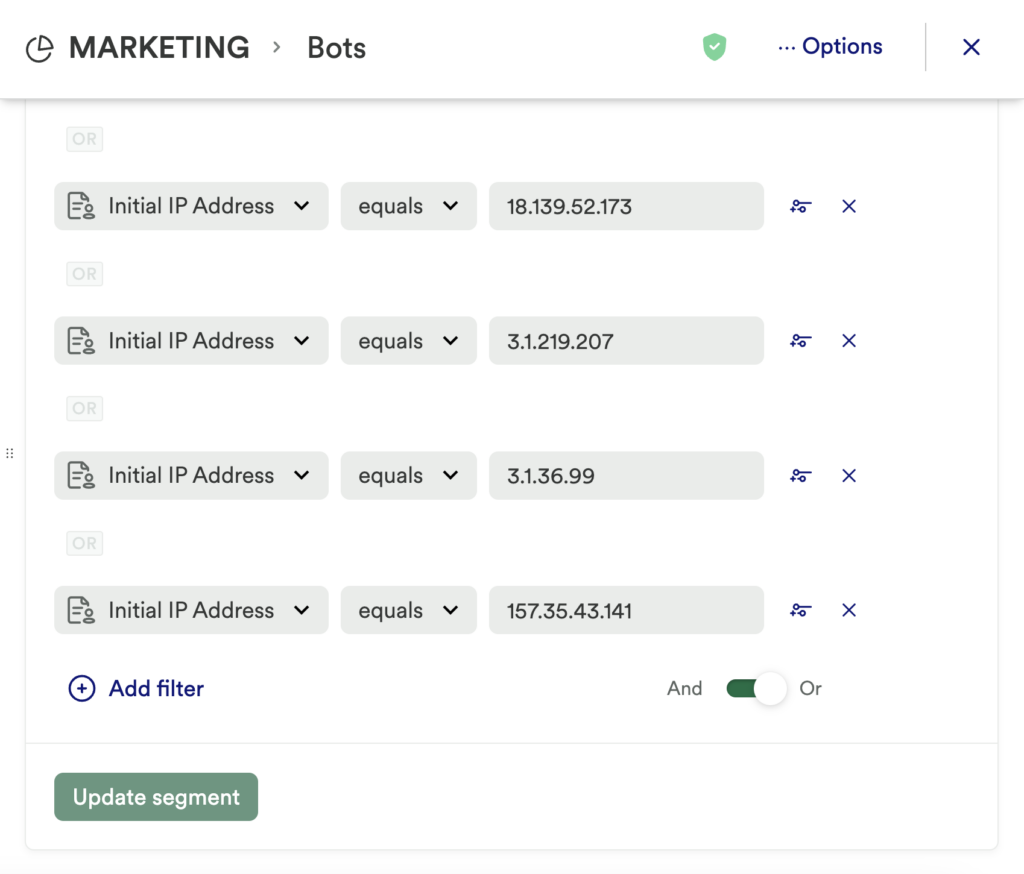
Time-bounded Segments
Time-bounded segments are a type of segment that allow you to create a segment in terms of whether a user has done a specific event within the last day, week, or month. This means that the segment’s membership changes every day. These types of segments can be charted using a Number of Users chart, or used as filters for other charts.
Charting Number of Users in a Segment
In a Number of Users chart, the size of a segment is calculated at midnight each day. If your segment finds users who have logged on in the past 7 days, each day’s data point will represent the number of users who logged on at least once in the 7 days leading up to that point. For the prior day, it’s the past 24 hours.
Filter
The segment’s behavior changes when it’s used as a filter. For example, if you set up a segment to filter activity from over the past 2 weeks, a filter is applied to the event being analyzed, which is calculated as the prior 14 days x 24 hours (336 hours) from the moment that the chart is run.
So if you are running a chart for the Count of Sessions in the past month, filtered by your past 2 weeks segment, the results will answer the question “Of all the users who have logged in at least once in the past 336 hours, which users had sessions each day in the past month?”