An important part of keeping your data set clean is archiving, deleting, and restoring segments as needed. Read on for steps to do all of these things.
Reviewing & Updating Segment Details
Once you’ve defined a segment, you can review it by navigating to Data > Segments, searching for the segment, and clicking on it in the list that appears.
On the segment details page, you can see the following:
- An Analyze this segment option, which opens up a usage over time chart of the count of the segment over the past 7 days
- The segment history (when it was created, verified, and last edited)
- Any notes added to the segment
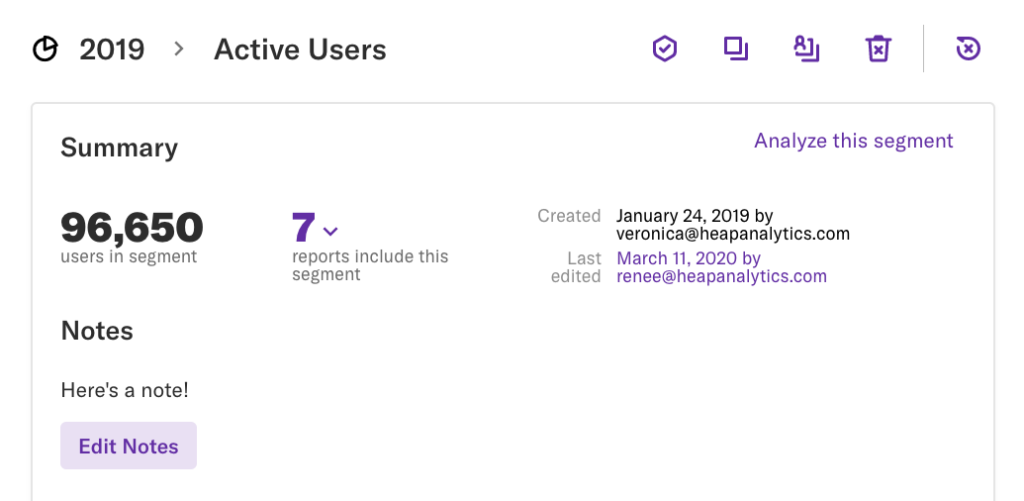
Directly below that, you’ll see an analysis preview, and below that, a section listing all of the Heap Connect destinations this segment is currently synced to.
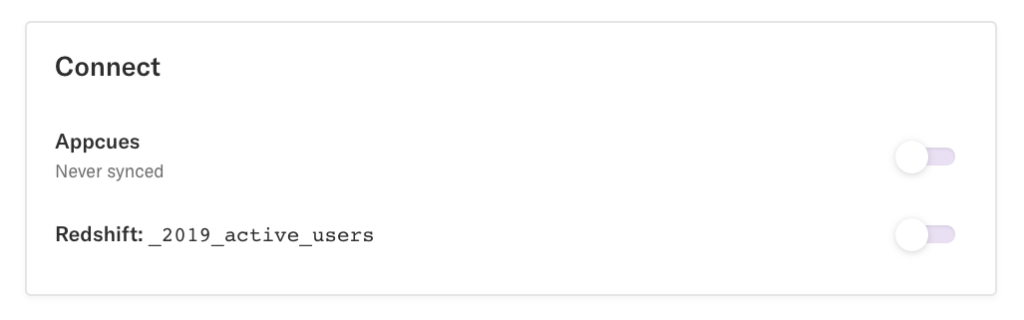
You can edit the segment definition in the Edit Segment Criteria section further down the page, and review the full segment history at the bottom.
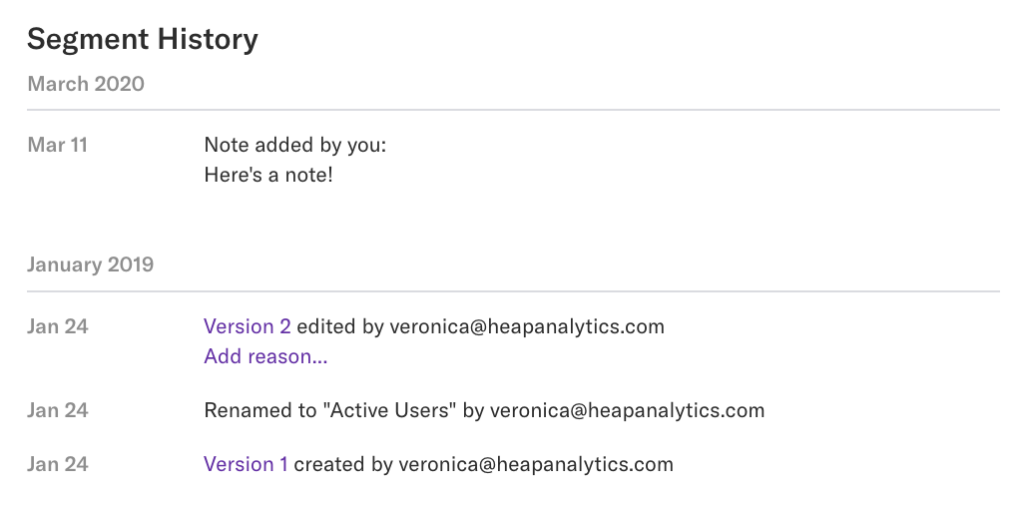
Organizing Segments
To categorize segments into categories, simply click the Uncategorized text when creating or editing the segment, then enter the category name. You can also create new categories in this area.
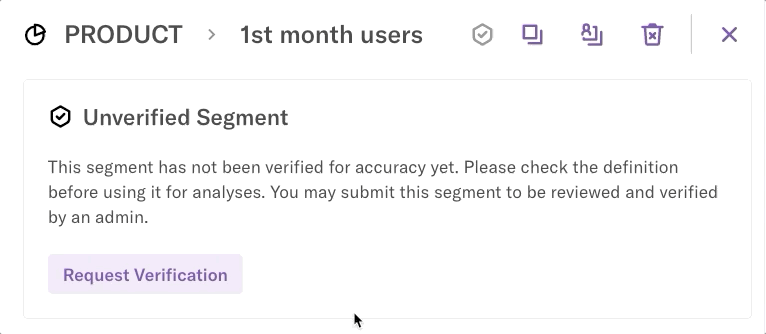
To categorize several segments at once, select the checkmark next to them where they are listed on the Segments page, then click Move at the top.
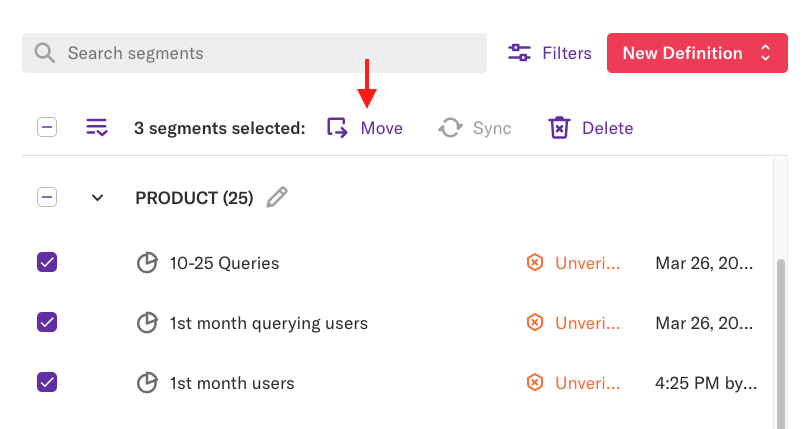
A pop-up will appear where you can select an existing category or create a new one by simply typing the new category name.
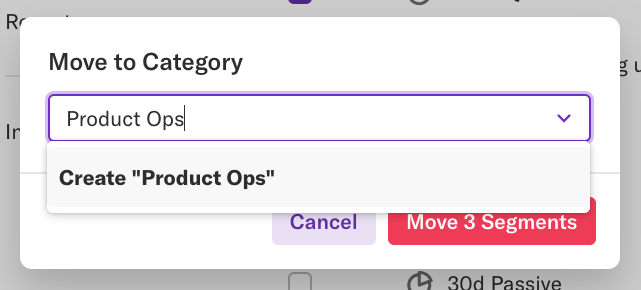
Exporting Segment Data
You can also export segment data to a CSV to analyze outside of Heap. To do so, select the checkmark next to them where they are listed on the Segments page, then click Export Metadata.
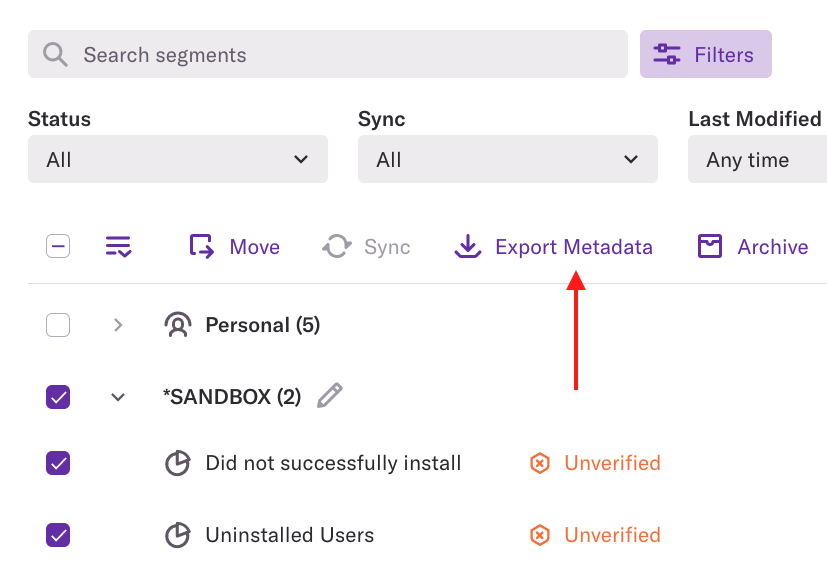
You’ll be prompted to select which types of metadata you want to export. Make your selections, then click Export Segments to download the file.
Archiving Segments
To archive a segment, from the Data > Segments page, click the segment to open up the event details, then click the archive icon in the top-right.
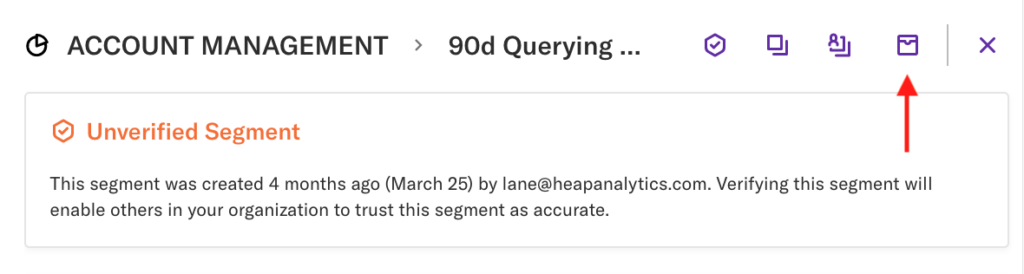
To archive multiple segments at once, from the segments tab, click the checkboxes next to the segments, then click the archive button at the top.
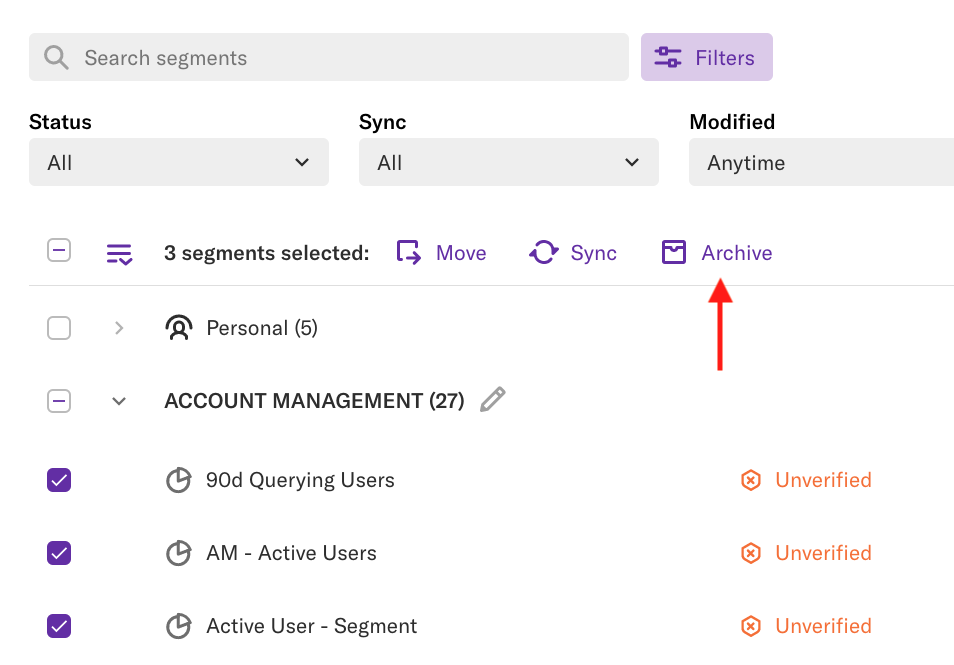
Restoring Archived Segments
To restore a previously archived data type, click on it to open the details view, and then click the Restore button.
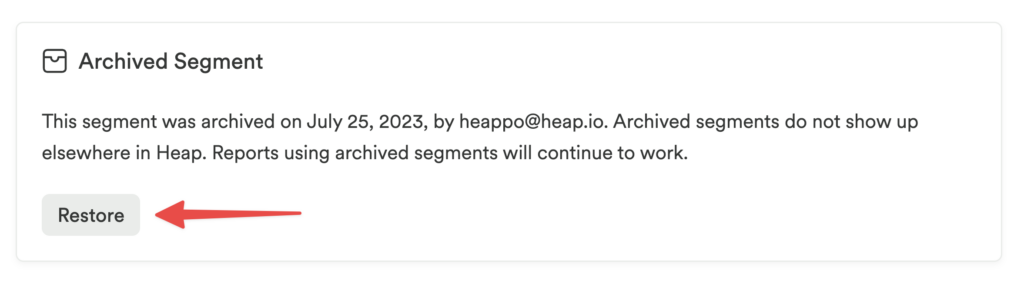
Just like the act of archiving data types, you can also restore them in bulk by clicking the checkbox next to the title in the list, then clicking Restore.
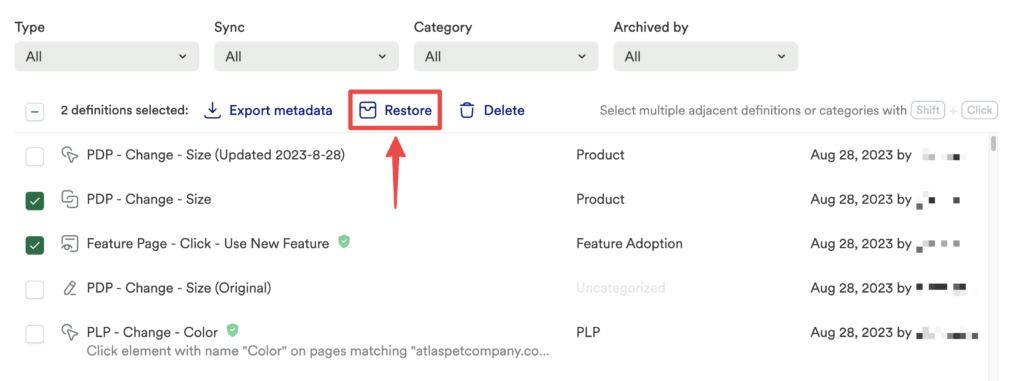
Once restored, the data will disappear from the Archived list and you’ll be able to find it again in either Labeled events, Properties (event & user), or Segments (depending on the data type).