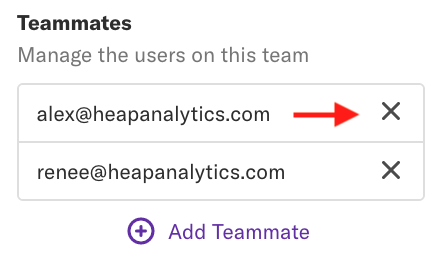Teams allow you to define groups of users, such as your marketing or product management team, who collaborate and have access to the same set of projects. We recommend using teams if you have a large organization in Heap with many different analysis needs.
Creating a Team
Only Admins can create new teams. To do so, navigate to Account > Manage > Teams, then click the Add Team button at the top.
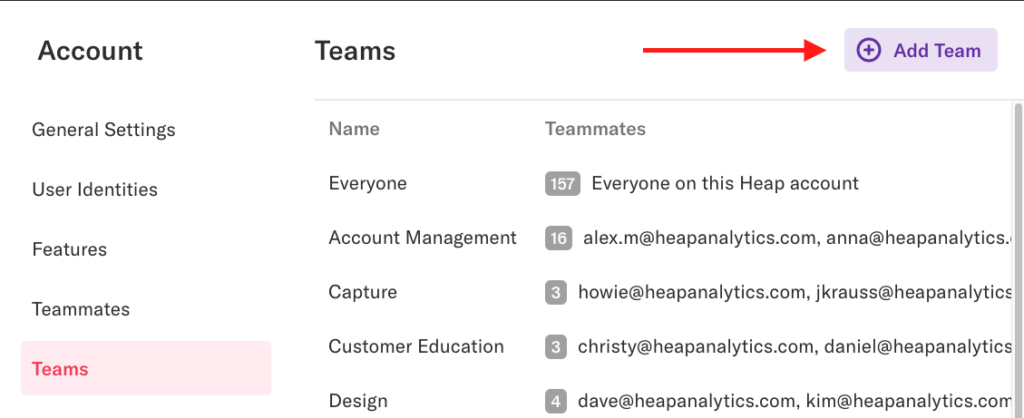
Enter the name of your new team and click the Create Team button.
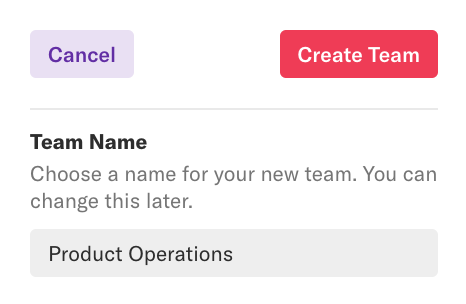
You’ll now see it in the teams list.
Adding Teammates to a Team
You can immediately start adding teammates by clicking on the team and clicking the Add Teammate button on the team details pane.
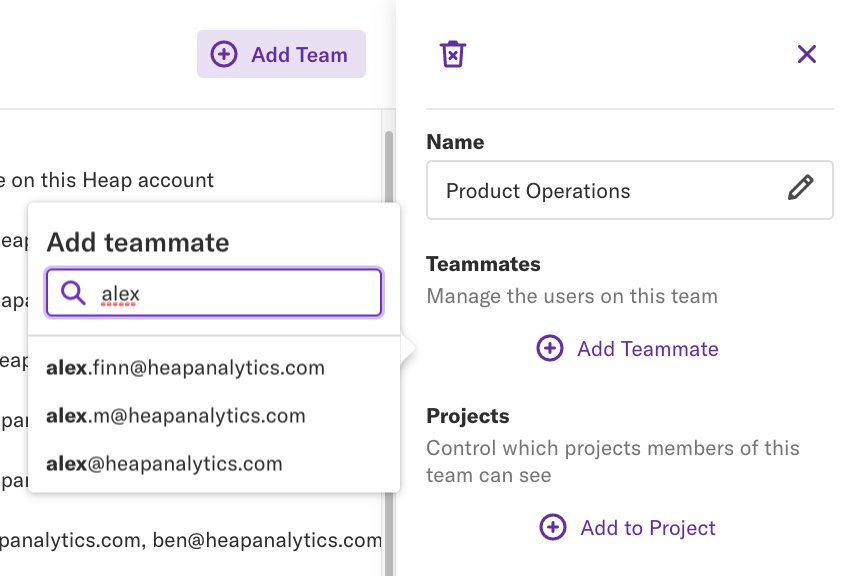
Removing Teammates from a Team
To remove someone from a team, navigate to Account > Manage > Teams, click on the team you’d like to remove someone from, then click the X next to that person’s name.