This integration is Destination only, meaning you can send data out of Heap but not send data into Heap.
To use this integration you’ll need to contact us so we can set it up with our partner, Sureshot. Please contact your Customer Success Manager or sales@heap.io
Overview
With this integration, digital marketers can incorporate the granular user behavioral data available from Heap into marketing campaigns without additional engineering effort. Campaigns can be more effectively personalized to drive critical product and business outcomes, like activation, trial conversion, and retention.
Looking to bring SFMC data into Heap? See our guide Salesforce Marketing Cloud (SFMC) – Data In.
Prerequisites
- The ability to modify administration and security settings in SFMC
- Architect or Admin role in Heap
Setup
Step 1: Edit settings in SFMC
- Create an SFMC API user that will be used for this integration. Make sure the user has access to Data Extensions and API rights.
- Go to Administration > Users > create a new user and select that they are an API User
- Create a Role (Administration > Users > Roles) and assign it to the API user you made in Step 1. Give it the Data Extension and API permissions listed below.
Data Extension permissions:
- Data Extension (including: Create, View, Update, Delete, Manage Data, Manage Data Retention, Transfer Ownership, Clear Data, Import, Export, Export to Desktop)
API permissions:
- API Access (including: WebService API, XML API)
- Enable Username and Password for Web Services.
- Go to Settings > Security > Security Settings
- Under Usernames and Logins, select Yes for Enable Username and Password for Web Services
- Find your credential information (SOAP WSDL and SOAP Service Endpoint) and save it in a safe location. Heap will need this information to set up your integration.
- Go to Settings > Company Settings > Account Settings
- Under General Settings, find the SOAP WSDL and SOAP Service Endpoint
- Decide which settings you want to apply to your Data Extension in SFMC:
- Testable (yes or no)
- Sendable (yes or no)
You will need to tell Heap your decisions for Testable/Sendable in the next step.
Your decision determines what the data can be used for once it’s in SFMC. It does not impact the integration’ or it’s functionality’s ability to send data to SFMC. To learn what Testable and Sendable mean, see Salesforce’s Data Extension FAQ.
Step 2: Contact Heap
Once you have saved your SFMC settings and collected the appropriate information from Step 1, contact your Heap representative. We will initiate the rest of the setup with our partner, Sureshot.
Please provide the following information to your Heap representative:
- API User details
- Username and password
- SOAP WSDL
- SOAP Service Endpoint
- Data Extension settings
- Sendable: Yes or No
- Testable: Yes or No
If you prefer to enter the username/password and SOAP details yourself and not share it with Heap, we can provide you with a link to do so. Please give your Heap representative the email address where you want this link sent.
Once we have all the relevant information from you, Sureshot will enable the integration and provide you with a Webhook URL. This Webhook URL is required to complete the next step in Heap.
Step 3: Enable the SFMC Destination in Heap
From within Heap, navigate to Integrations > Developer hub and click the Create New Integration button.
On the page that appears, populate the fields as follows:
- Title: Add a title for this integration
- Webhook URL: Add the URL provided by Sureshot
- OAuth Redirect URL: Leave this empty
- Identity: Provide a value for how users are identified (i.e. email, user ID)
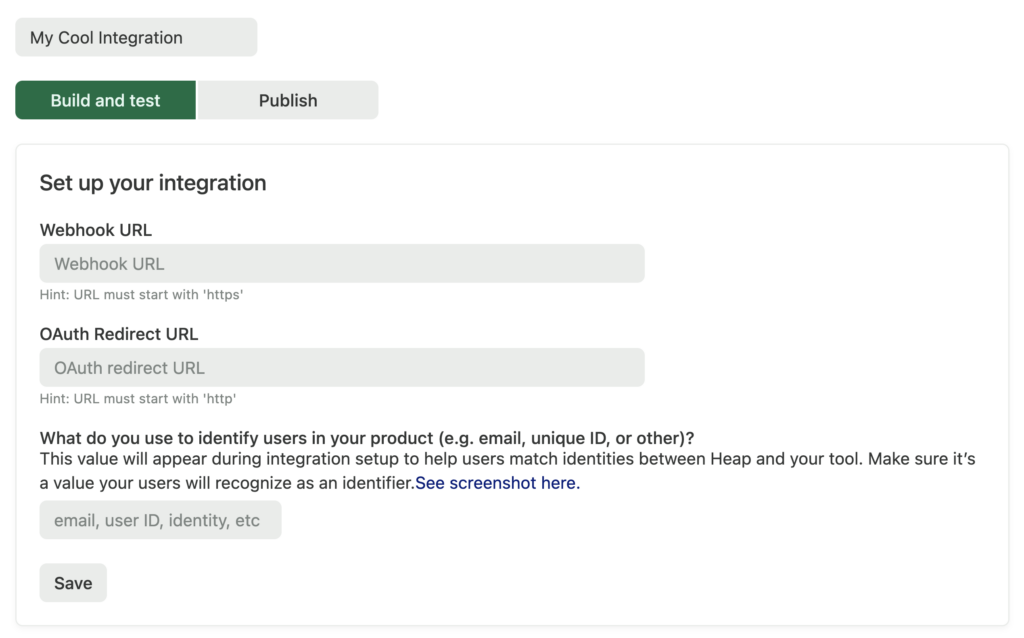
Click the Save button to complete the setup process.
Step 4: Sync Heap Segments to SFMC
Now you can toggle on any defined segment to sync into Salesforce Marketing Cloud as records in a Data Extension.
For an overview of what segments are and how to make them, see our Segments Overview.
The Heap segment names you choose can not include any special characters because SFMC does not allow special characters in their Data Extension names.
In Heap, go to Data > Segments and select the segment that you’d like to sync to SFMC. On the segment details page, scroll to the Integrations section and enable the toggle next to SFMC by Sureshot.
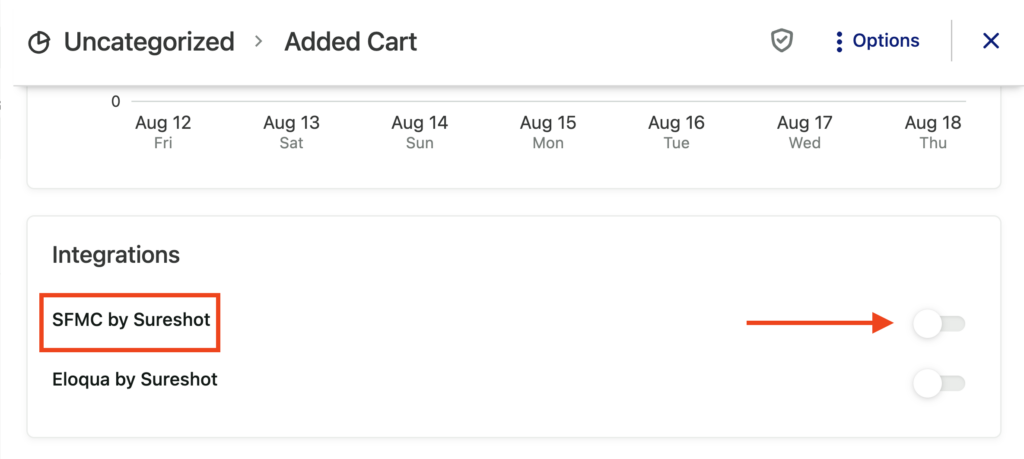
On the pop-up that appears, select either Enable Recurring Sync or a one-time Sync (Sync now).
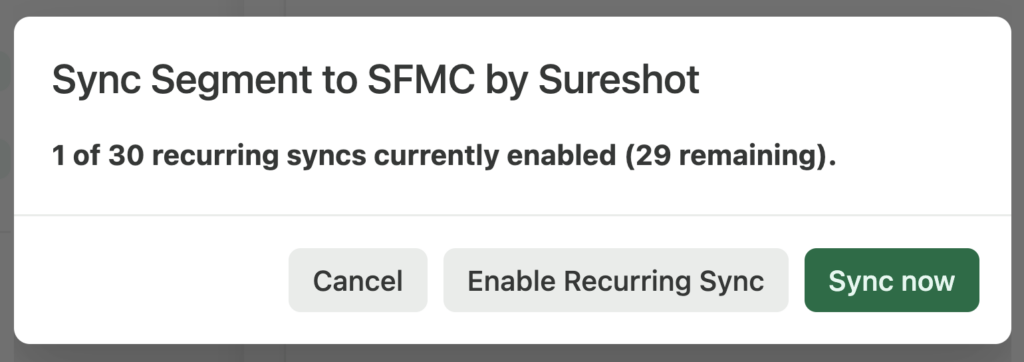
The segment will begin syncing immediately, and you should see a Data Extension in SFMC with the same segment name within 2-5 minutes. We only allow you to have 30 segments recurrently syncing to SFMC at one time. After the first sync completes, the segment will update every 4 hours.
Large Datasets
If you have a particularly large Heap segment, it may take hours instead of minutes to sync.
All users that belong to the Heap Segment will be added to the corresponding SFMC Extension as records. If users are removed from the Heap segment due to the Heap segment criteria, they will be removed from the SFMC Data Extension during the next sync.
Step 5: See Data Extension records in SFMC
Data Extensions can be found in Salesforce Marketing Cloud under Audience Builder > Contact Builder > Data Extensions.
Select Data Extensions to view all Data Extension that have been added, along with the records that have been added to it.
More Information about Data Extensions and their usage can be found in the Salesforce guide to Data Extensions.