Overview
Autopilot is marketing automation software that makes automating customer journeys as simple as drawing on a whiteboard. Engage at just the right time with personalized emails, in-app messages, SMS, and postcards. The Heap integration for Autopilot allows you to track Journey data, email activity, and more as events in Heap.
By integrating Autopilot with Heap, you will be able to answer:
- How effective are different Autopilot journeys at gaining conversions?
- What email content is most effective at driving conversion?
- Does engagement in a journey improve retention over time?
Setup
The Heap Autopilot source requires configuration in both Heap as well as Autopilot. To configure the source, you’ll need to have the following privileges:
- Admin or Architect privileges in Heap
- Access to Autopilot account settings
To get started, visit the Autopilot source in the app and click Set Up in the top right of the page.
You will then be prompted to specify an email user property if you haven’t set one up already for your selected environment. The selected user property needs to be the user property associated with your users’ email addresses, as this is the property Autopilot uses when sending Heap data about your users.
Email Join Key Required
You need to have email addresses attached to your users in Heap to match data between Heap and this source. This property can be set to identity or any custom user property in Heap.
If you are not currently sending email addresses into Heap you will need to use Heap’s APIs to do so. Learn more about attaching email data to users via Heap’s identity API.
Need help? Please post in Community or contact us via the Get support page in Heap.
Once the email property has been sent, you’ll be prompted to activate the Heap integration within Autopilot. To do so, please visit the Heap Activity Stream from your Autopilot account settings and click Connect to Heap. In Autopilot, you’ll be prompted for your Heap environment ID that must match the environment you are connecting the source to.
Once completed, the source connection page will present Waiting For Data until the first event data from Autopilot is seen by Heap at which point the connection status will change to Connected.
Please don’t hesitate to reach out to support@heap.io if you have any questions or if you’re running into trouble with the source connection process!
Data Format
Autopilot source events have the following event types in Heap corresponding to their Autopilot activity type:
Email Sent: Contact was sent an email.Email Opened: Contact opened an email.Email Clicked: Contact clicked a link in an email.Email Replied: Contact replied to an email.Email Unsubscribed: Contact unsubscribed from an email.Email Bounced: Contact’s mail server could not or would not accept an email.Email Deferred: Contact’s mail server temporarily refused to accept an email.Email Reported Spam: Contact reported an email as spam.Transactional Email Sent: Contact was sent a transactional email.Transactional Email Opened: Contact opened a transactional email.Transactional Email Clicked: Contact clicked a link in a transactional email.Transactional Email Replied: Contact replied to a transactional email.Transactional Email Bounced: Contact unsubscribed from a transactional email.Transactional Email Deferred: Contact’s mail server temporarily refused to accept a transactional email.Transactional Email Reported Spam: Contact reported a transactional email as spam.Headsups Shown: Contact was shown a Headsup message preview.Headsup Open: Contact opened a Headsup message.Headsup Responded: Contact responded to a Headsup message.Headsup Dismissed: Contact dismissed a Headsup message.Postcard Sent: Contact was sent a postcard.SMS Sent: Contact was sent an SMS message.Added To List: Contact was added to a list.Removed From List: Contact was removed from a list.Entered Smart Segment: Contact entered a smart segment.Left Smart Segment: Contact left a smart segment.Entered Journey: Contact was added to a journey.Ejected From Journey: Contact was removed from a journey.Converted: Contact met a journey’s goal.
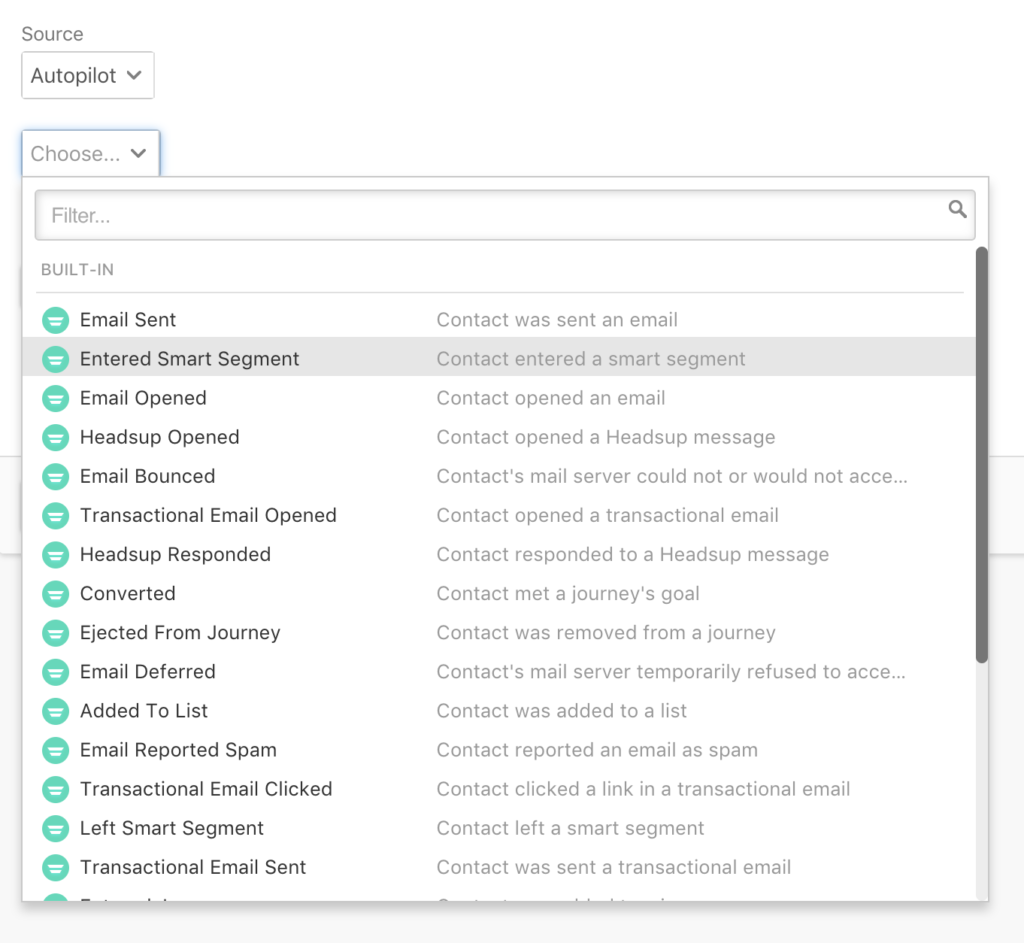
When applicable, the following event properties will be available:
Actor ID: Identifier for the person or thing performing the activity. Currently supports contacts only (ID).Actor Email: Email of the person or thing performing the activity. Currently supports contacts only (String).Actor Type: Type of actor performing the activity. Currently supports contacts only (String).Goal ID: ID of the Insights goal within which the activity took place (ID).Goal Name: Name of the Insights goal within which the activity took place (String).Instance ID: Autopilot account ID (ID).Is Touch: Whether or not the object is a communication with a contact (Boolean).Ingest Time: Time the event was ingested (Timestamp).Journey ID: ID of the Journey within which the activity took place (ID).Journey Name: Name of the Journey within which the activity took place (String).Journey Touches To Date: Number of times to date the contact has been communicated with (Number).Shape ID: Identifier of the Journey shape within which the activity took place (ID).Object ID: Identifier for the object on which the activity is being performed (ID).Object Name: Name of the object on which the activity is being performed (String).Object Type: Identifier for the person or thing performing the activity. Currently supports contacts only (String).URL: Optional URL associated with the activity. Currently supports email only (String).
Please visit Autopilot’s documentation for information on these event types and properties.
Use Heap Events to Trigger Actions in Autopilot
Trigger Autopilot Journeys with Heap data
Autopilot Journeys are automated marketing actions like email blasts, text messages, etc. applied to a given user (email address) in Autopilot. It’s possible to “trigger” a Journey for a user in Autopilot when the same user performs an event in Heap.
Connect Heap ↔ Autopilot
If the Autopilot integration is enabled for your account, follow the two docs below to enable the Autopilot integration in Heap.
- Enable the Autopilot Integration in Heap.
- Enable the Autopilot Stream in Autopilot.
Set up Your Journey in Autopilot
- Set up your Journey, starting with the Heap Event trigger, and name the trigger. In the example below, our trigger name is the same as our event name,
signup. We recommend a single word or numerical trigger and hyphenating your event name in lowercase if your event-name-is-longer. - Complete your Journey configuration by adding actions like Send Email or Send Slack Message.
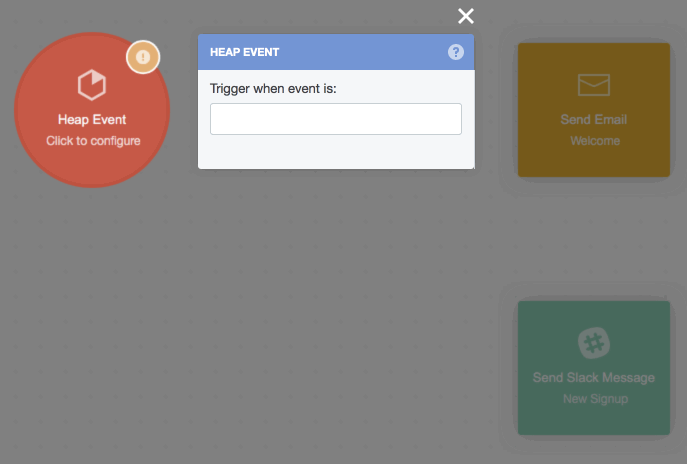
Configure Your Webhook in Heap
Once your Journey is set up, go back to Heap and click on Webhook in the sidebar. (If webhooks are not yet enabled for your account, please contact your Heap Account Manager.)
You’ll need the following information to set up your webhook.
- Your API Key from Autopilot.
- The name of the Trigger
<trigger-name>in Autopilot.
Fill out the webhook config as per the screenshot below:
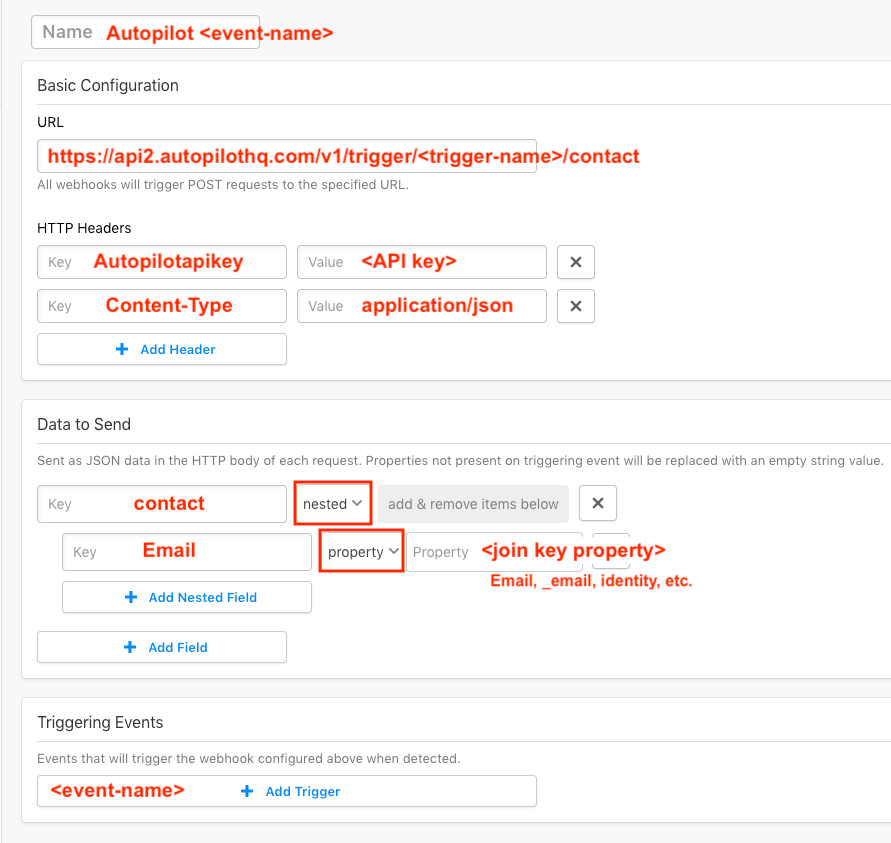
- Give your webhook a name.
- Under
Basic Configuration, enter this url, replacing the trigger-name as indicated:https://api2.autopilothq.com/v1/trigger/<trigger-name>/contact - Enter the necessary headers, including your Autopilot API key.
- Under
Data to Sendbuild your request body as indicated. For the email property, choose the property where you store email. - Under
Triggering Events, choose the event you want to listen for to fire the webhook. - Save your webhook. Now, whenever this event fires in Heap, your Journey will be triggered in Autopilot!
That’s it! If you have trouble setting this up, don’t hesitate to reach out to support@heap.io.