Beta Feature
This feature is in beta. Please reach out to your Customer Success Manager or Sales if you’re interested in participating or if you have any feedback.
This integration is Destination only, meaning you can send data out of Heap but not send data into Heap.
The Facebook Ads integration allows you to group data in Segments in Heap and sync those segments to Facebook Ads as a Custom Audience.
With this integration, you can incorporate the granular user behavioral data available from Heap into marketing campaigns without additional engineering effort. This enables digital marketers to effectively personalize campaigns, which drives critical product and business outcomes like activation, trial conversion, and retention.
Setup (Destination)
Prerequisites
To connect this integration, you’ll need the following:
- A Facebook Ads account user that has rights to manage the Facebook Ads account. This user will be used in the integration. An account that is not linked to an individual person is recommended.
- Your Facebook Ads account number. It should start with “act_”
Step 1: Contact Heap Customer Service to initiate the integration setup
Your Heap CRM will submit the request to have your integration set up. They will need the email address of the contact at your company that can provide the Facebook Ads login. This request should also include your Facebook Ads account number.
Step 2: Add your Facebook Ads credentials to the Sureshot platform
Your company’s contact will receive an invitation to join the Sureshot platform. Once received, please log in and create the password for your account.
From this page, Click the + button to add a credential.

Select Add Facebook OAuth Credential (note that there are 2 Facebook options – be sure to select the OAuth option. Enter the username and password of the Facebook Ads account that has access to manage the Facebook Ads account, and click Login. Your account may require that you complete 2-factor authentication steps.
Complete any remaining prompts and click Save. Sureshot will complete the rest of the workflow setup on your behalf, so wait until that is complete to proceed to the next step.
Step 3: Set Up the integration in your Heap account
When the Sureshot setup is complete, they will provide an endpoint URL that will be used in your integration. To complete the setup, follow these steps:
- In your Heap account, navigate to Integrations > Developer Hub
- Click Create New Integration
- Provide a name for the integration, such as “Facebook Ads”
- In the Webhook URL field, enter the URL provided by Sureshot
- Leave OAuth Redirect URL blank
- Provide the Heap field that contains the value that you want added to Sureshot (ex. if the value is in the Identity field, enter “identity”, if it’s in the email field, enter “email”, etc.)
- Click Save
The following is an example of what the integration setup page will look like after these steps.
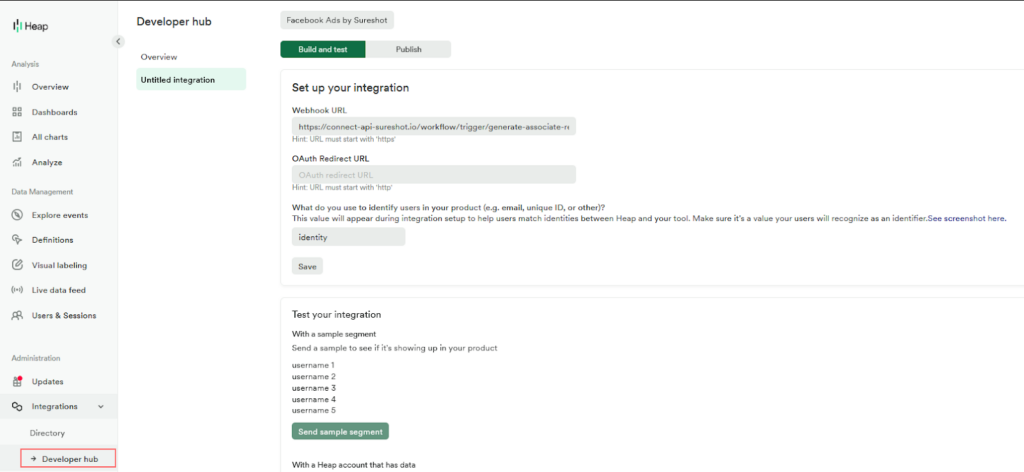
Step 4: Send a test Segment to Facebook Ads
Next, Create a segment in Heap that you’d like to use as your test segment. You should see an integration called “Facebook Ads” (or whatever value you provided as the Name when adding the integration) listed as an option. Once the segment is created, click the toggle Sync segment to Facebook ads by Sureshot to enable it.

Step 5: View the segment as an Audience in Facebook Ads
The Heap segment members will be added to a Facebook Ads Audience using their matching process (not all members of the Heap segment will be added to the Audience). To view the Audience in Facebook Ads, follow these steps:
- Go to Business Settings
- Go to Audiences – the Heap Segment Name will be used as the Audience Name.and the Description will say “Synced from Heap”
- Select the Audience to view any details that Facebook Ads provides for the Audience
Here’s a sample of audiences in Facebook Ads:
