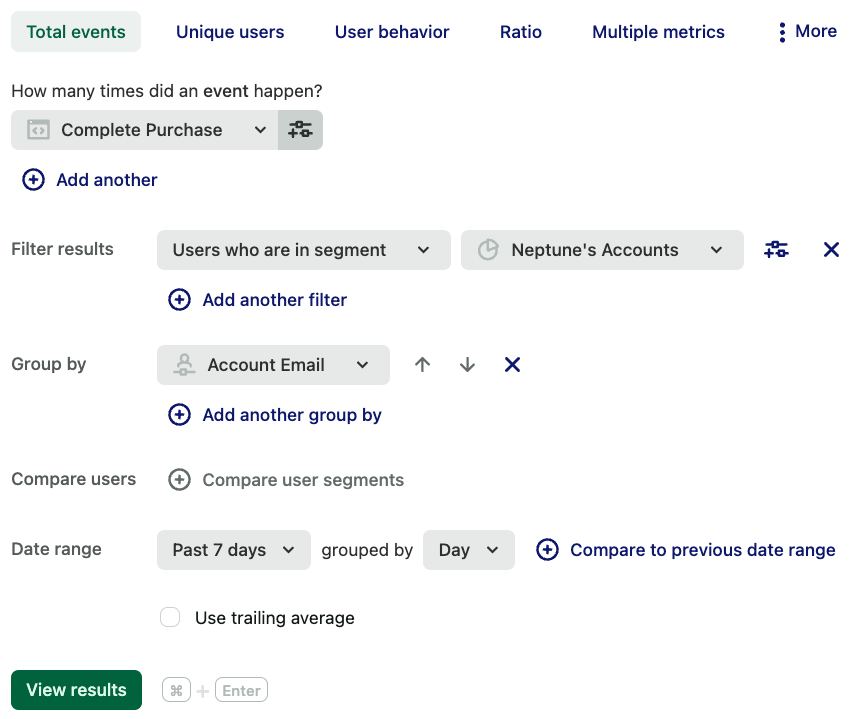Managing your accounts via Heap, which includes monitoring onboarding progress, product usage, and account health, is crucial to ensuring customer success. Review the sections below for steps to analyze all of this and more.
For an interactive course on how to mesaure the success of a feature post-launch, check out our Heap Use Cases | Measuring Feature Success course in Heap University.
Creating a Segment of Your Clients
Once you have implemented the Identify API, it is easy to label a subset of users as your clients. After you have created a segment of your clients, you can add a filter for In Segment My Clients in any analysis view. To build your segment of clients, navigate to Data > Segments, click the Define segment button, then select New segment.
While creating the segment, add filters based off of the user properties that determine whether or not someone is your client. In this example, we have passed in the value Account Manager, so we can add in a filter for Account Manager equals [name] to create the segment. Other possibilities include adding OR filters for email contains companies on your account or account IDs.
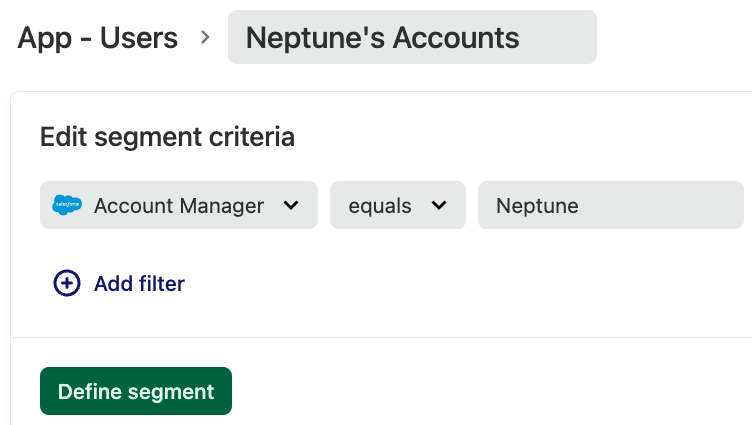
Once you have a segment, you can analyze any product usage, flow, or retention for your accounts.
Ensuring Your Clients are Onboarded
One of the best use cases for the Users view is to generate a list of your clients who have not completed onboarding so that you can proactively reach out.
Navigate to the Users page and click the Add filter button. Then, add a filter for a has not done filter for each of the events in your onboarding flow.
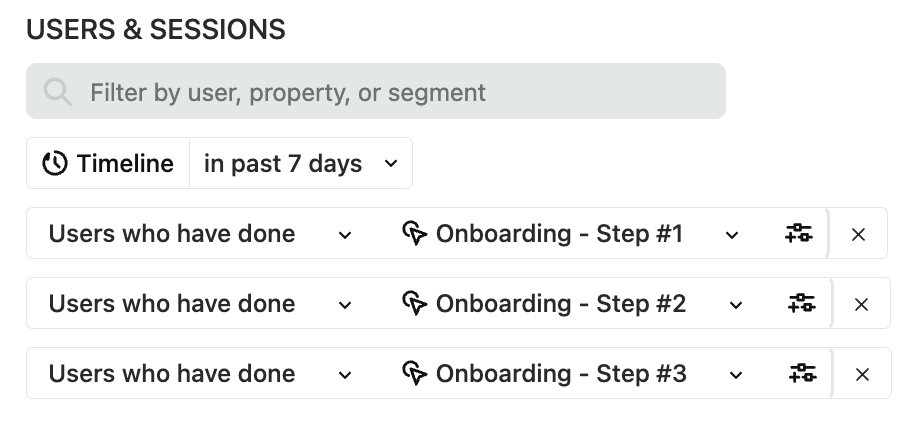
If you have passed Account Manager or CSM as a user-level property, you can narrow this list to only include your clients by adding another filter for Account Manager equals [Name], or if you have created a Segment, In Segment Neptune’s Clients.
Once you have this list, you can export this to a CSV by clicking the export button. Please note that this .csv file will show only up to 100,000 rows of data.
Determine who your Active Clients are
You can also combine these filters in a variety of ways to get a sense of your most active or inactive clients. For example, you may want to see which users have logged in in the past month, but haven’t performed any KPIs – which, depending on your product, could range from submitting a document to adding a friend to creating a project in your app. Combine the has done and has not done filters bounded by the day, week, or month until you narrow your list to the desired set of users.
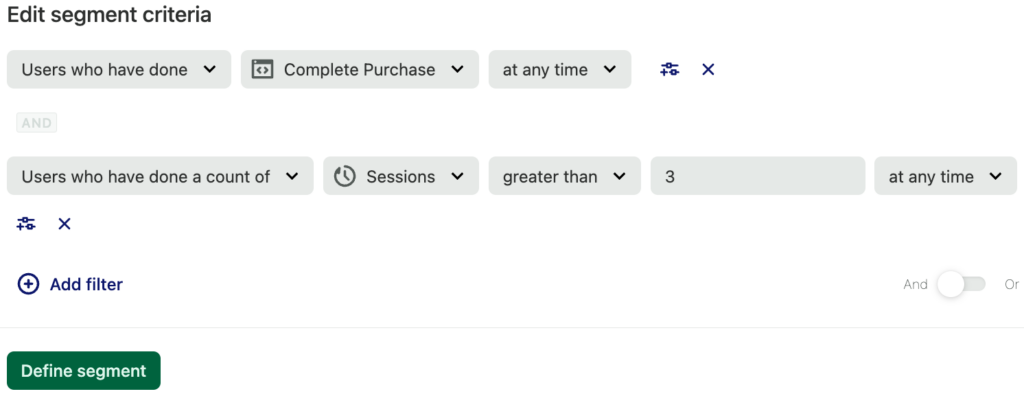
Cross-company adoption is key to maintaining a healthy relationship with your clients. One way of ensuring members across multiple teams are using Heap is to examine the Users and sessions page after filtering for Account ID or In Segment Your Clients. This will display a list of all of the users on the account sorted from most recently viewed to inactive users. You can peruse each user’s actions and page views to determine:
- What features is each user using?
- What pages are they looking at?
- How many events usually occur in each session (just logging in vs. exploring functionality)?
- How frequently are your users logging in?
From here, you can target your approach to rebuild contact or increase usage based on patterns and trends you see.
Monitor Account Health
Within your product, there are several actions users can take that correlate with a healthy account (your KPIs). To get a pulse on the number of times these events are occurring in your accounts, chart the KPI(s) and add a filter for In Segment ‘My Accounts’. You can adjust the date range to fit the time period you want to analyze by selecting a value from the drop-down or choosing a custom date range.
By taking this one step further, you can see how many users in each account have performed these KPIs. First, chart your KPI and add the filter to narrow down your list of users to your clients (which in this case is Completed Purchase. Next, filter down to the account you want to see these users for, in this case Neptune’s Accounts. Last, add a clause for group by Account Email to get a breakdown of the number of users who have completed the KPIs. Note that Account Email should be substituted with the property that defines accounts.