Overview
The users page in Heap allows you to see granular, user-level data of how people are interacting with your site or app. It presents a list of users in reverse chronological order based on the most recent activity. For each user listed, Heap shows all user properties associated with that individual, as well as all their events grouped by sessions.
To get started, navigate to Users from the main nav in Heap.
For Heap Connect queries equivalent to this chart type, see Modeling Your Data.
Understanding the Users Page
The Users page shows a chronological feed of your users, sorted by the last time they visited your site or app. By default, you’ll be shown users with sessions from the past 7 days. The Timeline can be adjusted by clicking on it and selecting a new option from the drop-down that appears.
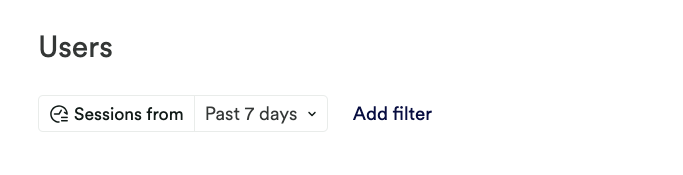
At the top of each user’s entry is their unique identifier, which by default is the Heap User ID, though you can replace this with either an email address or another identifier via our Identify API.
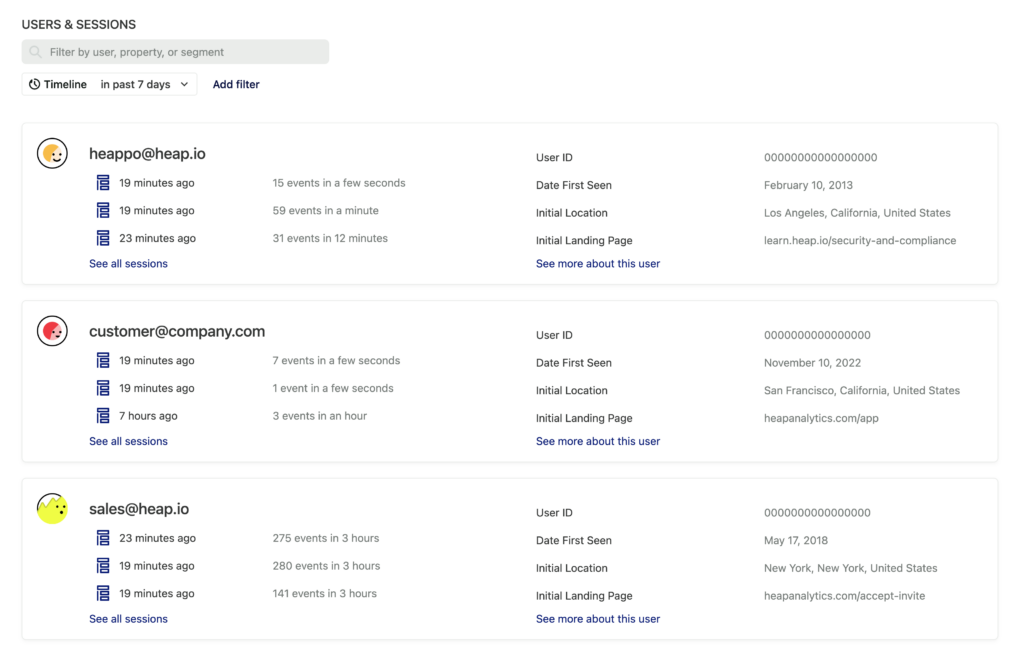
Sessions and Events
On the left side of each user entry, we can see a list of that user’s most recent sessions. Click on the icon next to a session to view the events that occurred during it.
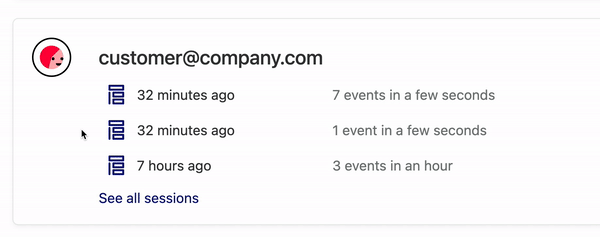
If an event is a defined event, Heap shows the defined event with a title and color marker. If an event is raw or undefined, the user sessions view presents the event as a translucent object with the raw event name as the title.
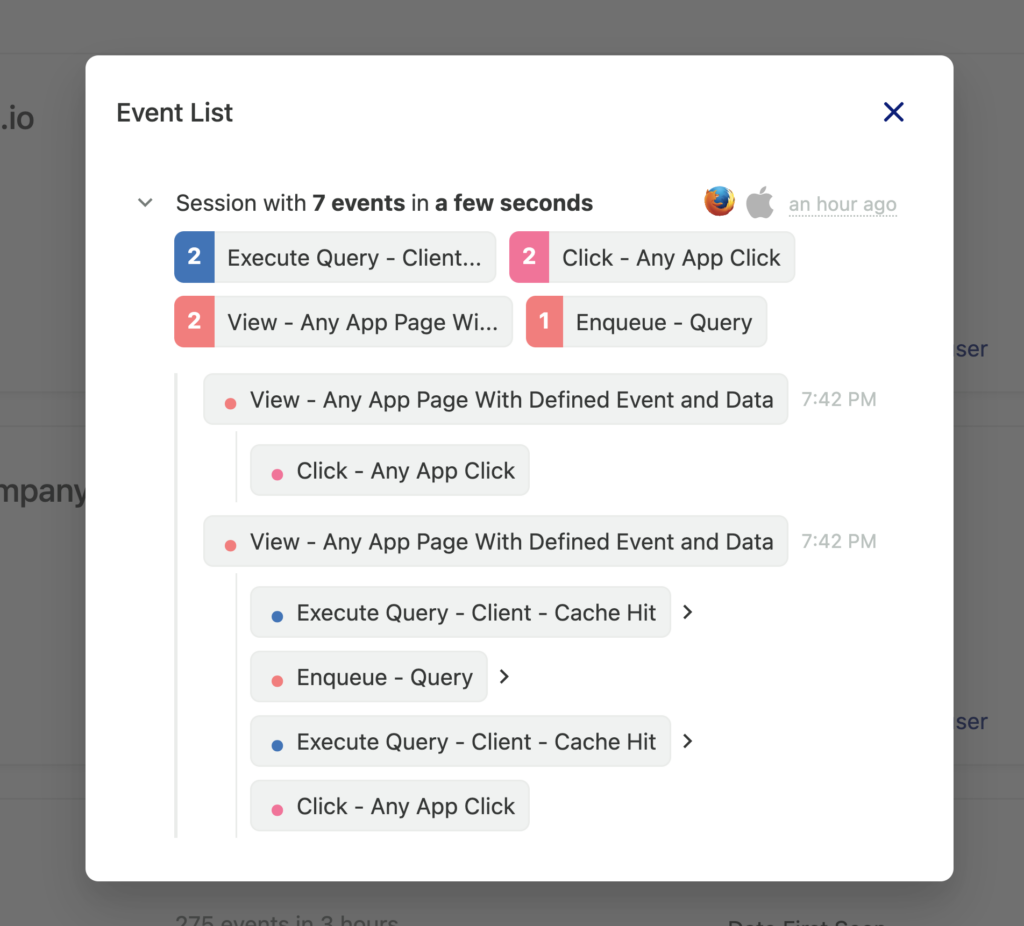
When we click on one of the events, we see all the associated event properties. By default, Heap captures event properties such as path and domain, though other properties such as screen dimensions can be included using snapshots.
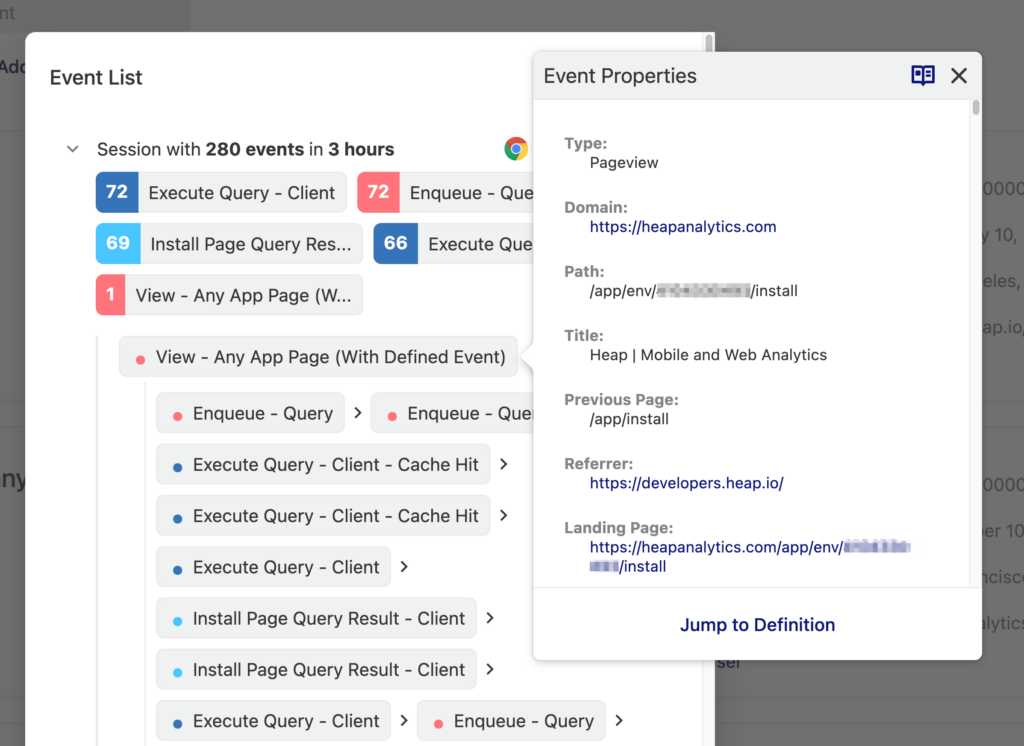
Web and Web Mobile Events
If you have Heap installed on your website and mobile app and data is being sent to the same environment, sessions to your website and mobile app will appear together in the session history for identified users.
Web sessions, which include sessions to your website from any mobile, tablet, or desktop device, can be identified by the specific platform and browser icons present next to each session’s timestamp. You can hover over these icons to see the platform and browser details.
Here’s what the icon looks like for a web user:
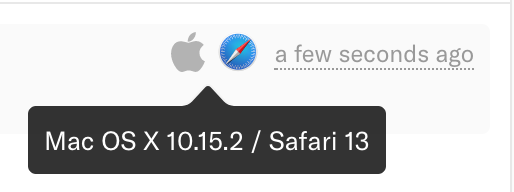
Here’s what the icon looks like for a mobile web user:
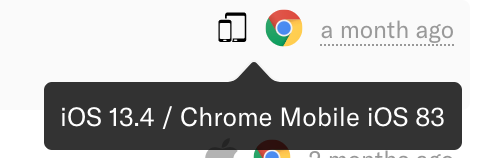
Mobile sessions can be identified by clicking on any event within the session and checking the Source metadata in the event properties pop-up. The source will be either iOS or Android for mobile sessions, even with React Native mobile apps. In contrast, the source for web sessions will always be Web.
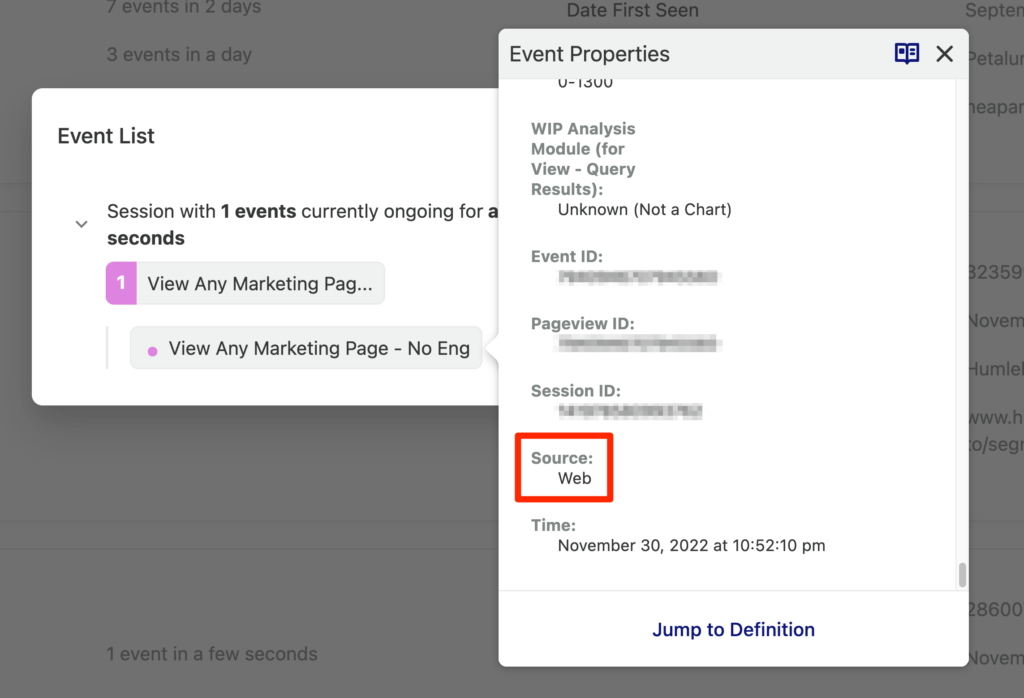
Creating Events from the Users page
If you click on a raw event, Heap presents the event properties as well as an input field to define the event.
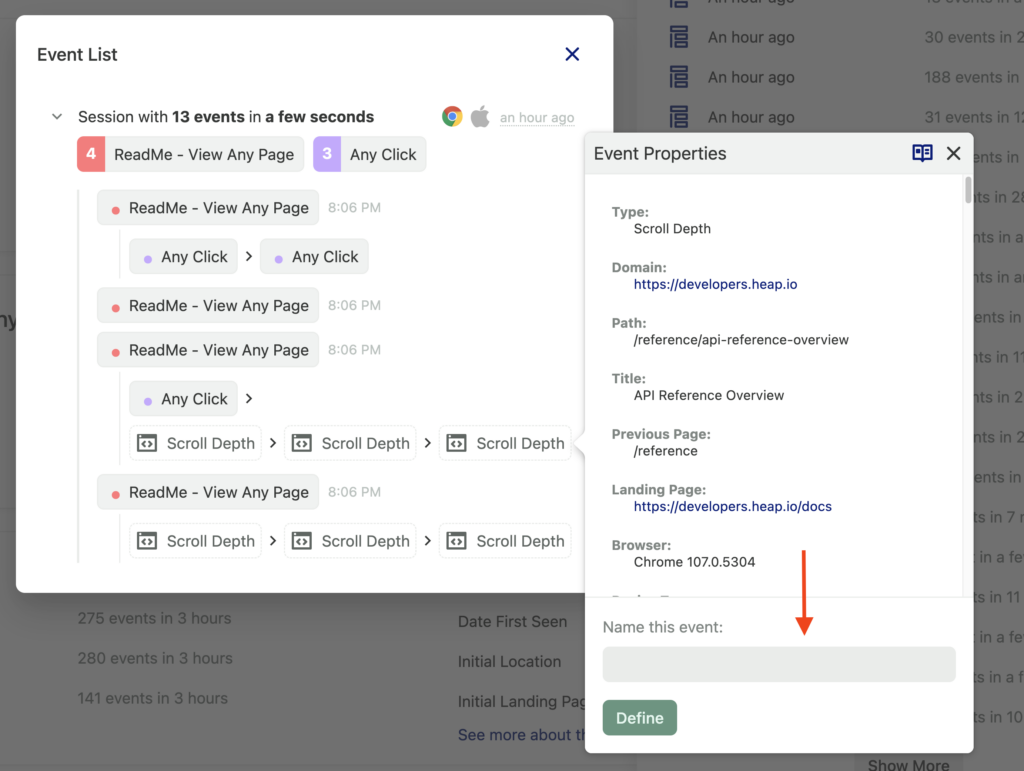
Once you click Define, the event will become available in the Users page and all other Heap analysis views.
About this user
Heap automatically tracks a wealth of user attributes. On the right side of each entry we can see a few user properties associated with this user, such as User ID and Date First Seen.
Click See more about this user to see the complete list of user properties associated with this person. A pop-up will open showing a list titled About this user. Any custom properties sent via our Identify API are available in this list of properties.
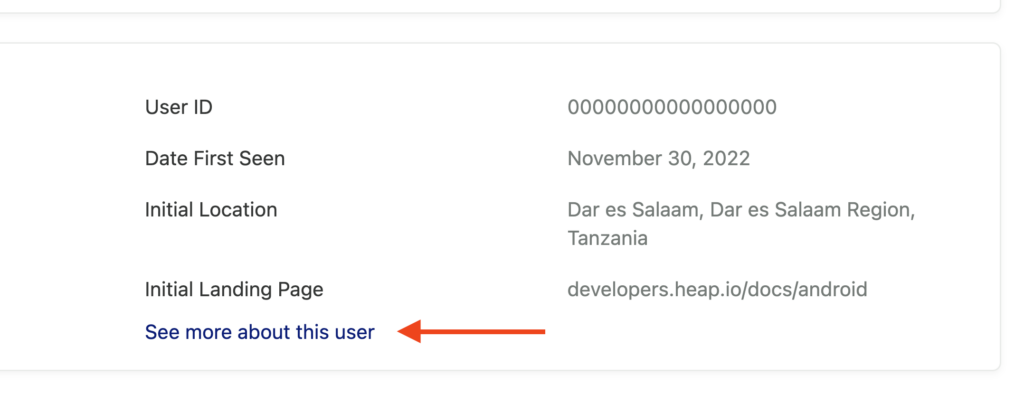
You cannot assign attributes to users from this page. You can do this using the addUserProperties API.
For a full description of user properties captured by default, review our list of Autocaptured Data.
Watching session replays
Session replay is an add-on feature for paying customers only. You may try the feature for free for 14 days or 10,000 sessions (whichever comes first), after which you must contact Sales to continue use.
If a replay is available for a particular session, a play icon will appear next to it. Click the icon to watch the session.
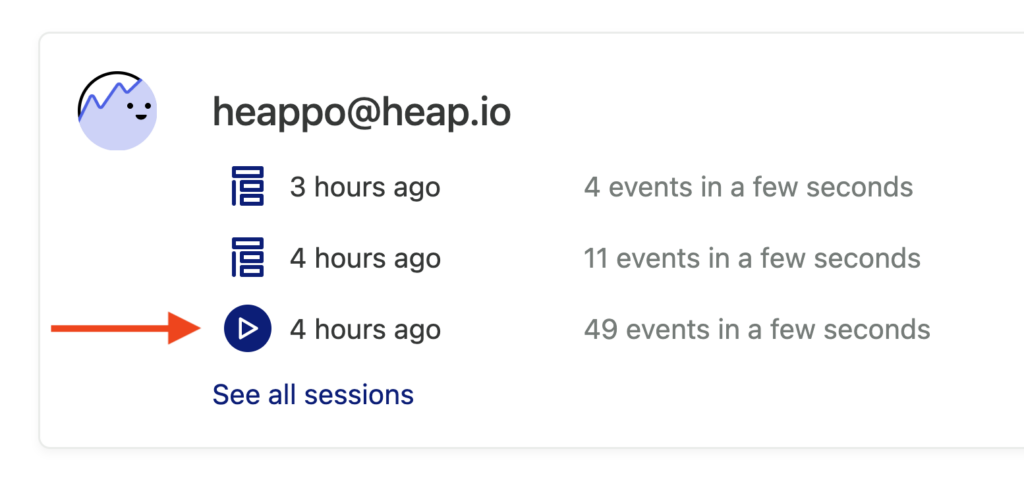
To learn more about session replay, see What is session replay, and how to do I get it?.
Filtering the Users page
Filter your list of users by clicking Add Filter. You can add multiple filters to further narrow your search.
Heap currently supports the following filters in the Users page:
- Time filters (ex: Users seen in the past X days or between Y and Z dates)
- User properties (including Identity)
- Event filters (ex: Users that have done event X)
- Event property filters – (ex: Users have done event X where property Y = Z)
To see all of a user’s sessions that contain an event you have filtered for, click See all sessions. A pop-up will open showing all the most recent sessions, with the sessions that contain the event you filtered for highlighted. In the example below, we filtered for the event Click – Any App Click.
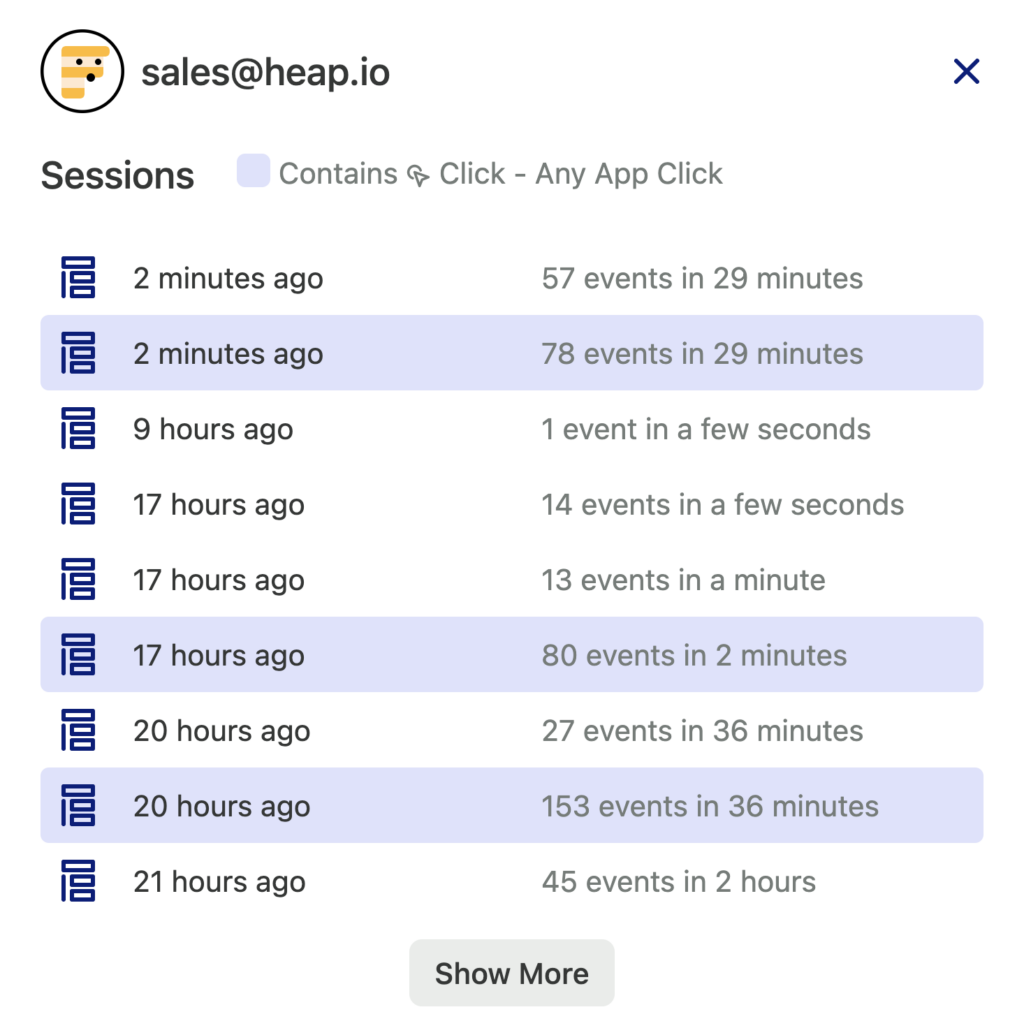
If you use Heap’s Identify API to identify your users, you can filter for specific users. Select Identity as the property you want to search for, the operator (such as “contains”), and the identity you are looking for. In the example below, we are searching for our employee Heappo.
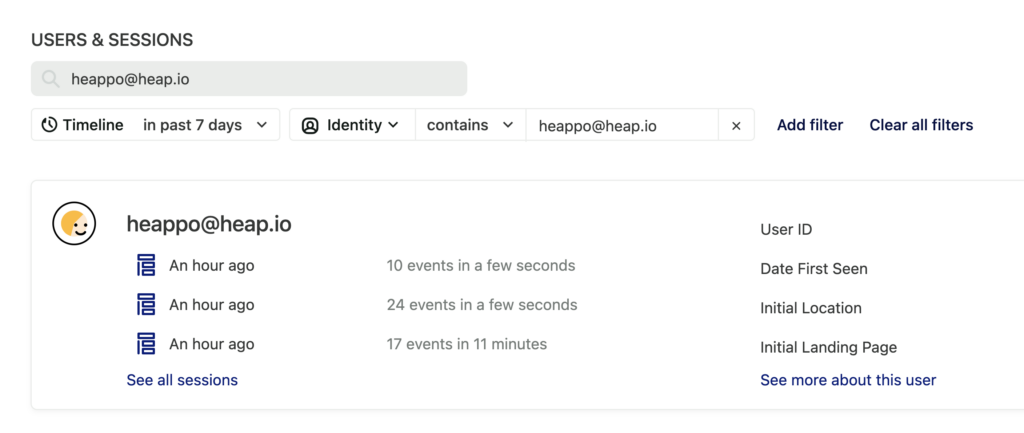
Learn more about Using Identify.
Need help? Please post in Community or contact us via the Get support page in Heap.