Overview
Heap allows you to schedule daily, weekly, and monthly emails as well as the time of day those email should be sent to yourself and others based on existing charts you’ve saved. The chart emails show data from a midnight to midnight time frame.
Setting Up Email Subscriptions
Open up an existing chart, or create a new one by clicking Save Chart on any chart you’ve run.
Click Subscribe button and fill out the form.

You can configure the email frequency (Daily, Weekly, or Monthly) and the time (in your currently configured timezone). Once finished, email addresses of intended recipients can be added in the box below. Multiple emails can be added with a comma separator.

Chart email subscriptions are created on a per environment basis.
What types of data do I get in my email subscription?
Email subscriptions are designed to be complementary to the data you see in Heap. Note the following about how data in emails are set:
- The frequency you set controls how often you get the email.
- The granularity affects how and what data is shown in the email.
- If you set a compare to operator in the chart, then the data will look the same as if you ran the chart in Heap at the time that the chart was sent.
Daily charts that go farther back than the past 30 days will be truncated to the last 30 days. Hourly charts that go farther back than the past 7 days will be truncated to the last 7 days.
To ensure best results, you should match the frequency to the granularity.
Can I send email subscriptions to addresses that have not added to my Heap account?
Yes, you can send emails to email addresses that have not been added to your Heap account. Those emails will contain the exact same data as emails sent to Heap users. However, when they click the Chart title name link, they won’t be able to open the chart in Heap without an invite to the account.
This is what the email will look like for both members and non-members of your Heap account.
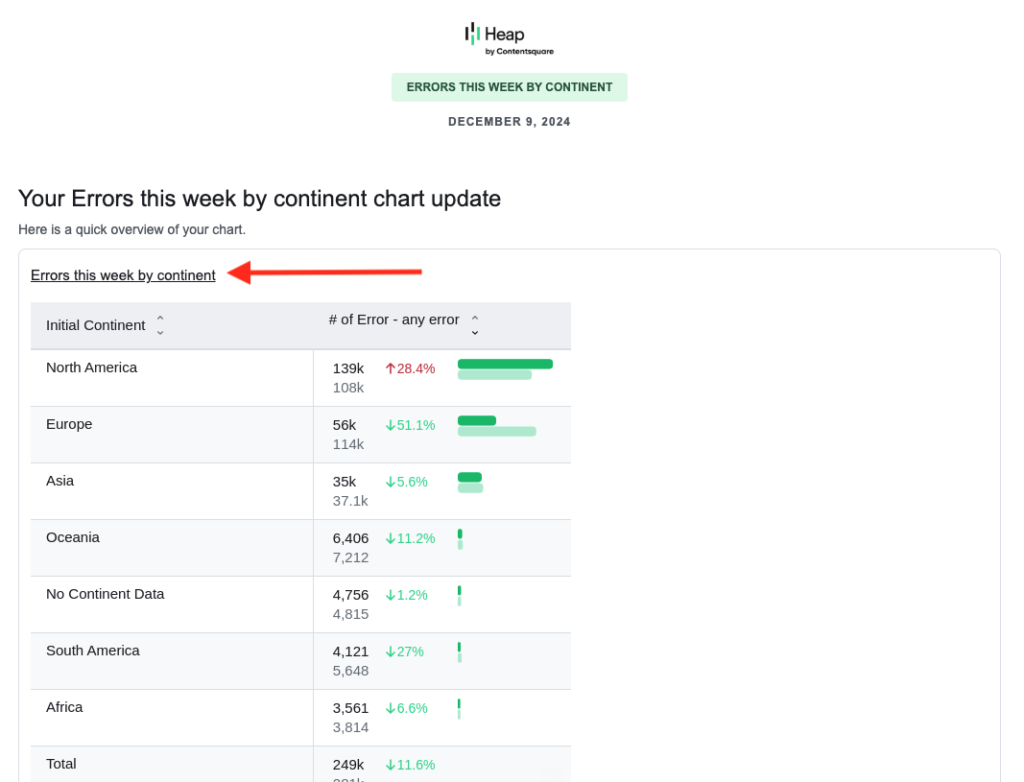
If a user who is not a member of your account clicks the chart title to view it in Heap, they’ll see this error message.
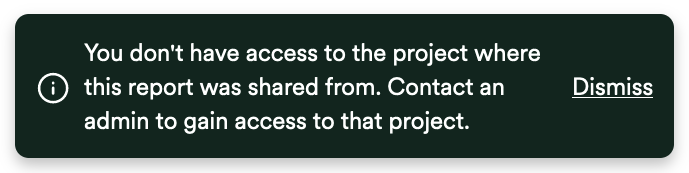
Need help? Please post in Community or contact us via the Get support page in Heap.