Overview
Heap allows you to schedule daily, weekly, and monthly emails to yourself and others based on existing charts you’ve saved.
By default, daily emails are sent at 8 AM in whichever time zone you’ve set, and show data from a midnight to midnight time frame. Weekly emails are sent at the same time on Mondays. Monthly emails are sent at the same time on the first Monday of the month.
Setting Up Email Summaries
Open up an existing chart, or create a new one by clicking Save Chart on any chart you’ve run.
Click Chart actions and select Schedule email summary.
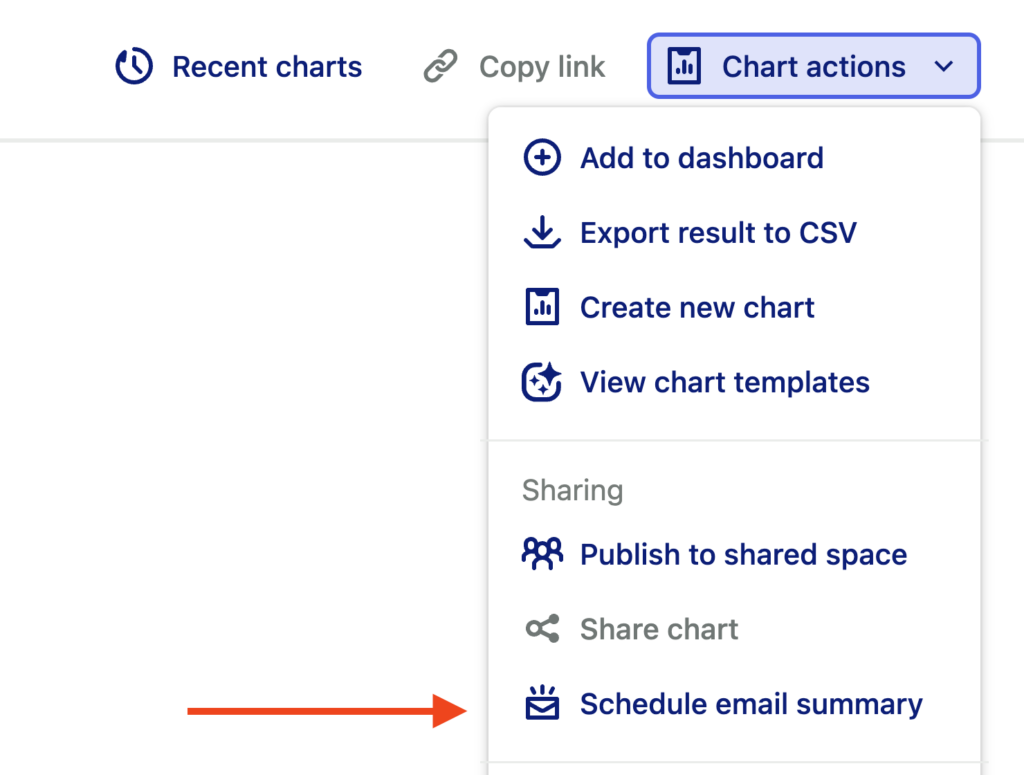
You can configure the email frequency (Never, Daily, Weekly, or Monthly) under Frequency and add email addresses of intended recipients under Recipients.
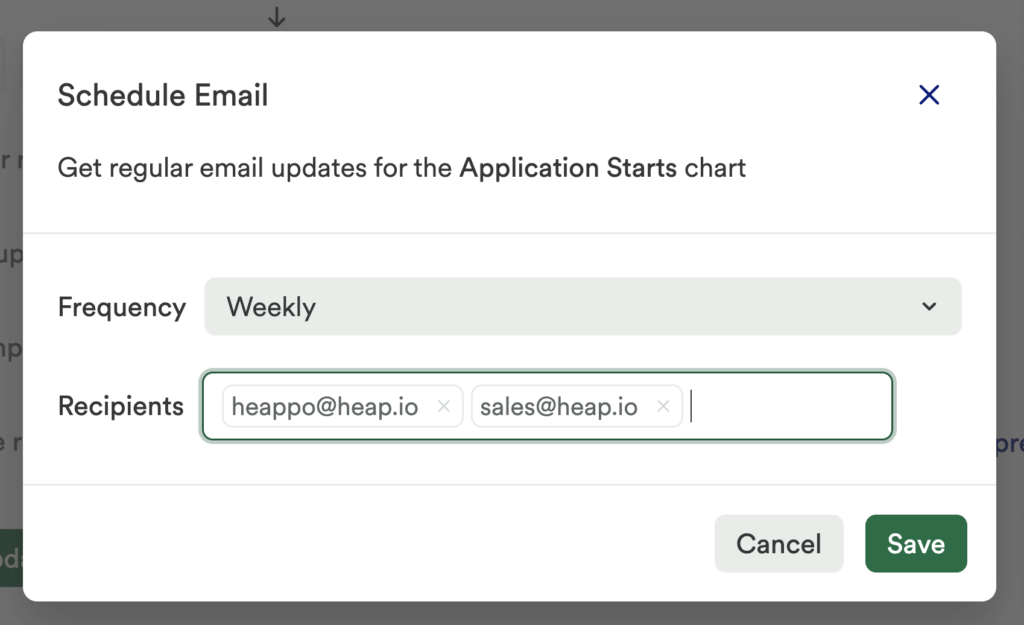
Email summaries currently send data only from the Production environment in each Project. This is important to remember if you are running charts from an environment other than the Production environment.
What types of data do I get in my email summary?
Email summaries are designed to be complementary to the data you see in Heap, rather than a direct copy. Note the following about how data in email summaries are set:
- The frequency you set controls how often you get the email.
- The granularity affects how and what data is shown in the email.
- If you set a compare to operator in the chart, then the data will look the same as if you ran the chart in Heap at the time that the chart was sent.
Daily charts that go farther back than the past 30 days will be truncated to the last 30 days. Hourly charts that go farther back than the past 7 days will be truncated to the last 7 days.
To ensure best results, you should match the frequency to the granularity.
Can I send email summaries to addresses that have not added to my Heap account?
Yes, you can send email summaries to email addresses that have not been added to your Heap account. Those email summaries will contain the exact same data as email summaries sent to Heap users. However, when they click the Explore in Heap button, they won’t be able to open the chart in Heap without an invite to the account.
This is what the email will look like for both members and non-members of your Heap account.
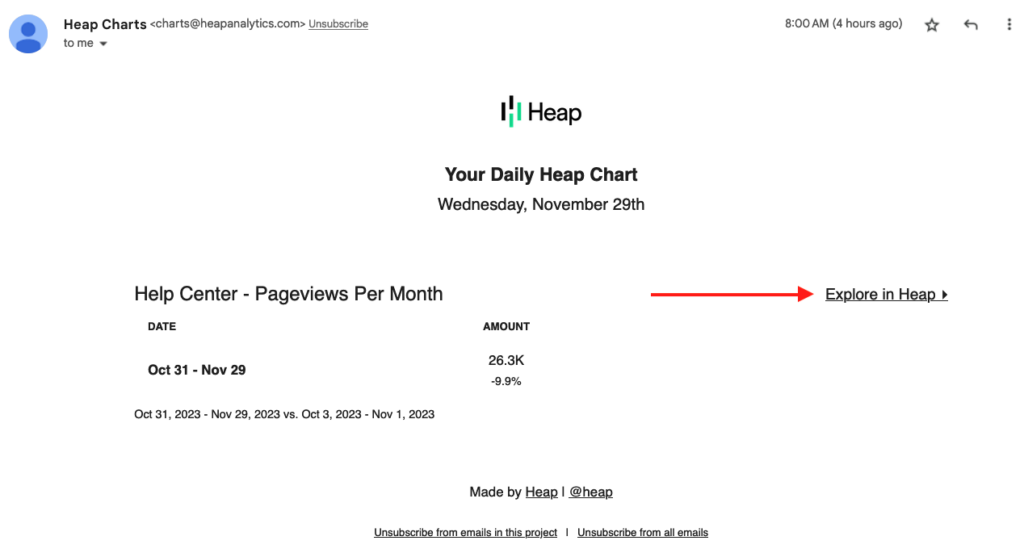
If a user who is not a member of your account clicks Explore in Heap, they’ll see this error message.
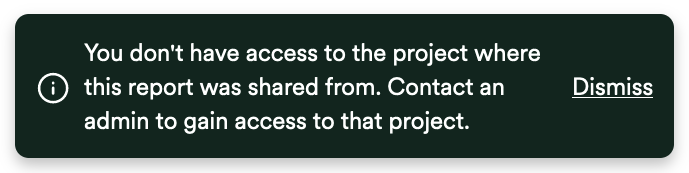
Need help? Please post in Community or contact us via the Get support page in Heap.