An important part of keeping your data set clean is archiving, deleting, and restoring properties as needed. Read on for steps to do all of these things.
Reviewing & updating property details
Once you’ve defined a property, you can review it by navigating to Data > Properties (event & user), searching for the property, and clicking on it in the list that appears.
On the Property details page, you can see the following:
- Data type (ID, number, text, or auto-detect)
- The property history (when it was created, verified, and last edited)
- Any notes added to the property
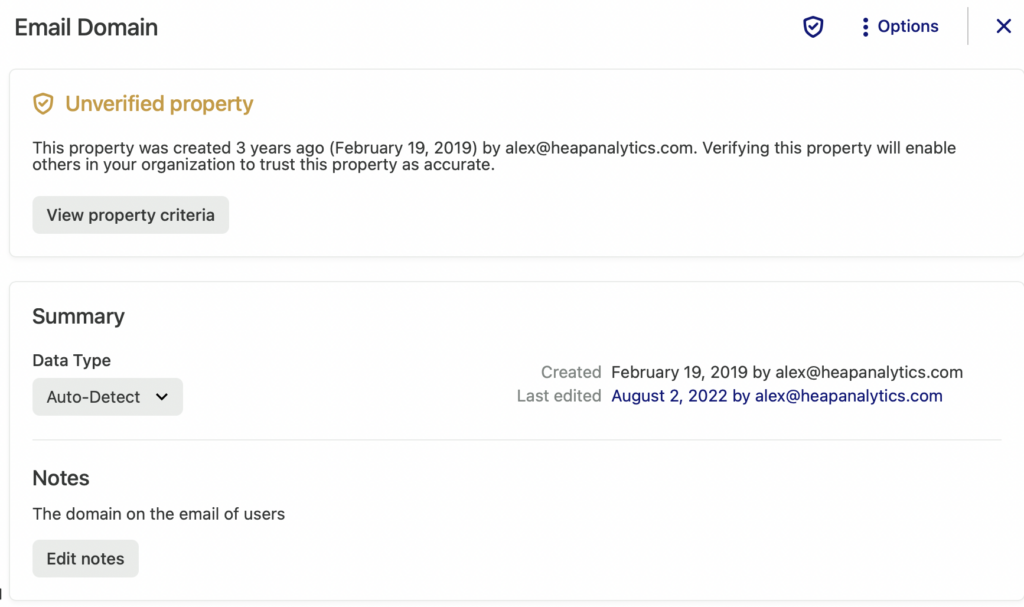
You can edit the property definition in the Edit Property Criteria’ section further down the page, and review the full event history at the bottom.
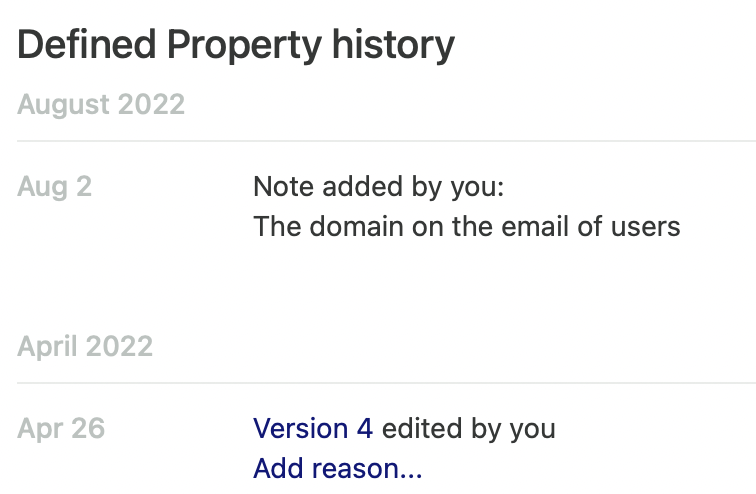
Archiving properties
To archive a property, navigate to Data > Properties (event & user), search for the property, click on it to open up the property details, then open the Options menu and select Archive.
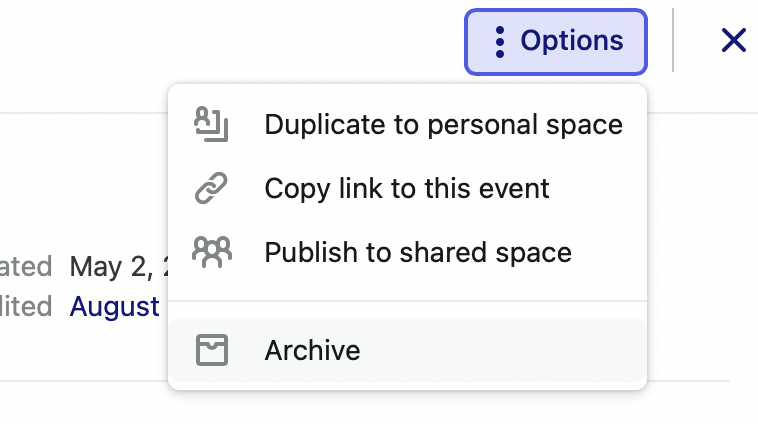
To archive multiple properties at once, from the properties tab, click the checkboxes next to the properties, then click the archive button at the top.
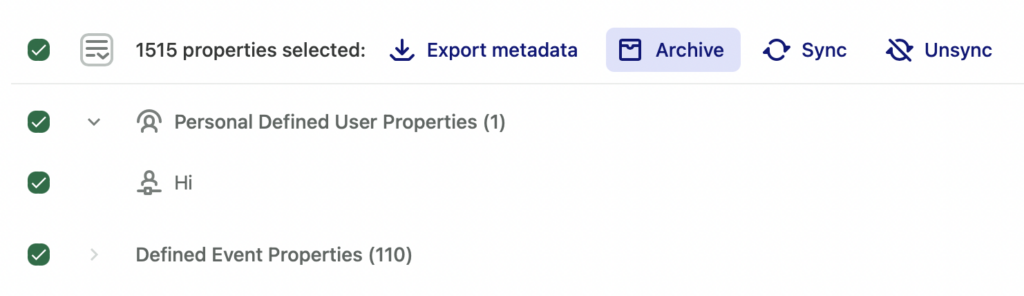
You can also use shift-click to select a large section of properties between two properties. So if you have:
- Property A
- Property B
- Property C
- Property D
- Property E
Click Property A and then shift-click Property E to select Properties A, B, C, D, E.
Restoring archived properties
To restore a previously archived data type, click on it to open the details view, and then click the Restore button.
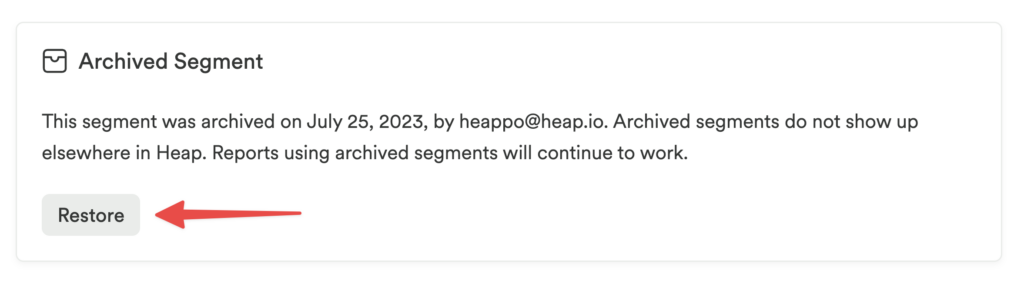
Just like the act of archiving data types, you can also restore them in bulk by clicking the checkbox next to the title in the list, then clicking Restore.
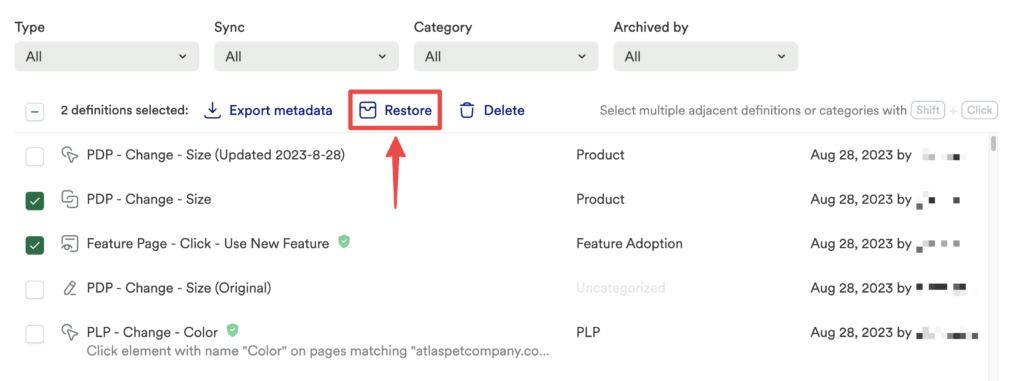
Once restored, the data will disappear from the Archived list and you’ll be able to find it again in either Labeled events, Properties (event & user), or Segments (depending on the data type).