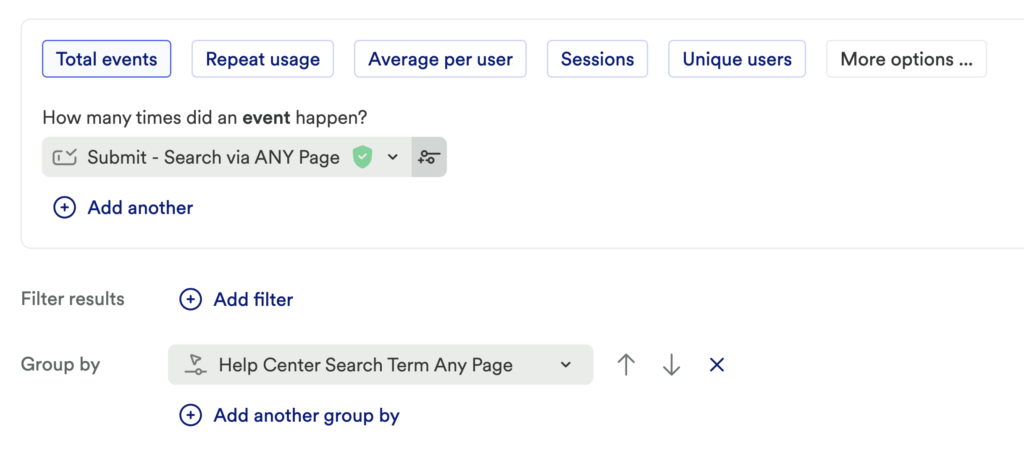First time setting up a Snapshot? See our Snapshots overview guide for guidance on how to set these up.
To capture search queries entered into a search bar, you can use Text to Element to capture the text in that element.
In this example, we have an event defined on the Help Center search toolbar, and we want to create a Snapshot that captures what the user types in as a search query. We’ll want to make sure that our Snapshot is set to Text in Element (1), and we can use the Snapshot selector tool (2) to define a Snapshot on the text input field (3).
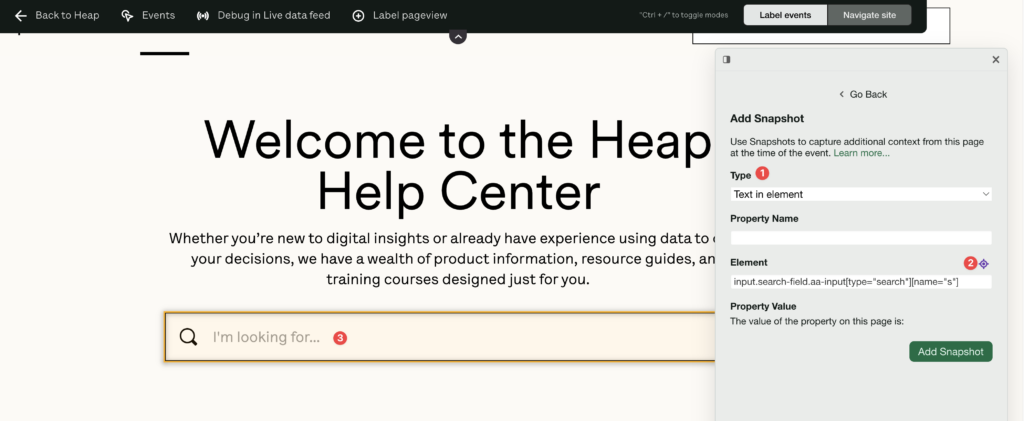
Once it’s been saved, you can review and update the search Snapshot definition on the event details page.
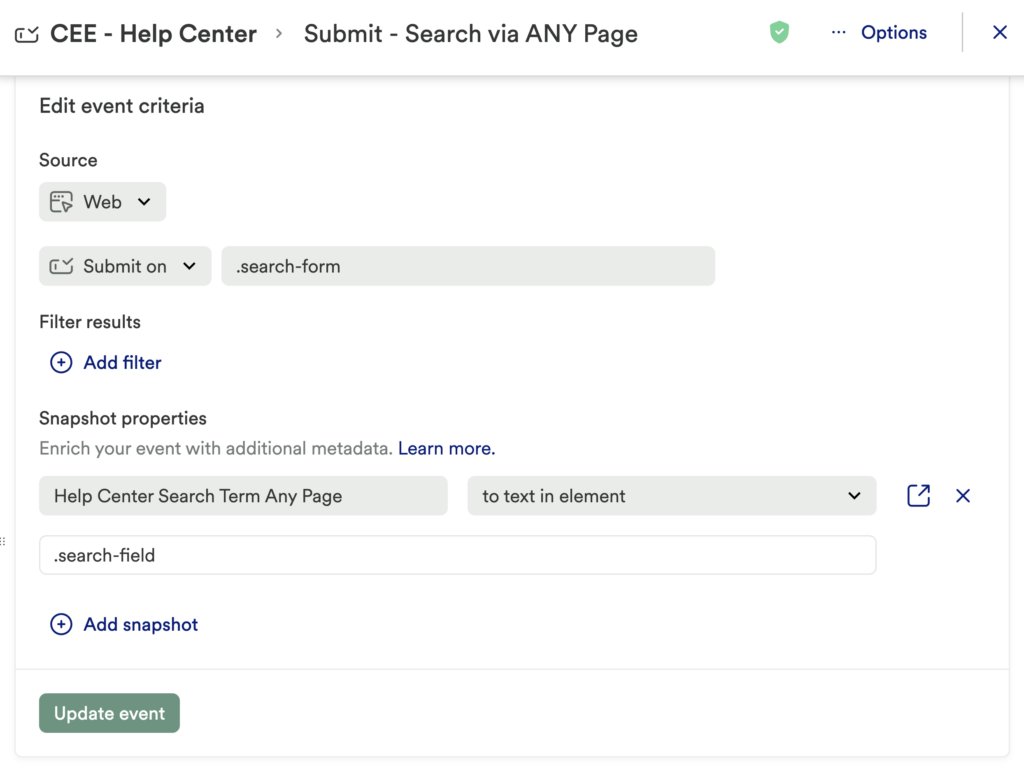
You’ll also be able to group by the search Snapshot in analysis.