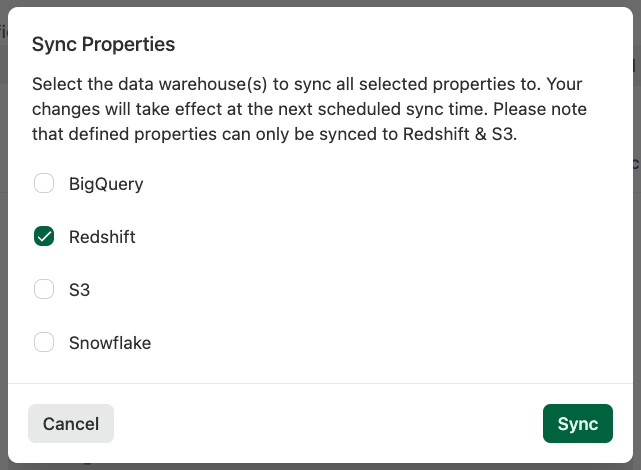This feature is only available to customers on the Premier plan or the Pro plan as an add-on. To upgrade, contact your Customer Success Manager or sales@heap.io
As you label new events and modify existing events, we seamlessly update your cluster schema. This makes sure that the data is always a clean, accurate representation of your data.
In particular, the following changes can happen on each sync:
- When an event is toggled to sync for the first time, we create a new table for that event.
- When a labeled event is modified in the Heap interface, we tear down the existing table for that event, create a new one in its place, and populate the new table.
- Archiving events and properties that are synced downstream will pause these syncs indefinitely until they are restored. Specifically:
- Archived events will stop syncing downstream. Unarchiving these events will cause a new, full sync of the table.
- Archived properties will stop syncing downstream (the column will remain, but will be empty). Unarchiving these properties will cause the property to sync again, but there might be a gap in the table (with no backfill occurring).
- When a custom event property is seen for the first time, we add a new property column to the corresponding event table.
- When a custom user property is seen for the first time, we add a new user property column to the
userstable. - When user-level properties are updated with
heap.addUserProperties, we update the corresponding rows in theuserstable. - When an anonymous user gets identified with an existing identity via
heap.identify, we “migrate” the user by running an update on theuserstable and another update on all event tables that reference the anonymous user’suser_id.
Toggle Multiple Events or Segments To Sync
You can toggle multiple events or segments to sync from the Data > Labeled events or Segments page. Click the checkbox next to the event or segment, then click the Sync icon next to x events/segments selected.
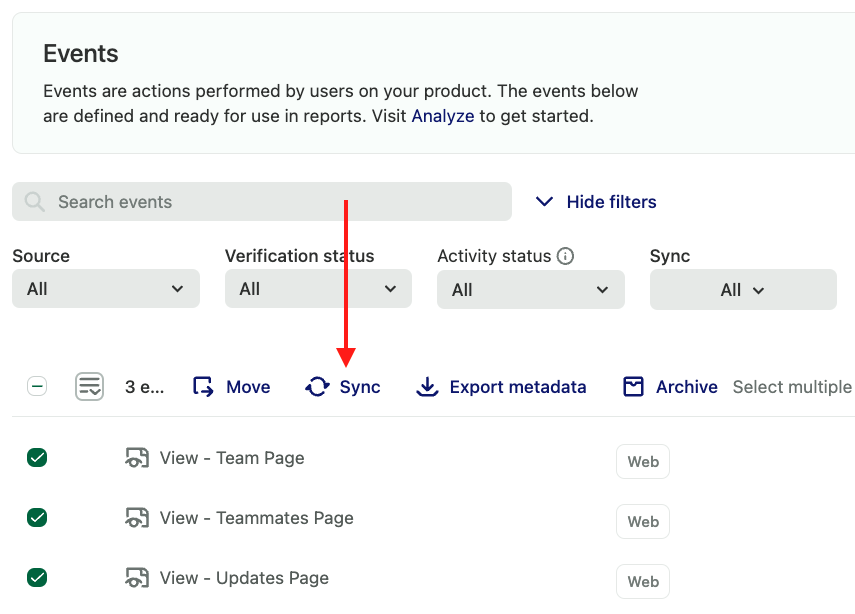
You’ll be prompted to select your warehouse from the data warehouse drop-down, then confirm that you want to enable the selected events to be synced to the selected warehouse.
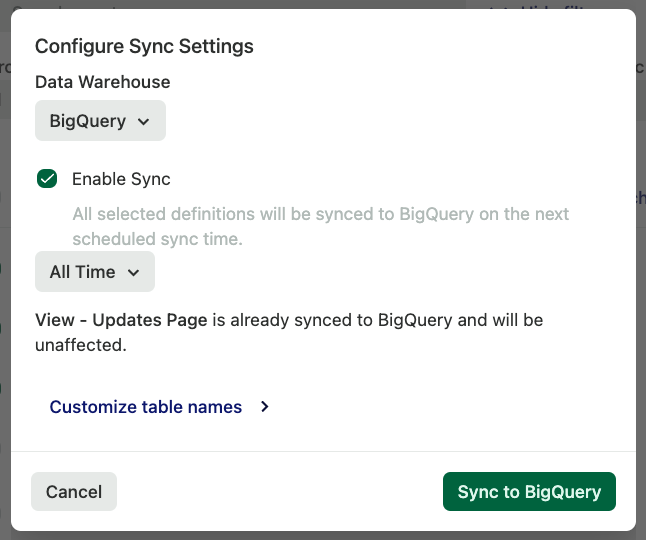
Toggle Multiple Properties To Sync/Unsync
Syncing / Unsyncing properties do not resync the full data set, so it won’t impact sync performance!
You can toggle multiple properties to sync or unsync. Unsyncing properties allows you to prevent the buildup of table cruft downstream, which can impact your sync performance.
To sync or unsync properties, from Data > Properties, click the checkbox next to the property, then click the sync or unsync icon next to x properties selected.
You can select an entire category by first selecting one property within that category. A checkbox will appear next to the category name which you can then select.
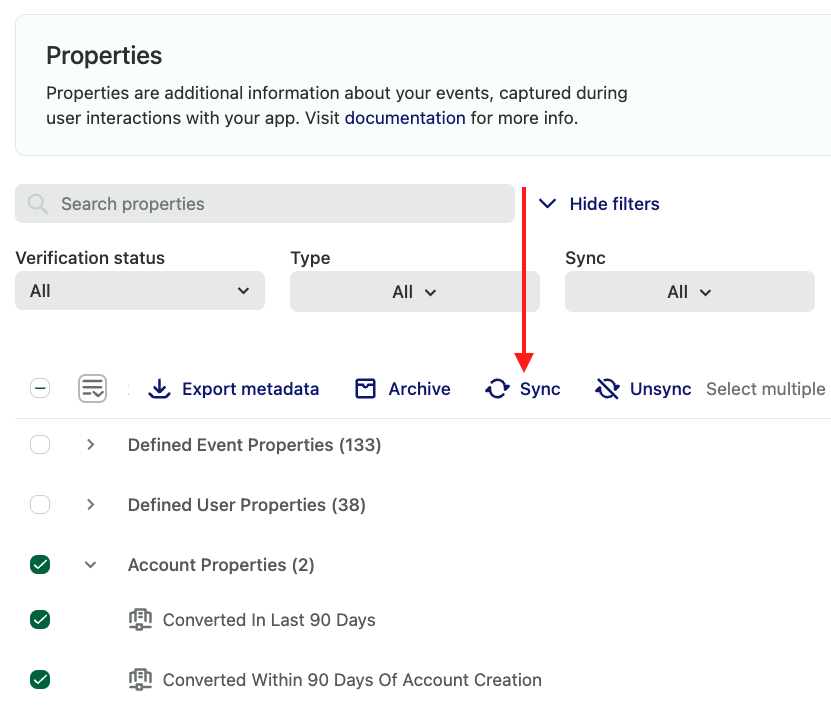
A pop-up will appear where you can select the warehouse(s) to sync or unsync these properties to.