This feature is only available to customers on the Premier plan or the Pro plan as an add-on. To upgrade, contact your Customer Success Manager or sales@heap.io
This integration is Bi-directional; data can be sent both in and out of Heap.
Overview
Heap has a bi-directional integration with Appcues that allows you to both measure the outcome of Appcues flows in Heap and activate Heap segments in Appcues for personalized targeting based on behavioral data.
There are two integrations between Heap and Appcues:
| Integration Direction | Benefits | Setup |
|---|---|---|
| Source: Appcues data into Heap | Understand how Appcues flows performed and measure the resulting actions | Set up the integration from the Appcues UI. |
| Destination: Heap segments into Appcues | Personalize Appcues flow targeting based on past user behaviors | Reach out to your Account Manager or contact us via the Get support page to enable a trial. Then, set up the integration from Heap. |
Source (data-in)
The Appcues source automatically sends all Appcues tour events as events in Heap to make it easy to analyze the effectiveness of your walkthroughs.
With Heap’s Appcues source, you’ll be able to:
- Understand what drives feature engagement and customer retention.
- Find bottlenecks in sign up and onboarding flows.
- Attribute conversion and identify the best performing marketing channels.
Setup
To set up the Heap Appcues source, all you need to do is select Heap in the Appcues integration page and click Set up.
Data Format
Once enabled, Heap will automatically capture all Appcues flow events:
Flow Started: Fired when the first step of a flow is started or displayed on the page. If this event is fired, then the Flow Aborted and Flow Error events shouldn’t be fired. This should be fired before the Step Started event.Flow Completed: Fired when the user completes the last step of the flow. This should be fired after the Step Completed event.Flow Skipped: Fired when the user chooses to skip a flow. This should fire after the Step Skipped event is fired for the corresponding step.Flow Aborted: Fired when there’s a “fatal” error that prevents starting or completing a flow. If this event is fired before the first step is started, then Flow Started shouldn’t be fired. This should be fired after the Flow Error event.Step Started: Fired when the step-group is run or displayed on the page. If this event is fired, then the Step Aborted and Step Error events shouldn’t be fired. This should be fired before Step Child Activated or Step Child Recovered events are fired.Step Completed: Fired when the user completes a step-group. For pop-ups and tooltips, this means closing the content with the “complete button”. For hotspots, this means clicking on the last hotspot. This should be fired before the Flow Completed event.Step Skipped: Fired when the user chooses to skip a step-group or flow. This should be fired before the Flow Skipped event.Step Aborted: Fired when there’s a “fatal” error that prevents starting or completing a step-group. If this event is fired before we show the step-group, then Step Started shouldn’t be fired. This should be fired before the Flow Aborted event.Step Interacted: Fired when a user interacts with a step-group in some way. Currently we track when a user does any of the following: clicks a link in a flow, clicks a button (built-in or custom) in a flow, submits a form in a flow, clicks on a hotspot to expand it.Form Submitted: Fired when a user submits a form in a pop-up. This should be fired before the Step Child Deactivated event it may trigger and before the Form Field Submitted event(s) that it will trigger.Form Field Submitted: Fired for each field in a form that a user submits in a modal. This should be fired after the Form Submitted event.NPS Survey Started: Fired when a user has seen the NPS survey.NPS Score Submitted: Fired when a user has submitted an NPS score.NPS Feedback Submitted: Fired when a user has submitted NPS feedback after selecting an NPS score.NPS Ask Me Later Selected: Fired when a user selects the “Ask Me Later” button.NPS Update Score Selected: Fired when a user that has already submitted an NPS score selected the “Update Score” option and potentially changed their NPS score.
For a full list of events and properties that Appcues sends to Heap, check out the Appcues event reference guide.
Please refer to Appcues’s documentation for more information on the Heap Appcues source.
Event Schema
The events will have the following event properties when provided by Appcues.
| Event | Property |
|---|---|
| Flow Started Flow Completed Flow Skipped Flow Aborted | Flow ID Flow Name Flow Version Timestamp |
| Step Started Step Completed Step Skipped Step Aborted | Flow ID Flow Name Flow Version Timestamp Step ID Step Type |
| Step Interacted | Flow ID Flow Name Flow Version Timestamp Step Child ID Step Child Number Step Type |
| Form Submitted | Flow ID Flow Name Flow Version Timestamp Step ID Step Type Interaction Type Form ID |
| Form Field Submitted | Flow ID Flow Name Flow Version Timestamp Step ID Step Type Interaction Type Category Form ID Field ID Label Value |
| NPS Survey Started NPS Ask Me Later Selected | Timestamp Page Title Page URL |
| NPS Score Submitted NPS Update Score Selected | Timestamp Page Title Page URL NPS Score |
| NPS Feedback Submitted | Timestamp Page Title Page URL NPS Feedback |
All Event Properties
Flow ID: The ID of the flowFlow Name: The human-readable title of the flowFlow Version: Indicates a particular version of the flow (currently the same as the updated at timestamp)Timestamp: Timestamp when the event occursStep ID: The ID of the step-groupStep Type: The type of pattern of this step-group (hotspot-group, pop-up, etc)Interaction Type: How the user interacted with the step-group (click, hover, submit, etc)Interaction: An object representing information about the user’s interactionCategory: Category of the thing upon which theinteractionTypewas performedDestination: Where the user is directed (for clicks on links or buttons)Form ID: The ID of the form object that was submittedResponse: List of response objectsField ID: The ID of a specific field in a formLabel: The label describing the form fieldValue: The value the user entered in the form fieldPage Title: The title of the page the user was on when the event was completedPage URL: The url of the page the user was on when the event was completedNPS Score: The score that the user selectedNPS Feedback: The qualitative feedback the user provided
Destination (data-out)
This feature is only available to customers on paid plans. To upgrade, contact your Customer Success Manager or sales@heap.io.
Sync Limits
After you enable this integration, you can initiate an unlimited number of one-time segment syncs and up to 30 recurring segment syncs to Appcues.
Setup
Requirements: Shared Identity & Appcues Installation
User profiles in Heap must have an ID whose value matches the identities in Appcues (e.g. Heap user property some_user_prop has value 123 when Appcues user identity has value 123). You can send this ID to Heap using identify or as a user property. Alternatively, you can set up the Appcues source, which will automatically attach the Appcues identity as a user property called appcuesUserID in Heap.
Appcues must also be installed everywhere Heap is installed for this integration to work.
The Appcues destination can be used to create and send Heap segments to Appcues to personalize flow targeting based on users’ past behaviors.
After the integration is enabled, you’ll need to enter the following setup information in the Connect UI:
- Appcues Account ID, which can be found in Settings > Account > Account ID in the Appcues UI.
- Appcues API key, which can be found in Settings > Account > API keys > Legacy API Key (copy the key column) in the Appcues UI.
- Identity Property, which is the user property in Heap that contains the same value as identities in Appcues (see the section above: “Requirements: Shared Identity & Appcues Installation” for more information)
After this one-time setup, you should be able to navigate to your Heap segments and sync segments to Appcues.
When completing this setup, please note the following:
- You must select as the Identity Property whichever Heap user property corresponds to Appcues identities. The values of the property selected in Heap must match the values of Appcues identities. Otherwise, segments of users from Heap won’t be recognizable in Appcues for targeting.
- You must be an Admin in Heap to sync data to Appcues.
Segment Sync
Step 1: You can sync any public segment from Heap to Appcues in the Segments view. Once segments are synced, the last sync timestamp will be displayed in the segment’s Appcues section. Simply navigate to the segment in Heap via Data > Segments, then click the toggle next to Appcues.
Once you click the toggle, you’ll have the option to do a one-time immediate sync, or schedule a recurring sync. If you choose recurring, the segment will be updated hourly. Note that you can only schedule a maximum of thirty recurring syncs at a time.
Step 2: The segment will be synced to Appcues as an Appcues custom property with the name “[Heap] ”. You can view the properties in the Appcues settings page.
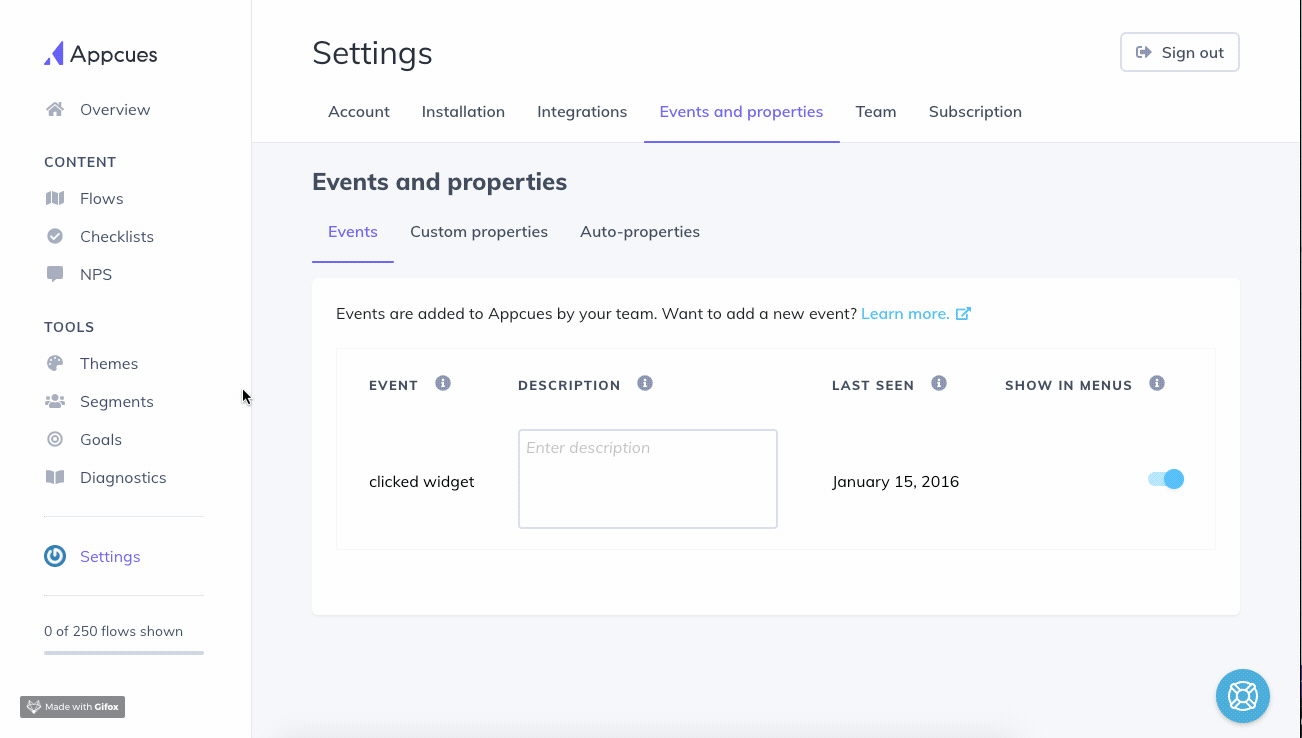
Step 3: To target users in the segment, you can create an Appcues segment with a rule that filters for the value “true” on the custom property.
The net result of this sync will be a list of users that is refreshed each sync. The Data Type as it appears in Appcues is a boolean (true / false).
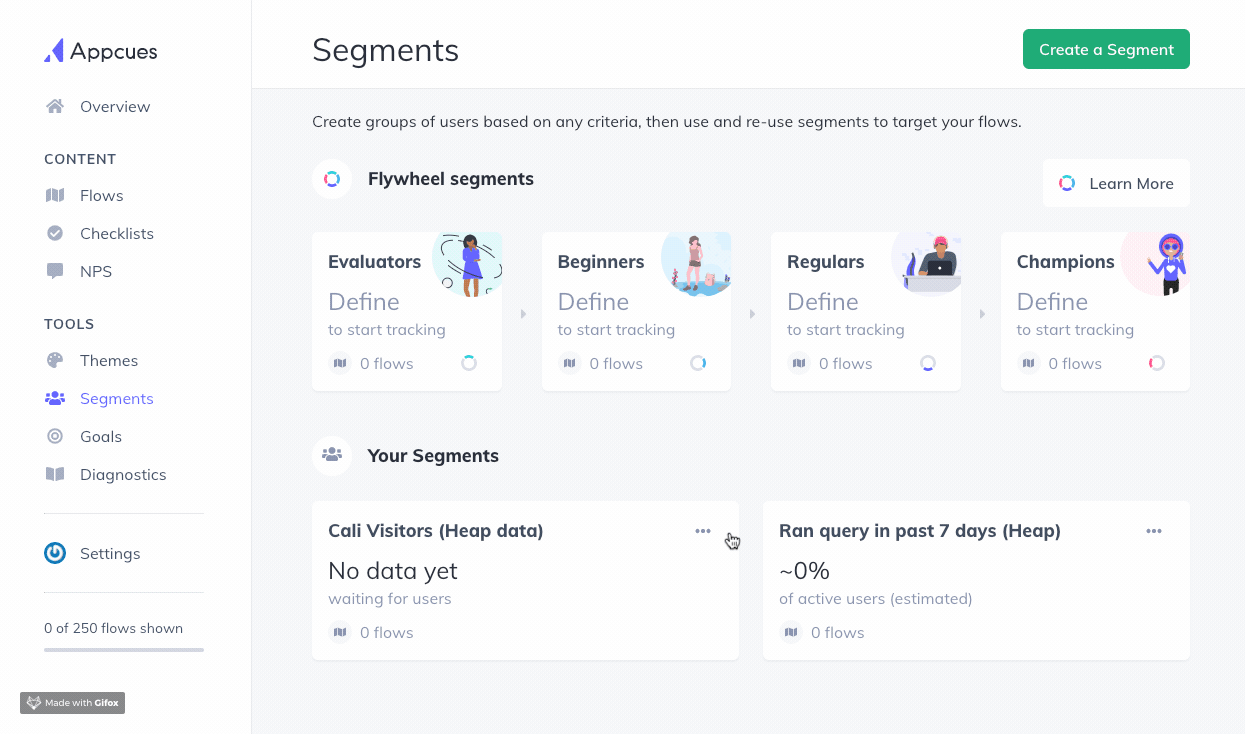
After the first sync completes, the segment will update every 4 hours.
Event Sync to Appcues
The above setup only lets you send segments to Appcues. If you want to track events in Heap and forward them to Appcues, there is a workaround using our snapshots feature. You can create a snapshot on any event in Heap and use that snapshot to trigger a “track event” action into Appcues.
Note that snapshots fire based on event definition selectors only, regardless of event definition filters. Any event definition filters present will not prevent a snapshot from firing.
Step 1: Set up an event in Heap and add a new snapshot property on the event from the events view.
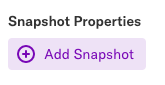
Step 2: Set the property value to Appcues.track("event name"); where the event name can be replaced with any event name you want to show up in Appcues for this event.

Step 3: Test performing that event on your site and see if the event appears in Appcues.
Frequently Asked Questions
What happens when I change the name of the segment in Heap?
We will continue syncing the segment to Appcues using the original segment name from first sync to Appcues. This name is shown in the Heap segment UI next to the sync toggle. If you want to update the name in Appcues, you can change the display name in the Appcues UI under Settings > Events and Properties > Custom properties > Display Name column.