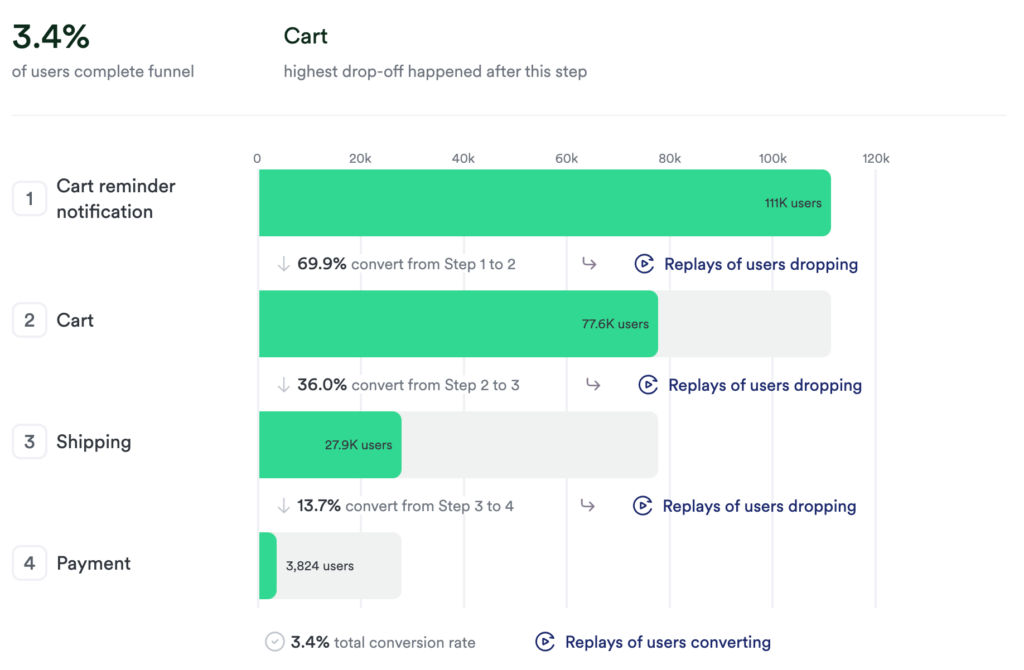Introduction
This guide will help you measure and analyze push notification performance to boost app engagement. By following these steps, you will learn how to:
- Improve engagement and retention by understanding user interactions.
- Evaluate the effectiveness of notification content through A/B testing.
- Track user journeys triggered by push notifications to refine strategies.
Before you begin
- Push notification title and body data is disabled by default. It can be activated manually in the SDK parameters. For help with this, see the Tracking notification interactions reference.
- Xamarin frameworks are not supported.
- Ensure your SDK is installed and configured correctly.
Step 1: Setting up push notification tracking
Install and Configure the SDK
For detailed help with installation and setup, see our Tracking notification interactions article.
Step 2: Using push notification events in analysis
Built-in events
Push notification interactions are automatically captured as a Notification Interaction event type. This includes the following properties:
- Notification Title: Title text of the notification (optional, if enabled).
- Notification Body: Content of the notification (optional, if enabled).
- Notification Action: Action or button tapped.
- Notification Source: Origin of the notification (e.g., push service).
- Notification Handling Component: Name of the application component managing the interaction (Android only).
- Notification Category: Type or category of notification.
Chart template
A chart template allows you to input properties to visualize notification performance. It highlights the most engaging notification categories, showing you which titles drive the highest user interaction. This data is presented through a pie chart visualization.
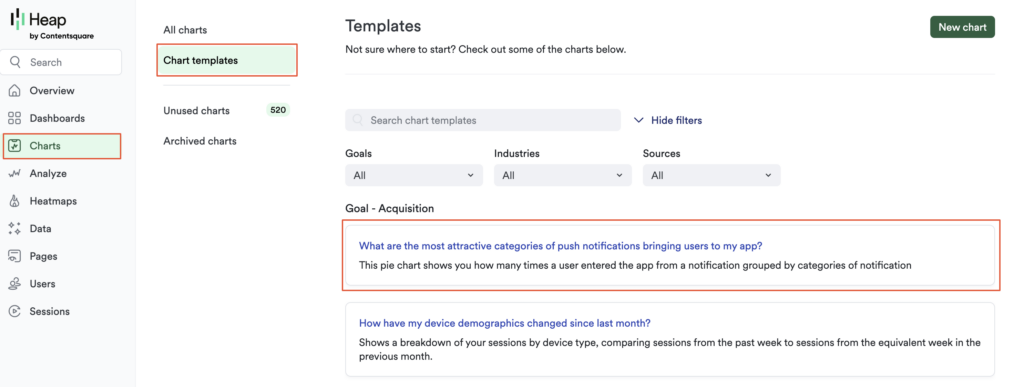
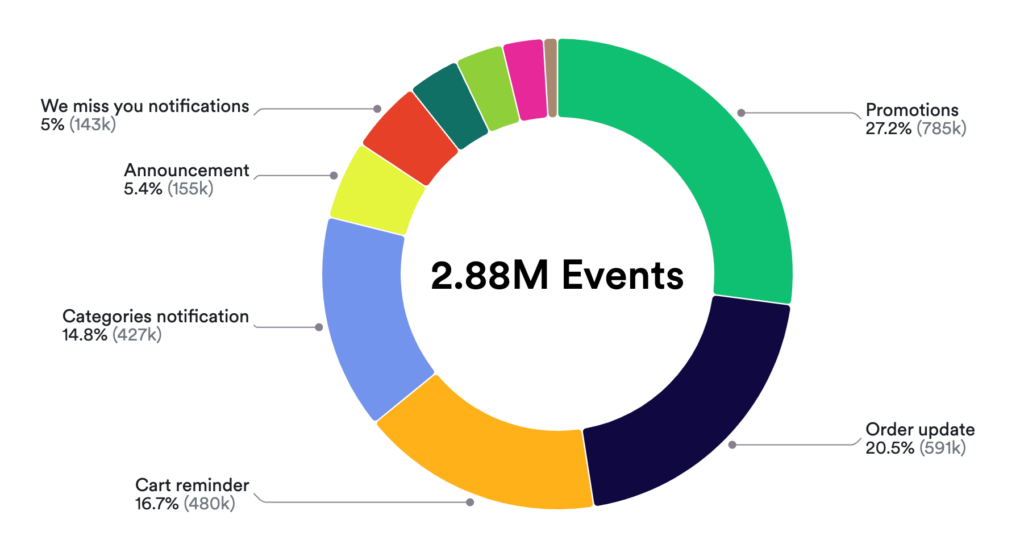
Push notification dashboard
Create a new dashboard with the Push notification overview template, which you can find on your Dashboards page. Use this dashboard to:
- Monitor interaction trends.
- Compare the performance of different notification strategies.
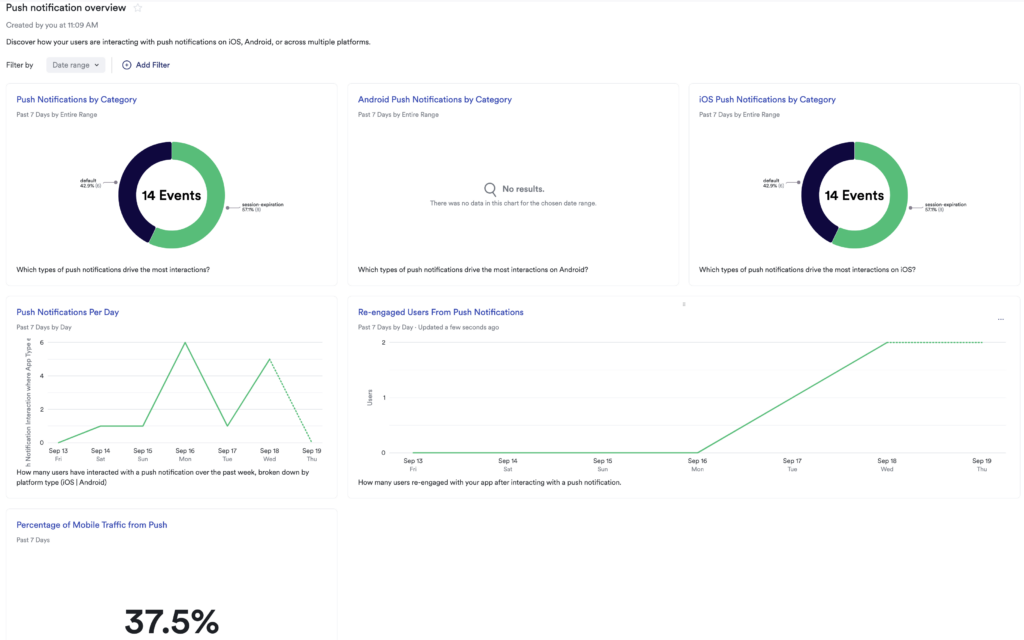
Step 3: Achieving key use cases
A/B Test different notification titles and descriptions
Goal: Determine how notification titles and descriptions influence conversion rates.
- Define events:
- Enable collection of notification title and body data.
- Create variants:
- Use different titles and descriptions for your notifications.
- Analyze results:
- Use the chart template to compare interaction rates between variants.
- Focus on metrics such as conversion rates to determine which combination drives higher engagement.

Analyze post-notification actions
Goal: Understand what actions users take after receiving a push notification.
- Set up Journeys:
- Use Journeys to track user actions following a notification interaction.
- Define steps:
- Specify the sequence of actions from the notification event to the desired outcome (e.g., visiting an order status page).
- Visualize behavior:
- Use charts to identify where users drop off during specific interactions. Review session replays at each drop off to understand user behavior, and pinpoint areas where the user experience can be improved.