Conversion rate is a core metric for tracking the success of your users and getting insight into how to grow your user base. You can calculate the conversion rate between two events via a chart or a funnel.
Example #1: Calculate Conversion in a Usage Over Time Chart
To calculate the conversion rate in a usage over time chart, complete these steps:
1. Navigate to Analyze > Usage over time
2. Select More > Conversion > Conversion rate between events
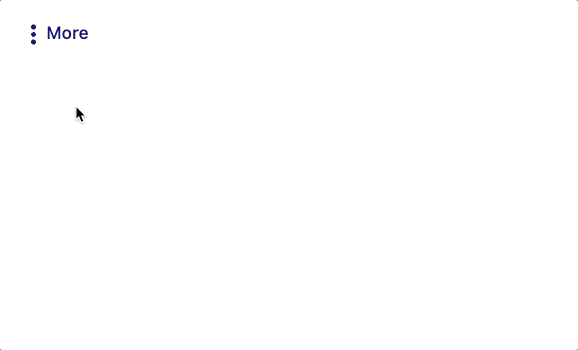
3. Select the two events for which you want to see the conversion time between. For example, you may want to see how long it takes for users to go from viewing your signup page to submitting a signup.

The results will show how this metric fluctuated throughout this week. Try using filters, group bys, and adjust the date range to see the conversion rate for different groups of users and time frames.
Note that granularity plays a large role in how the conversion rate is calculated. The user has a window of time to complete a set of two events in order to be included in the chart. If the granularity is a day the user has 24 hours to complete the second event. If the granularity is a week, the user has 7 days. If the granularity is a month, the user has 30 days. If a user completes both events, the user is counted as a conversion at the time they complete the second event.
Example #2: Calculate Conversion in a Funnel
To calculate the conversion rate in a usage over time chart, complete the following steps:
1. Navigate to Analyze > Funnel
2. Select the two events you wish to see the conversion rate between

The results of this chart will give you the conversion rate. Just like with the usage over time chart, you can add filters and group bys to further refine your chart, or adjust the date range to see the conversion rates for a specific window.
To learn how to use funnels to see how long conversion typically takes, see See how long it takes users to convert.