To make the most of this guide, you’ll need a baseline understanding of key concepts like events, charts, and properties. If you are still learning about Heap (meaning those terms don’t mean anything to you), we recommend taking our Hello Heap course or reviewing our Setting Up Heap guide prior to jumping into this guide.
This guide is meant to be used in tandem with one of Heap’s in-app Dashboard templates (linked in step 0). We recommend having the template and this guide open and working through them side-by-side.
If you’re new to analysis in Heap, we recommend reviewing Create Your First Chart, which covers helpful charts 101 info.
Introduction
We all know that measuring feature adoption can be a bit of a guessing game. Businesses make changes they think will improve the customer experience, but often fall short when it comes to measuring the impact of those features on the user experience.
Knowing if users are interacting with a feature, and how frequently, is such an important part of improving adoption and ultimately retaining customers. Take a look through these useful charts to get a baseline understanding of how to measure feature adoption!
Step 0: Open the in-app dashboard template
First things first: Open up the in-app dashboard template (linked directly below this line) so that you can complete these steps side-by-side.
In-app dashboard template: Feature adoption
Step 1: Define the inputs needed for this dashboard template
To use this dashboard template, you’ll need to select some baseline inputs. In some cases, you’ll have the option to use a default Heap event or property.
If you need to create a new event or property as part of this process, see our guides on creating new events and properties.
Not sure what to put here? See a list of useful events for eCommerce, SaaS, and Financial Services businesses in the Industry Recommendations section of our Getting Started guide.
| Name | Description |
| Active Usage | An event that you use to define an active user when counting daily/weekly/monthly active users (choose “Session” if you define an active user as any visitor) |
| Feature Start | An event that captures the first step in a feature workflow |
| Feature End | An event that captures the last step in a feature workflow |
Step 2: Save your new dashboard
This dashboard will be automatically generated as you select your inputs. To save it for future reference, click the Save dashboard button at the top.
Chart Breakdown
Chart 1: Feature Usage
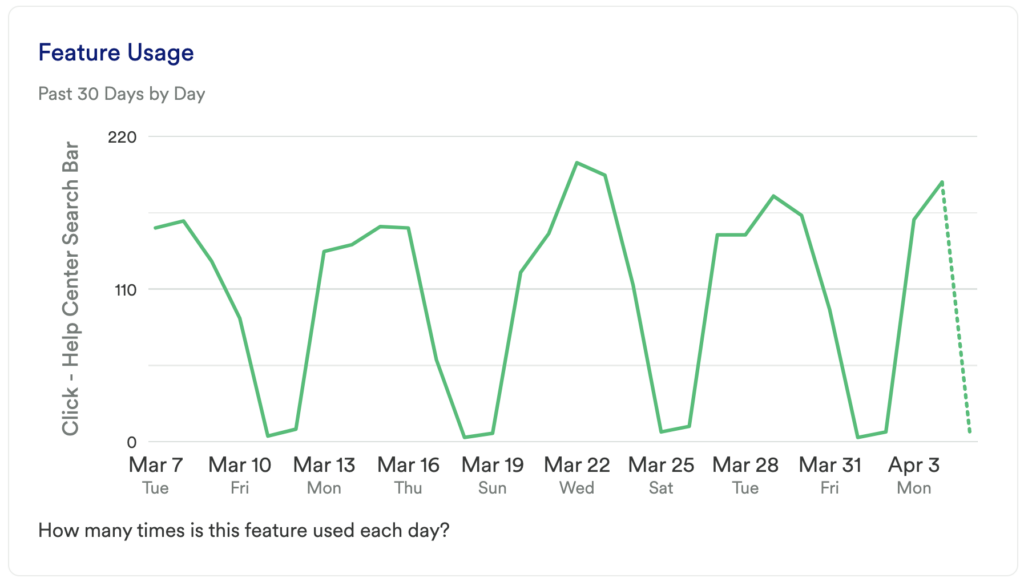
What does it tell you?
This chart surfaces how many times a particular feature has been used each day, over a 30 day period.
How to interpret?
This provides insight into how frequently used your feature is. This can allow you to determine how valuable the feature is perceived by your users. Ideally, you see an upward trend here as you improve your feature set and enable users on the feature.
Chart 2: Workflow Conversion Rate
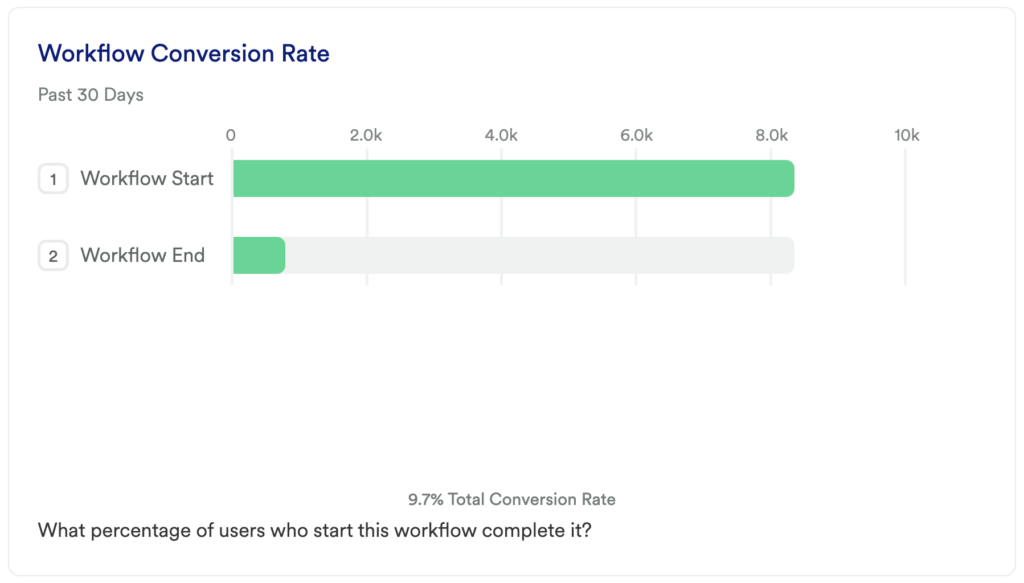
What does it tell you?
This chart will show you how many of your users complete the start and end steps in your feature’s flow.
How to interpret?
Here you can understand the baseline conversion rate of your feature usage by looking at the number of individual users who make it from your start event to your end event.
Dig deeper by adding additional steps to this funnel to see major dropoff points. Click into the step with the largest dropoff point to do additional analysis.
Chart 3: User Count
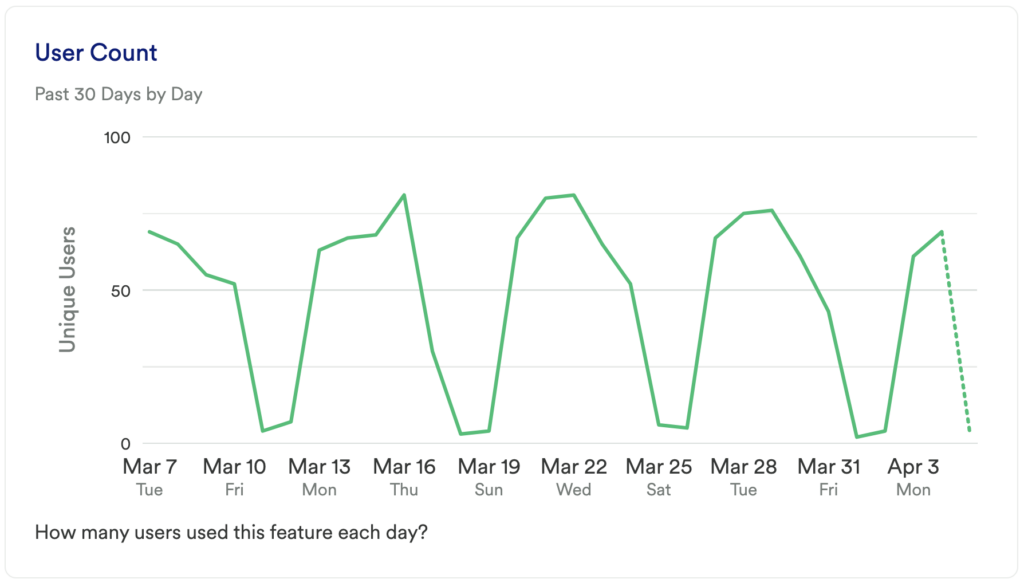
What does it tell you?
We already have a chart that looks at how often the feature is being used on a daily basis, but this chart will tell you how many unique users are interacting with the feature on a daily basis.
How to interpret?
How many users are using the feature? Use this as a baseline to make improvements on.
Use filters and group bys to identify who these successful users are and run additional analysis. Do they fit into any particular user segments or demographics?
Chart 4: Workflow Conversion Rate Over Time
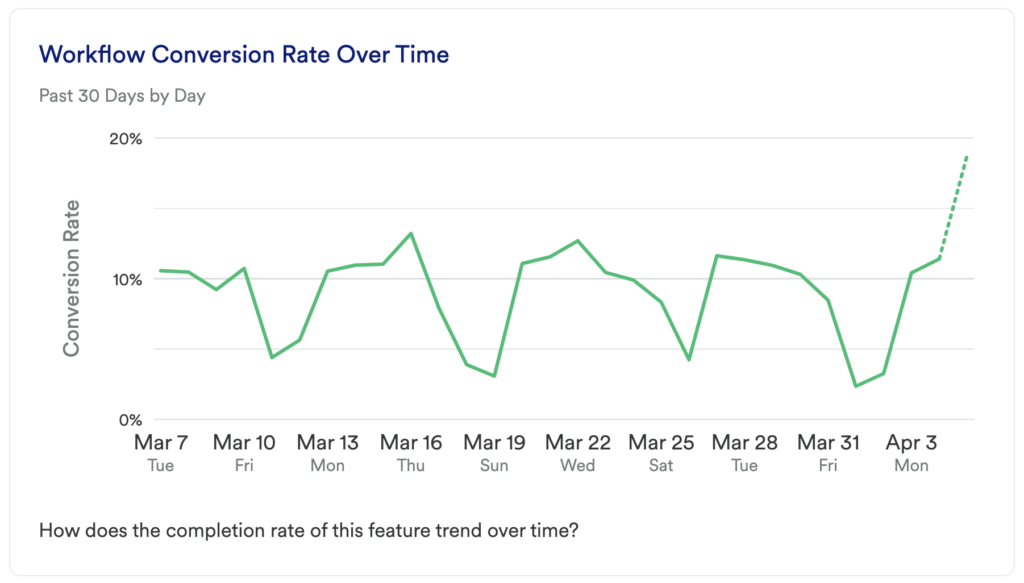
What does it tell you?
We already have a chart that looks at the conversion rate of the feature’s usage, but it’s equally important to understand how your conversion rate may fluctuate over time.
How to interpret?
This chart will show you what percentage of users who make it from your start event to your end event over a 30 day period. Do you notice any dips or spikes in conversion? If so, do these dips or spike line up with changes to the feature, the release of additional guidance, or resources?
Leverage Heap’s query modifiers in this chart. Filter for a specific segment of users to see how they are performing, or even compare segments against each other. You can even use group by to identify who these users are or perform account based analysis.
Chart 5: Usage Frequency
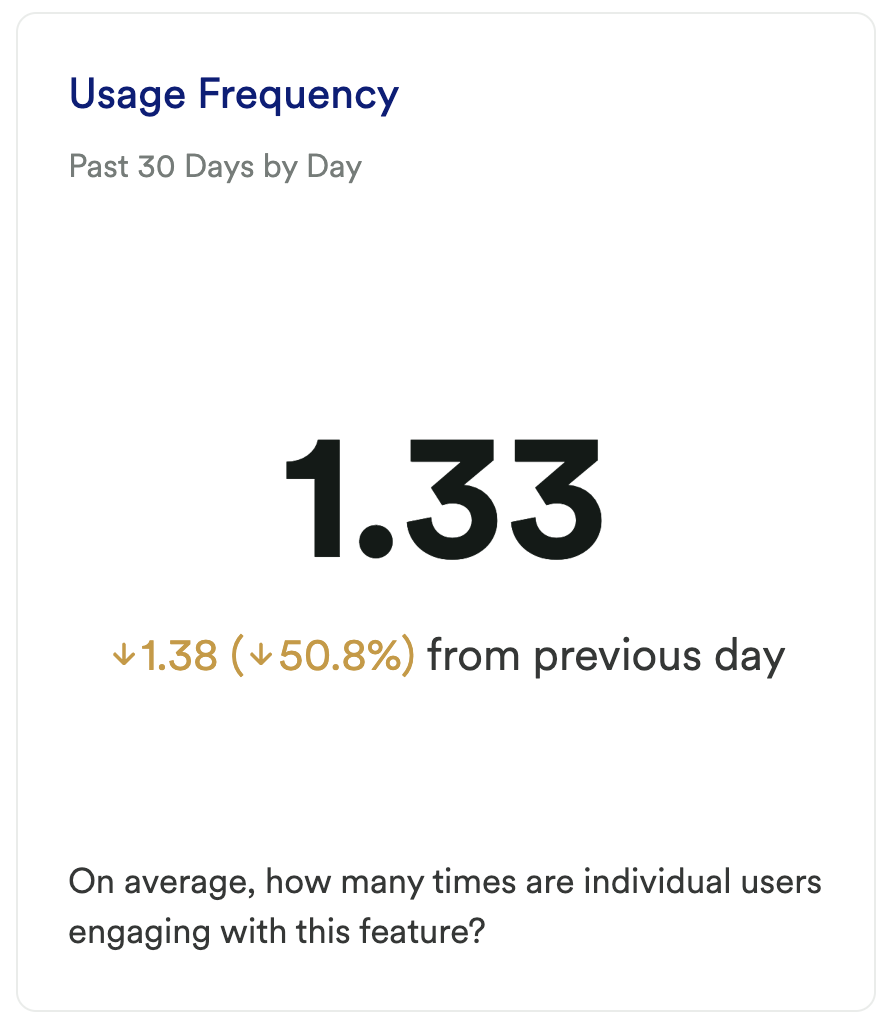
What does it tell you?
We’ve taken a look at how frequently the feature is being used overall, and how many unique users are using the feature, but this chart shows a direct ratio of how many times individual users are engaging with the feature.
How to interpret?
In this line chart you can not only see the changes in day to day usage and overall trends over time, but you can also see the direct ratio of unique users engaging with your feature to the number of times they use the feature – ultimately uncovering the level of engagement on average.
Chart 6: Adoption Rate
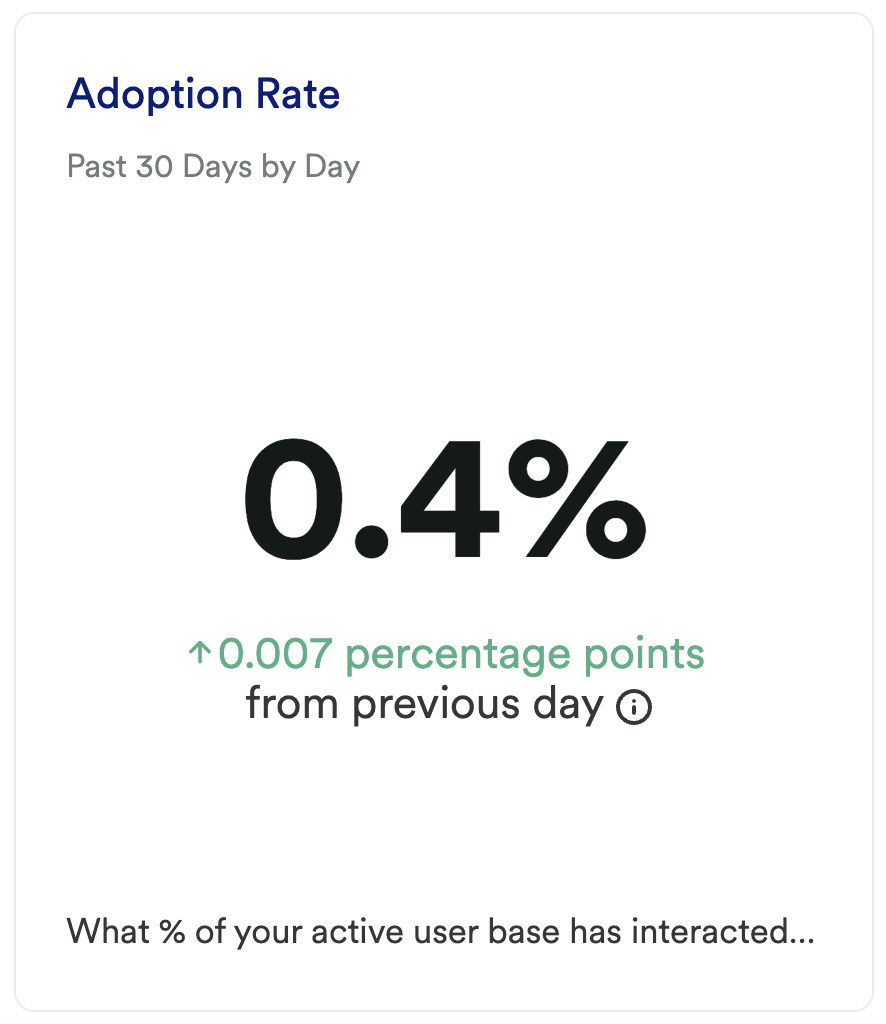
What does it tell you?
This chart uncovers, of your active users, what percentage of those users have interacted with your feature.
How to interpret?
The goal here is to see a high ratio of A to B. This will indicate your active users are engaging with your key feature. The higher the percentage, the higher adoption of the feature among your most valuable user base – the active users!
Chart 7: % Sessions Adoption
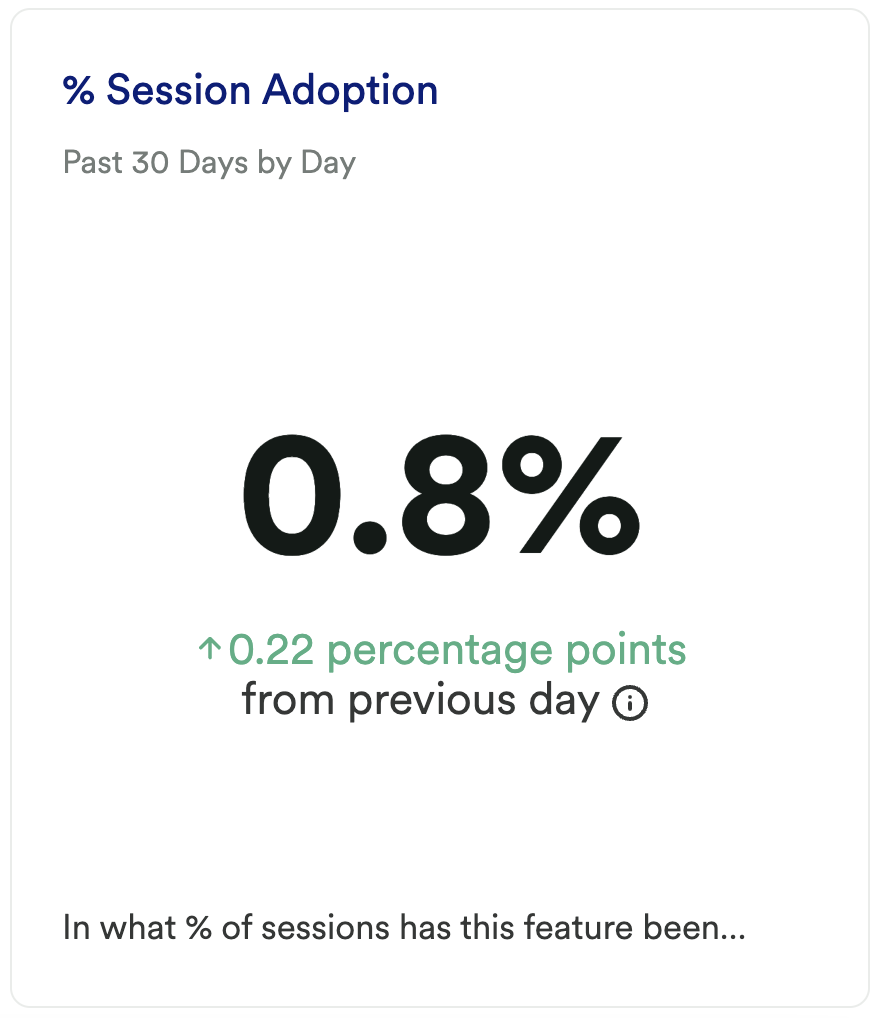
What does it tell you?
Instead of looking at the percent of active users who perform your feature end event, this chart takes it a step further and looks at the percent of sessions that the feature has been adopted.
How to interpret?
This is important because it is a true indicator of baseline adoption. This directly compares the number of sessions where your active usage event is performed against the number of sessions where your feature end event is performed. While it is nearly impossible to get these 2 numbers to match and have a 1:1 ratio, this can still shed light on how frequently the desired feature is being used in sessions compared to users who are actively engaging with your tool.
Step 3: Take action
Measuring feature adoption is one of the primary goals of any product team. It is just as important to understand what your users are finding valuable as it is what they don’t find valuable. Throughout each of these above charts, it will be important to look at the segments of users who are and are not interacting with certain features and adjust accordingly. If you are finding there is little adoption of your feature, take a deeper look into where drop-off is occurring in the usage funnel, or even try to A/B test walk-through guides.
Then, keep measuring! This is an iterative process. Get the data, look for insights, take action, then go back to the data to measure the results of your work!
In conclusion
Adoption of a feature is one of the primary points of measurement for any business looking to ultimately retain their customers. Knowing if features are being adopted shows a continued value in your tool and ideally results in a lifelong customer base!