Overview
This feature is only available to customers on Pro and Premier plans. To upgrade, contact your Customer Success Manager or sales@heap.io
Account health analysis allows you to measure feature adoption and engagement per account, which refers to a collection of users. Understanding product usage at the account level is critical for companies whose customers are businesses themselves. It enables you to understand which value-driving actions are taken regularly, identify accounts that are at risk for churn due to inactivity, and prioritize investment in underused features.
There are two ways to get your account data into Heap:
- If you use Salesforce to manage account data, connect our Salesforce Integration, then add account properties and any other user properties you require from the contact object in Salesforce. Note that every contact has an account ID that the account is associated with, which is how we link users to accounts.
- If you use a CRM tool other than Salesforce to manage account data, work with your developer to use the Add Account Properties API. Note that, as your set of accounts and their properties change, you’ll need to periodically call this API with an account ID as well as any account-level properties.
Bringing account data into Heap
After you’ve set up a way to send account data into Heap, navigate to Account > Manage > Account Health Analysis. You’ll be prompted to select a user property that denotes an Account ID. All users associated with this Account ID will be grouped together into the corresponding Account.
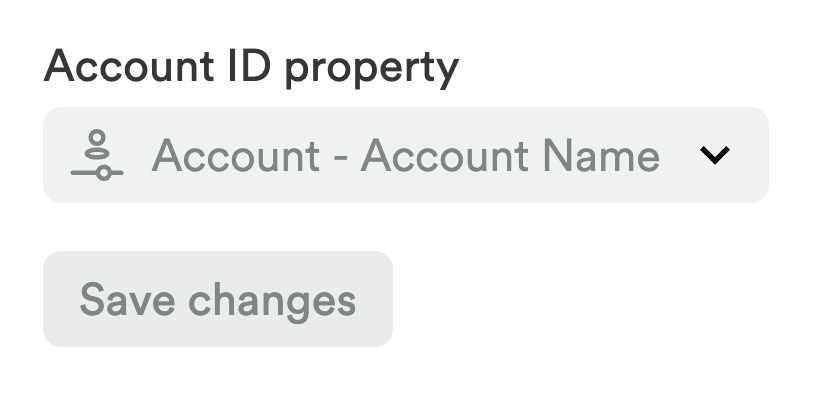
Please ensure you select an Account ID that is guaranteed to be unique for a given account and not, for example, a property such as a company name.
Once you’ve set your Account ID, you’ll see the following new options in the Usage over time chart:
- Account Analysis, an option for charting the number of accounts that meet specific criteria, ex. accounts with at least one user who used a feature.
- Filters for account properties, including owner, name, plan, revenue, and vertical, in addition to options to filter by accounts with a certain number of users who meet specific criteria.
- Group by options for account properties, including owner, name, plan, revenue, and vertical.
Account-based analysis is currently in beta for Journey and Funnel charts as well.
Examples
Check out these use cases for examples of how to use these options to analyze your accounts: