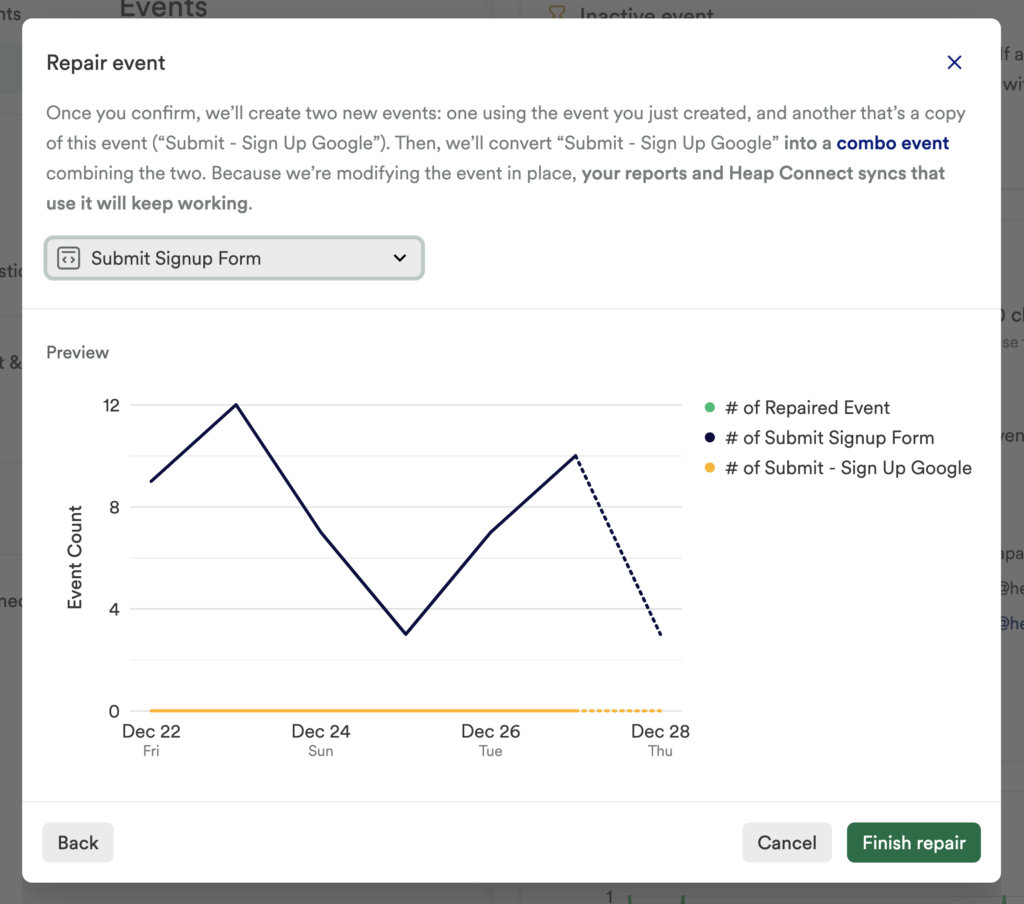This feature is only available to customers on paid plans. To upgrade, contact your Customer Success Manager or sales@heap.io.
Event repair flow allows you to easily spot and fix broken event labels. You may see events with an hourglass next to them, indicating that they are inactive. If a product change broke one or several of your Heap events, you can repair them without impacting saved charts, dashboards, or downstream syncs.
You can review your inactive events by navigating to Data > Labeled events and filtering by Activity Status. An event becomes inactive when it hasn’t received any data for the past 72 hours.
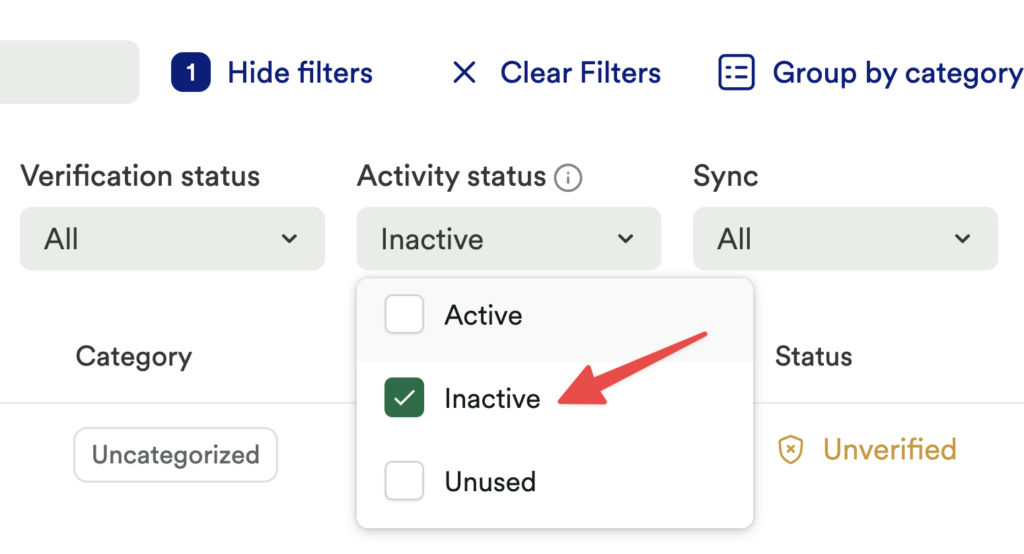
Repairing inactive events
Click on any event in this list to open the event details. You will see a Repair Event button to fix it without breaking any existing reporting or downstream sync.
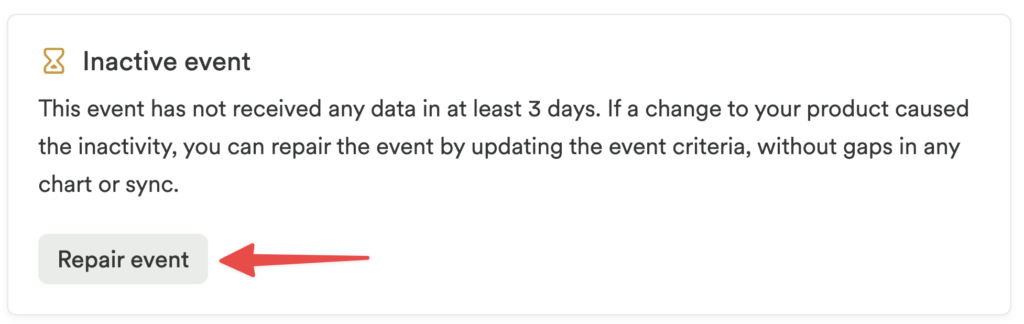
After you click this button, the following three options for repairing the event will be presented:
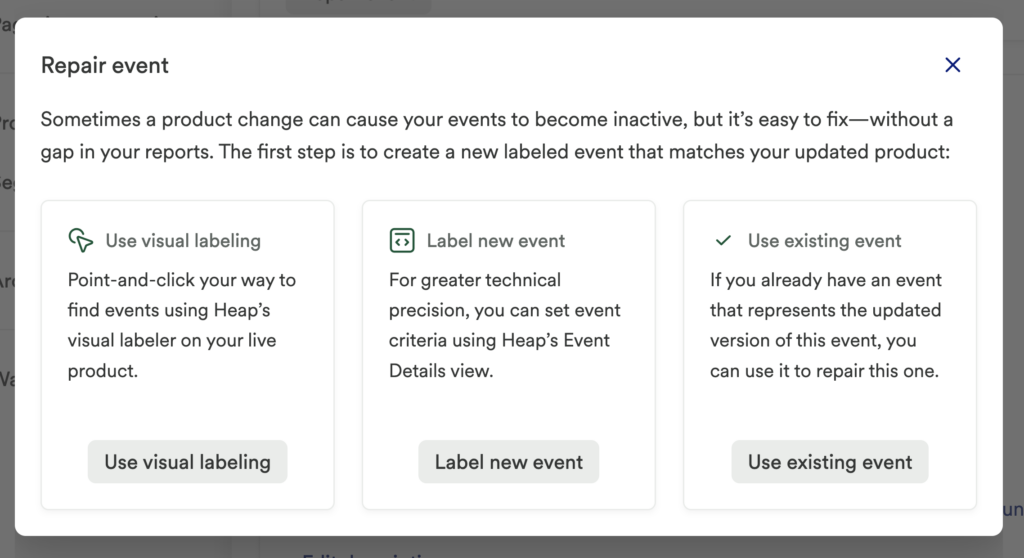
A couple of notes about these options:
- You cannot use these options to repair combo events.
- If you are repairing an inactive pageview or mobile event, the Use Event Visualizer option will not be listed.
Review each section below to see how these options work.
Use Visual labeling
Selecting this option opens the Visual labeling in a pop-up. Enter the page of your app the event is present on, then click Launch to jump directly to that page.
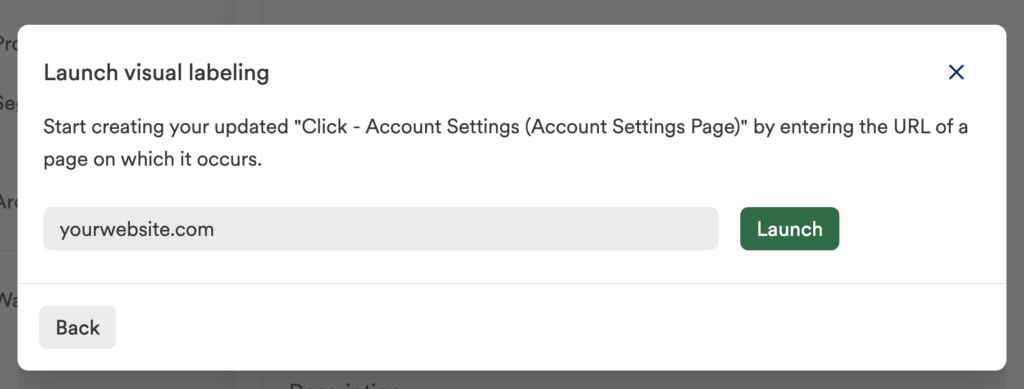
From here, you can label the new version of your event. You will automatically be taken back to the repair flow page to finish the repair process.
See our Visual labeling guide for full steps to label events.
Label new event
Selecting this option opens a pop up to write an updated event label. Select the type of event in the drop-down, then apply filters and snapshot properties as needed.
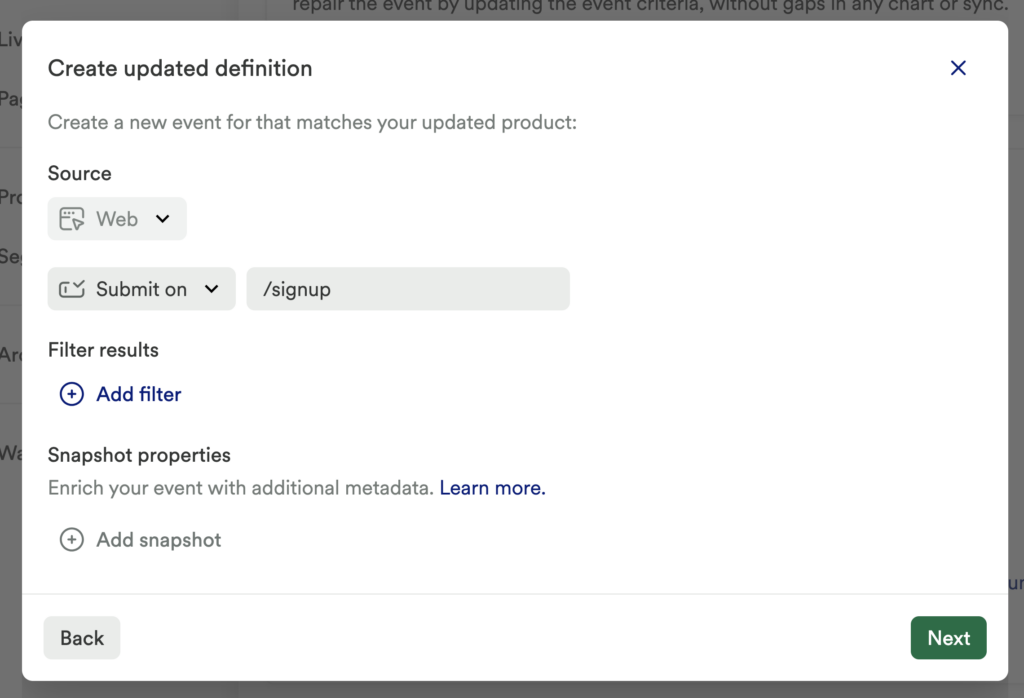
See our Events guide for complete instructions to label and manage event labels.
Use existing event
Selecting this option lets you pick an existing event label to replace the original, inactive event.
Once you confirm your event selection, the original inactive event will be replaced by a combo event made of:
- The original inactive event
- The new event (via Visual labeling, a manually labeled event, or an existing event)
The original label will be appended with “(Original)”. The new label will be appended with “(Updated <date>)” and the new combo event will take the previous name of the event.
This way, no existing reporting or query or downstream sync will be impacted by repairing an existing event.