You can use categories to organize your events, segments, properties, and charts, which makes it easier for your team to find what they need in Heap.
You can only create new categories while saving or editing a chart, event, or segment. Check the steps below for complete steps on how to create a category while creating or updating one of these things.
Creating Chart Categories
After you’ve created a new chart, click Actions > Save chart at the top. In the pop-up that appears, after giving your chart a name, type the name of the new category into the Category box.
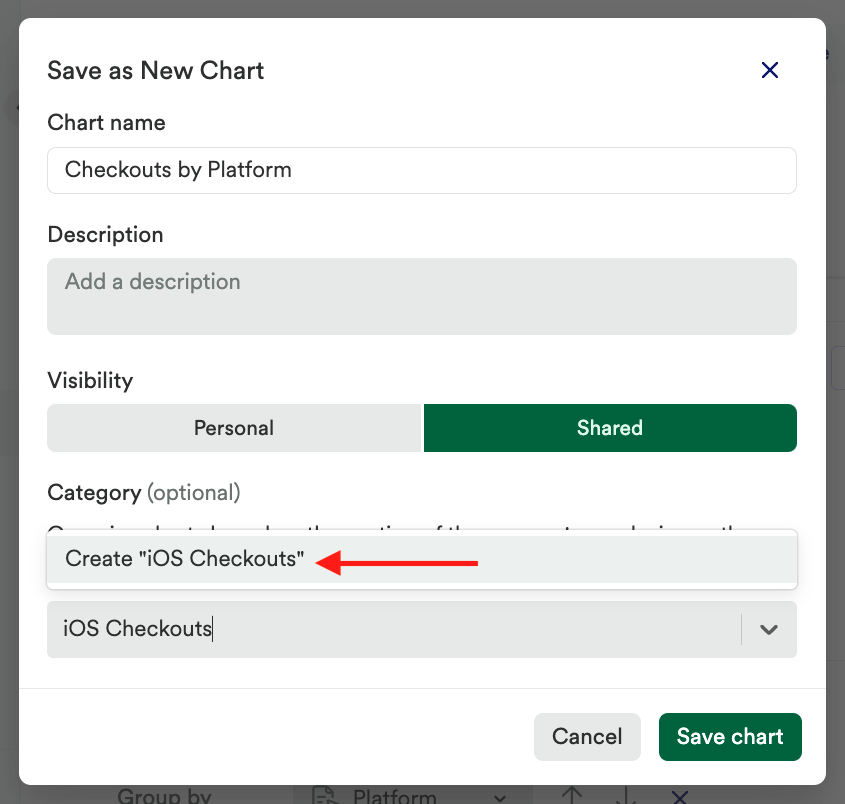
To learn more about creating and managing charts, see our Charts overview.
Creating Event Categories
You can create new events in from our visual labeling interface or from the Events page in your Heap dashboard.
From visual labeling
When creating a new event in the visual labeling interface, you can add a new event category by typing the new category name in the categories field while creating the event.
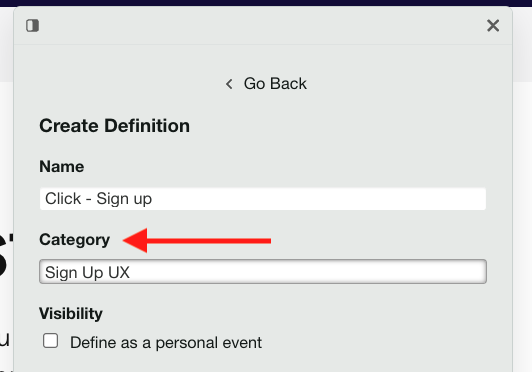
From the Events tab
You can also create a new event category while creating an event on the events page. Type the new category into the categories field while creating the event.
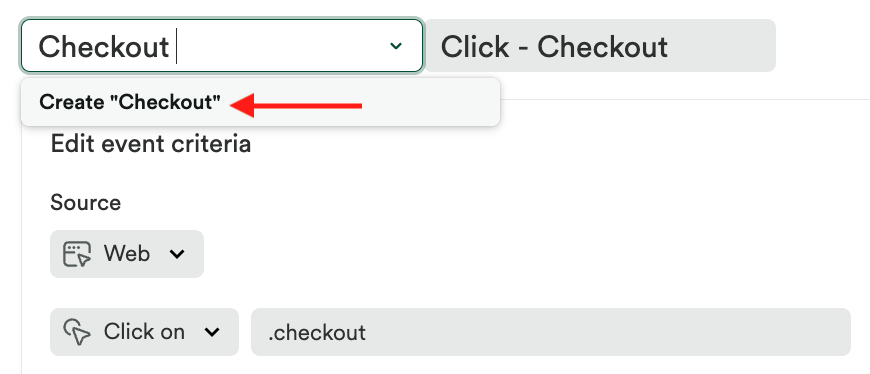
Once the event is saved, the new category will be available in your Heap dashboard.
For more information on and best practices for creating events, see Events overview.
Creating Segment Categories
To create a new segment category from the Segments page, type the new category into the categories field while creating the segment.
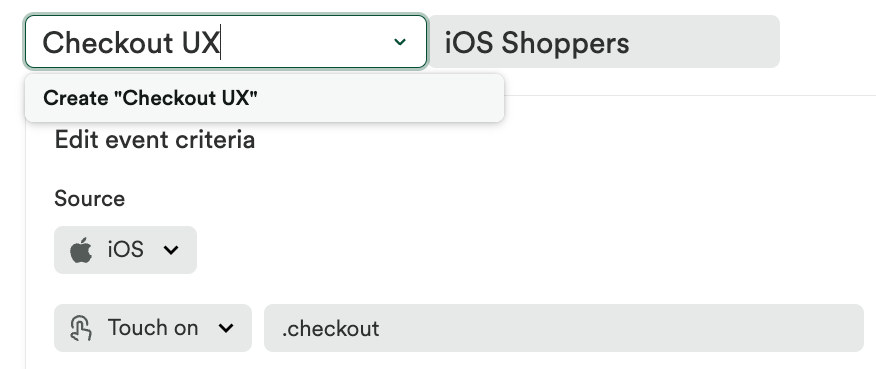
To learn more about managing segments, see Segments.
Updating Categories / Moving Things Between Categories
To change the category of an existing chart, event, or segment, navigate to the page it’s listed on, click on it to open up the details, then click on it’s current category name as listed at the top of the page. A drop-down will appear where you can select a different category.
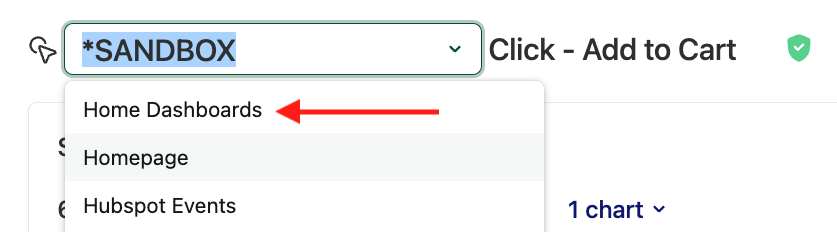
Move Multiple Things Between Categories At Once
You can also move multiple charts, events, or segments into a category at once. From the Charts page, the Data > Events page, or the Data > Segments page, open the category of the chart, event, or segment, click the checkbox next to the item, then click the move category icon next to “x (charts / events / segments) selected”.
Removing Categories
The only way to remove a category in Heap is to remove all of the charts, events, or segments within that category. Read the section below for steps to do this.
Removing Charts, Events, or Segments from a Category
To remove a chart, event, or segment from a category, navigate to the page it’s listed on, click on it to open up the details, click on its current category name as listed at the top of the page, then update the category to ‘uncategorized’.
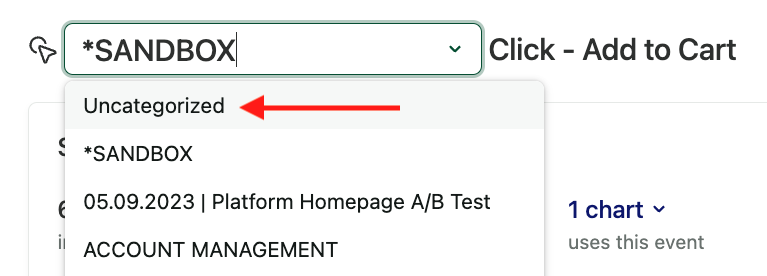
The chart, event, or segment will return to being uncategorized, and will appear in the ‘Uncategorized’ category on that page.
Known Limitations
You cannot batch categorize in Heap – please reach out via the Get support page if you have a large amount of data that you need migrated into categories and we’ll help you out!