Overview
As your dataset grows along with your product, there may come a time when you need to conduct an audit of your dataset and team in Heap as part of ongoing maintenance. This guide is designed for the following use cases where a review and cleanup of an existing Heap account is necessary:
- You’ve had Heap for a number of months or years and have outgrown your original data governance strategy or team structure
- You’re transitioning account owners and need a resource to help the new Admin(s) get to know your account
- You’ve inherited a Heap account that has gone through multiple transitions and needs to be cleaned up
To support you through the process of reviewing and reorganizing an existing Heap account, this guide will walk you through the following:
- How to review and manage the structure of your team
- How each of our data management tools work and where they can be found in Heap
- How identity is managed in Heap and where to find your identity settings
- Where to see a list of integrations your account is already set up with and where that source data lives in your Heap account
- A list of additional resources that may be helpful depending on your use case
Need help? Please post in Community or contact us via the Get support page in Heap.
If you’re not already familiar with Heap, as a first step, it may be helpful to review the docs in How Heap Works. These docs cover what Heap is, our data model, and all of the data that Heap autocaptures.
Architects can access some, but not all, of the configurations listed in this guide. For more information about what this role can do, and to set custom permissions for certain roles, see Teammates & Permissions.
Team Strategy
There are three general approaches to data governance that our customers typically use: conservative, liberal, and blended, as detailed in Plan Your Data Governance Strategy.
If you’ve previously applied one approach and want to shift to another, you can review and edit your team structure on the Teammates page in Heap. Click on any team member whose role you’d like to edit, then use the role drop-down on the right to update that person’s role.
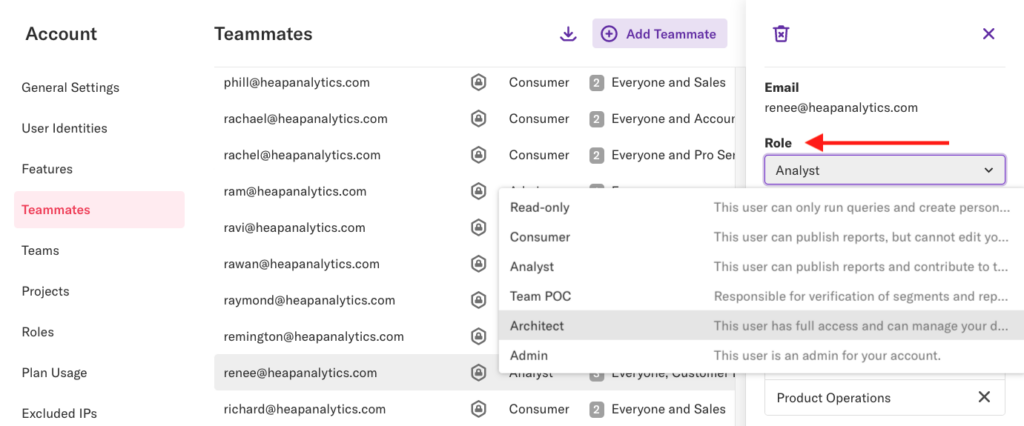
If you’re inheriting an existing Heap account and are not sure what structure was used before (or if there was a structure) try answering the questions in Plan Your Data Governance Strategy as applied to your Heap account to figure out the structure. You can also use these questions to determine the best structure for your organization moving forward.
For a complete understanding of the roles available in Heap, see the permissions table in Teammates & Permissions. You can also create custom roles for your organization.
Data Governance
The magic of Heap is that most of your user interactions are automatically captured and made available to you from the moment you first install Heap. See Autocaptured Data for a full list of all of the properties and events that are automatically captured for web, iOS, and Android.
In addition to this built-in dataset, Heap offers the ability to label and organize your dataset and results in a number of ways. Here’s a brief overview of each of these features:
Labeling events, segments, & properties
Events
Events are actions associated with users. Types of events include clicks, pageviews, field changes, form submissions, and mobile interactions like taps and screenviews. Examples of types of events you might want to label include Sign Up, Login, or Applied Promo Code. You can label events to answer specific questions in analysis, such as “how many users signed up last week?” or “what are the most popular codes this month?”
Here’s an example of a Click – Sign Up event as labeled by our marketing team at Heap:
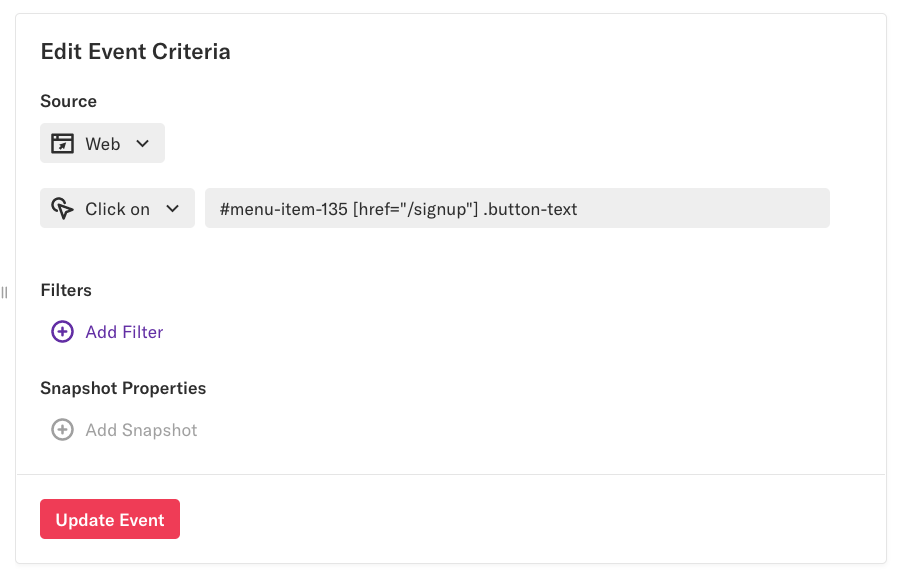
You can use this event in analysis in all sorts of ways, including charting how often the event occurs, or setting up a funnel for a series of events to see the conversion rate. Here’s an example of this event used in a funnel analysis to see the conversion rate from the marketing website to signing up.
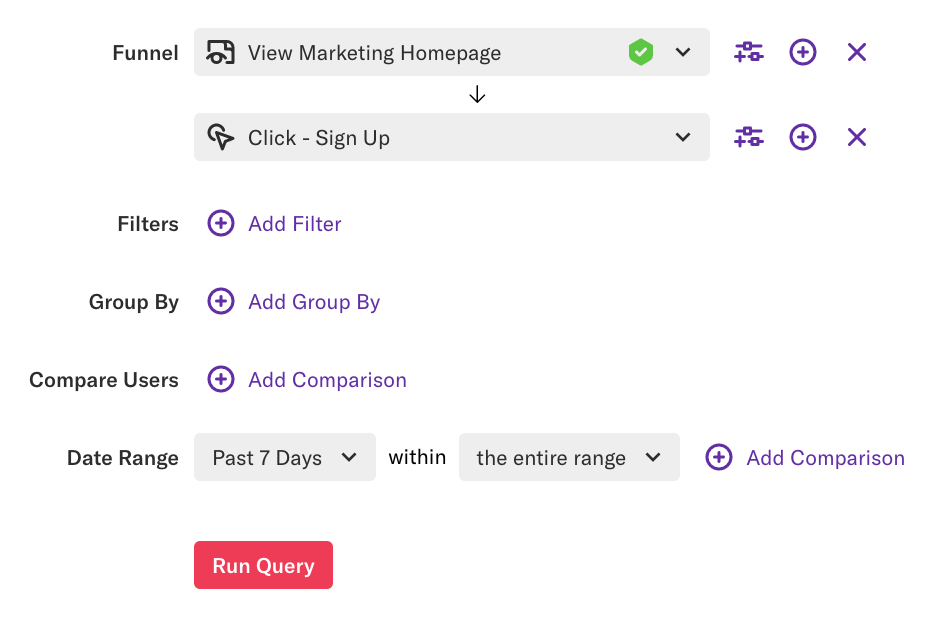
All of your events, including built-in events and events labeled by your team, are listed on the Data > Labeled events page. For steps to create and manage events, see our guide on Events.
If you’ve run across an event (or multiple events) that were labeled before you joined Heap, and you have no idea what they were for, see the tips in How do I figure out the purpose of an event that was created by someone else?
Properties
Properties are bits of metadata associated with user interactions. You can label new properties for analysis, such as a custom marketing channel property that aggregates all of your marketing efforts, or a product category property that pulls out part of your shopping site’s URL (ex. pants).
Here’s an example of a labeled event property, Analysis Module, created by our Product team in Heap. This property aggregates all of the different analysis pages by the analysis module used. (This labeled property criterion extends further down beyond this image).
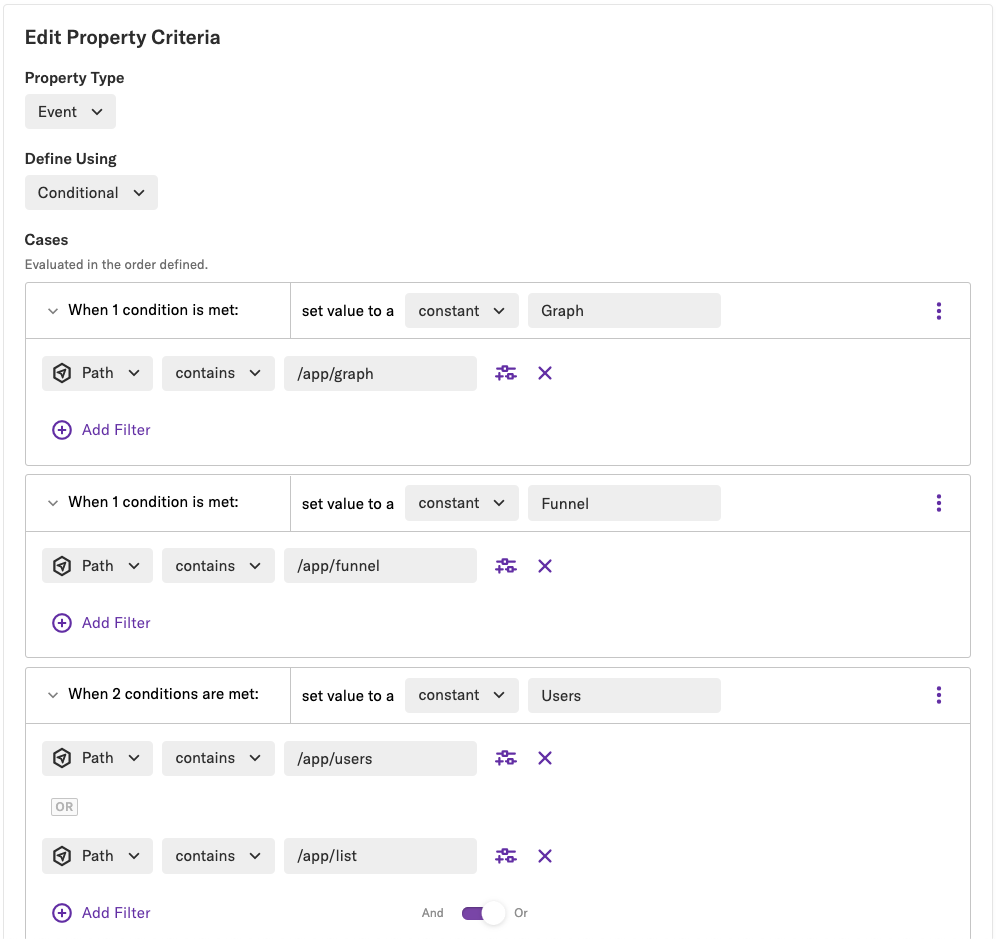
Our Product team can use this to further refine analysis, such as charting the amount of pageviews grouped by the analysis module.
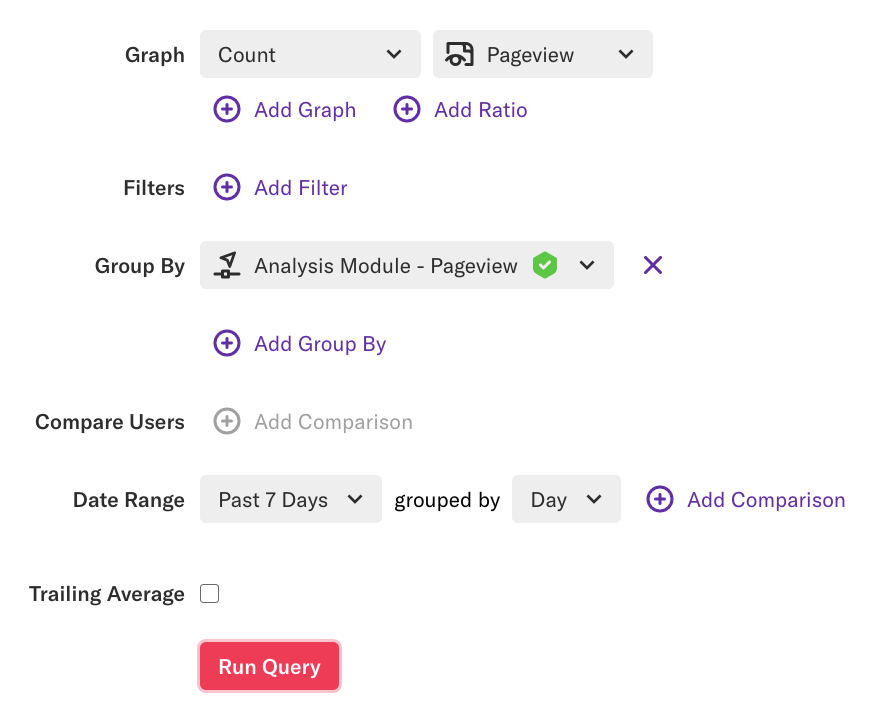
All of your properties, including built-in properties, custom properties, and labeled properties are listed on the Data > Properties page. For a breakdown of the different types of properties in Heap and steps to label new properties, see our guide on Properties.
Segments
Segments are subsets of users defined by certain criteria you set. Examples include Active Users (users who log in more than x amount of times) and Frequent Buyers (users who have made x amount of purchases or more). You can define segments to filter down or group analysis results by types of users to answer specific questions like “What regions are my active users from?” or “What products are my frequent buyers purchasing most often?”
Here’s an example of an Active Users segment that our Account Management team uses to group together users who conduct analysis regularly.
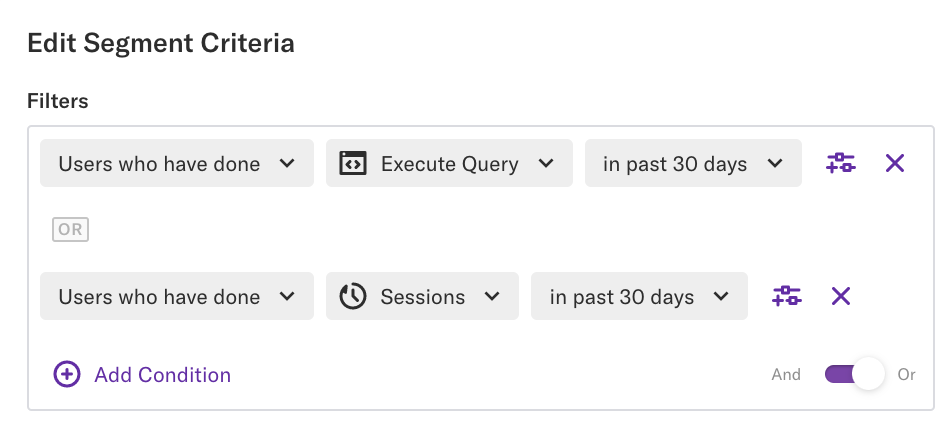
This segment is used in analysis to regularly check inactive users to spot opportunities to bring them back.
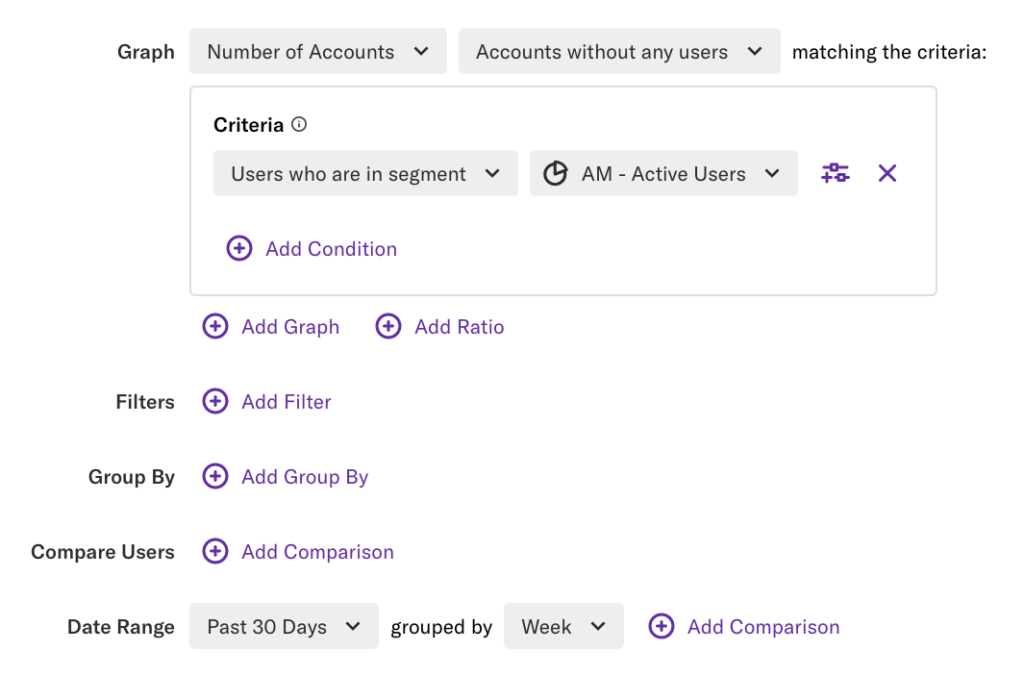
All of your segments are listed on (you guessed it) the Data > Segments page. For information on how to create and manage segments, see our guide on Segments.
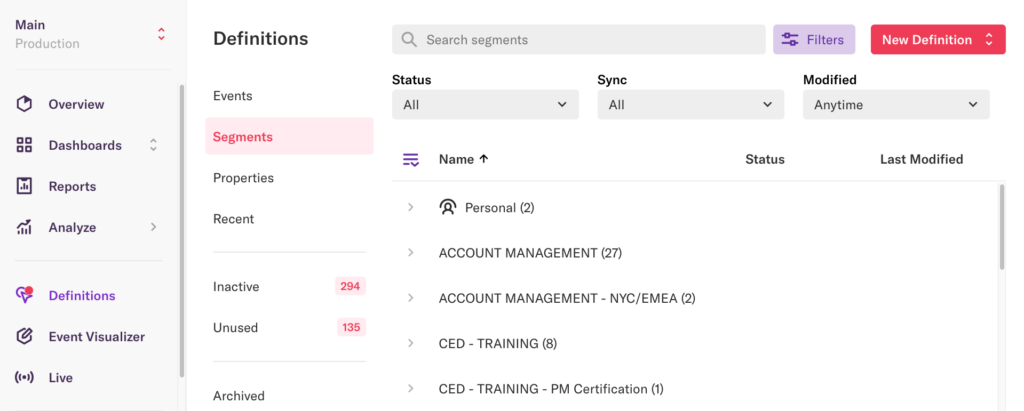
Creating Reports & Dashboards
Reports
Reports are saved analysis results. You can name and categorize any analysis, such as the examples above, to make it easy to reference later on. Heap also offers a set of built-in suggested reports to help you get started. Click the links below to check out some of our most popular suggested reports:
- Do users returning after a break convert at a higher rate than new users?
- Which countries are my visitors from?
- Does a given user action drive higher retention?
All of your reports are listed on the Reports page, with suggested reports detailed in the pane on the right.
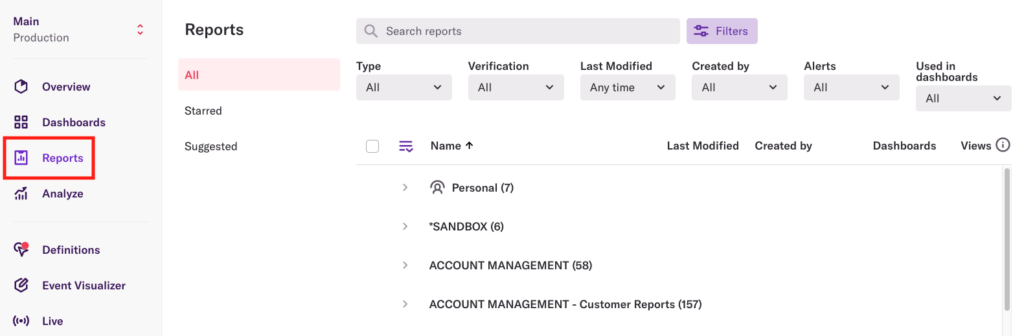
Dashboards
Dashboards are groupings of reports all grouped together on one page. For example, your marketing team may wish to save all of your reports regarding homepage interaction together as one Marketing Homepage dashboard.
All of the dashboards are listed in the dashboards drop-down available in the left navigation bar in your Heap account.
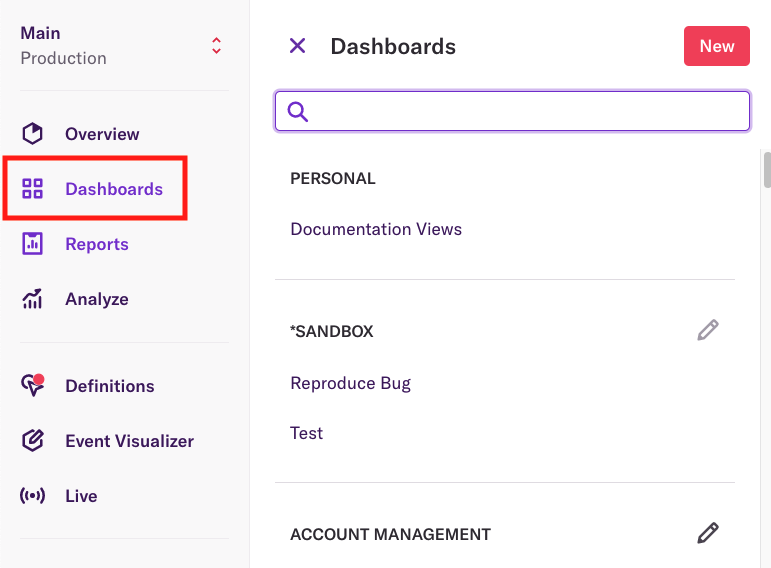
See our Reports, Dashboards, & Playbooks guide for steps to create and manage each of these.
Naming Conventions and Categorization
Categories
Categories are exactly as they sound – these are the names for groupings of events, segments, properties, and reports in Heap. For example, you may want to categorize your events based on their location in the app (ex. Account Settings Screen) and organize your segments by the team that uses them (ex. Marketing).
You can review your list of categories by visiting the events, segments, properties, and reports sections in Heap. They’ll be listed with arrows to drop-down what’s inside that category.
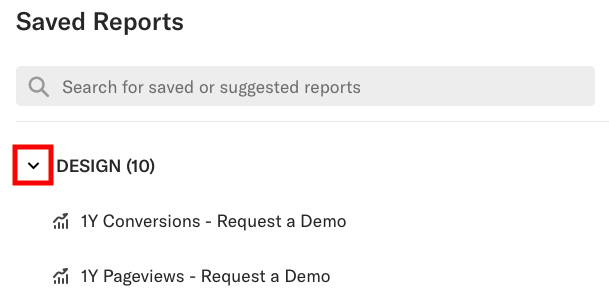
Our guide on Categories offers best practices and steps to create and organize categories.
Naming Conventions
You may notice your account has a predefined naming convention applied to your labels and/or reports. As part of onboarding to Heap, we recommend establishing and enforcing a consistent naming convention to keep your data as organized as possible everywhere it is listed.
For details, see the Establish Naming Conventions section of the Setting Up Heap guide.
Auditing & updating labels
If you’ve inherited an account with an abundance of labeled data, but aren’t sure which labels are relevant or even being used, you can evaluate them via our Data Governance features. Here’s a quick overview of each one:
Label Verification allows you to establish a trusted and shared set of event labels for your team to use in analysis. As part of this process, team members with permissions to create labels can submit unverified labels for Admins and Architects to review. Once a label has been verified, only Admins and Architects will be able to update the label.
Here’s what the verification badge looks like on the labeled data type’s details page:
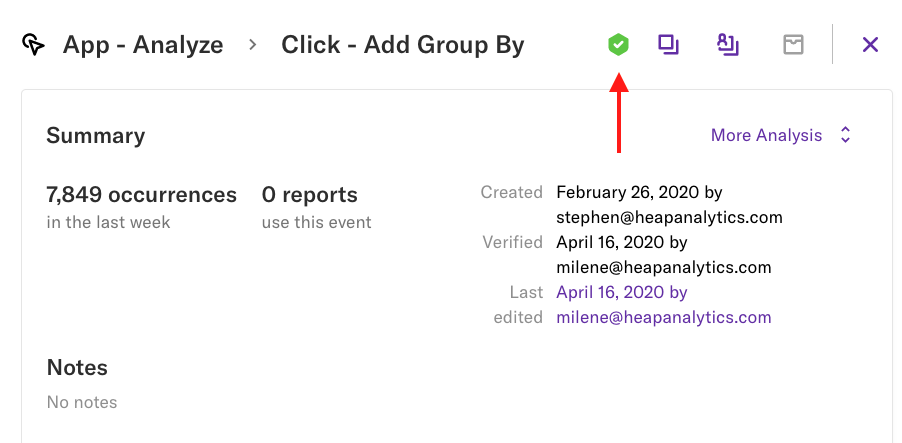
Our Dataset Cleanup features enable you to review and take action on inactive (haven’t received any new data in the past 72 hours) and unused (haven’t been used in a report, dashboard, or ad-hoc query in more than 90 days) labels. You may choose to repair, update, or archive these labels.
Your inactive and unused labels are listed in their own queue on the Labeled events and Properties (event & user) pages.
Event Repair Flow allows you to easily spot and fix broken event labels, including those surfaced in your dataset cleanup lists. If a product change broke one or several of your Heap events, you can easily repair them without impacting saved reports, dashboards, or downstream syncs.
When you click the Repair button, you are presented with a list of options to repair the event based on the current state of the event.
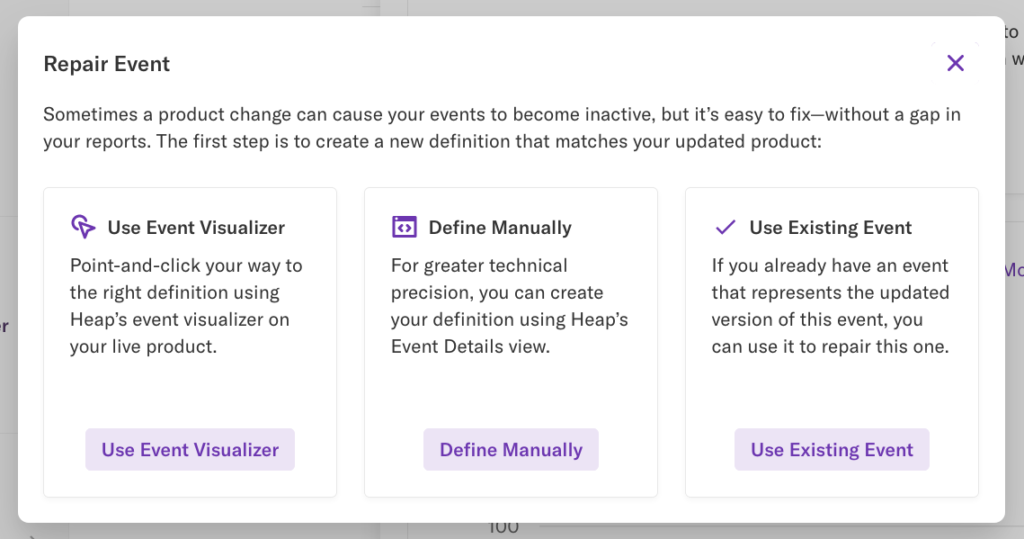
Labeled Data History: When reviewing your labels, you can review the history of the label to inform your decision about what to do with the label. This history includes who originally created the label, who made each change, when the change was made, and whether the label was previously verified or archived.
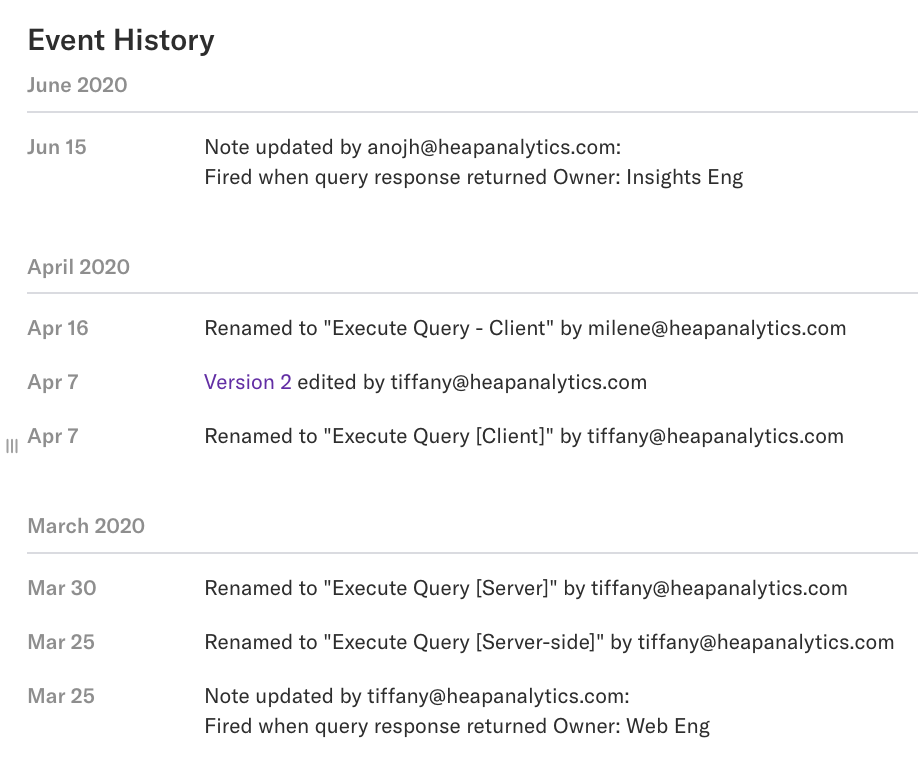
Details and instructions on how to use all of these features are available in our Data Governance guide.
If you’re on a paid plan, you may be able to request a data audit from your Customer Success Manager. Reach out to sales@heap.io to learn more.
User Identity
You can find information on how user identity is managed in your Heap account by navigating to the Account > Manage > User Identities page.
If you haven’t used Heap’s APIs to capture user identity information, you’ll see instructions for how to do so via our identify and addUserProperties APIs. If you are capturing this information, you’ll see a list of identities and custom user properties captured most recently.
For steps and best practices on capturing user identity, see the Using Identify in our developer documentation.
Integrations
Heap offers a wealth of integrations to bring in data from outside sources for analysis. You can see which sources are active in your Heap account by navigating to Integrate > Sources and clicking on each source listed.
If the integration is enabled, you’ll see a Connected button on the top-right corner of the source page.
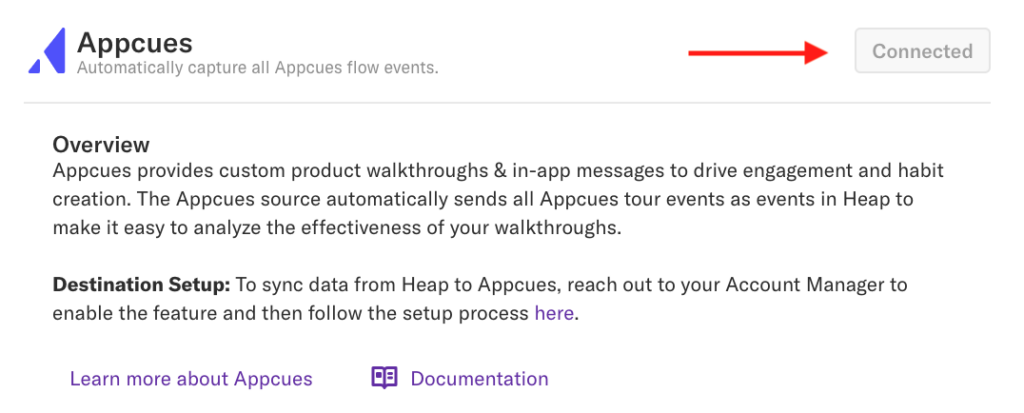
If it is not enabled, you’ll see a See Documentation or Contact Us button depending on the integration.
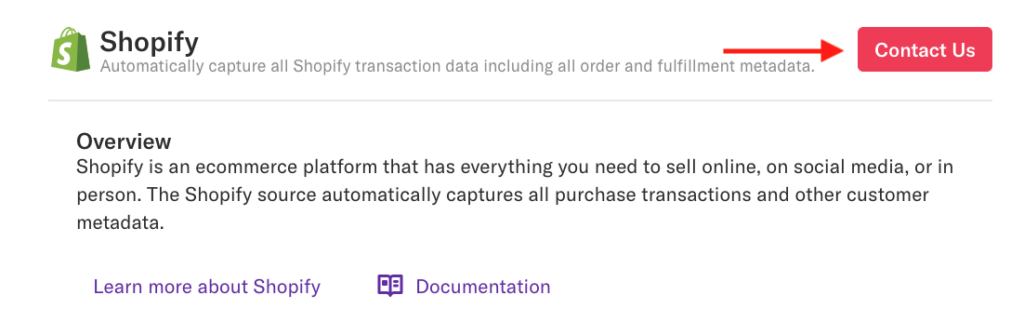
Tealium and Segment
Tealium and Segment may still show a See Documentation button even if connected. To double-check if you have one of these two sources connected, login to your Tealium or Segment account and check in their interface to see if Heap is connected.
To understand each of these integrations, check out our Integrations guides.
You may also want to check if you’re syncing your data to a data warehouse via Heap Connect, as this will impact your ability to make changes to your dataset. To do so, navigate to Integrate > Connect. If you have one or more data warehouses connected, you’ll see them listed on this page. To learn more about how Heap Connect works, see our Heap Connect guide.
Additional Resources
Now that you’ve got a sense of how these features are set up, you may want to restructure your account going forward. Our full guide to Setting Up Heap will help you make important decisions and provide detailed information on all of the features available to you.
It’s also important to understand and consider what data privacy settings you may already have or want to have enabled. Learn more about our options by reviewing our Data Privacy documentation.
More information on Heap’s administration features, including security options like SSO and 2FA and how to see and manage your time zone, can be found in our Heap Administration section.
When you’re ready to dive into analysis, check out our Analysis Examples.