Overview
Our dataset cleanup features enable Admins and Architects to review and take action on inactive and unused definitions. This allows you to maintain a clean and trustworthy dataset for your team to use in analysis.
Reviewing inactive events & properties
You can review a list of inactive events and properties by navigating to Data, clicking into Labeled events or Properties (event & user). Filter by Activity status > Inactive. An event or property is classified as inactive when it has not received any data for the past 72 hours.
Segments cannot be listed as inactive.
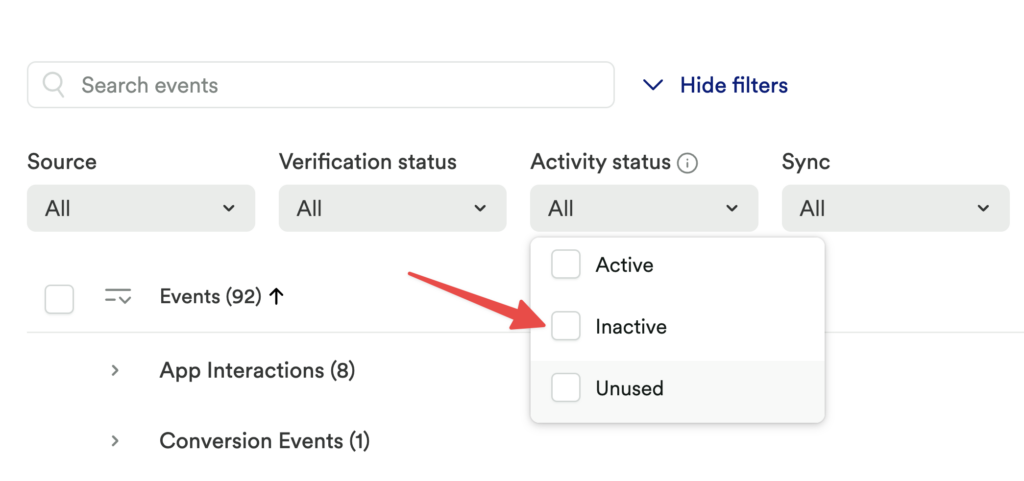
Click on any event or property listed to pull up the details pane. Depending on the state of the label, you may wish to take one of the following actions:
Repair the event to restore it to your list of active definitions. For full steps, see Event Repair Flow.
Update the property by editing the criteria on the property details page so that it’s active again. For full details on how to update properties, see Managing Properties.
Archive the definition to remove it from the list of active definitions if you’ve determined it will not be useful going forward. See Archiving data labels below for more information.
Reviewing unused properties (event & user)
You can review a list of unused definitions by navigating to Data > Properties (event & user) and filtering by Activity Status > Unused. An event or property is classified as unused when it has not been used in any dashboards, has not been viewed in the last 90 days, and has no threshold alerts or scheduled email reports set up.
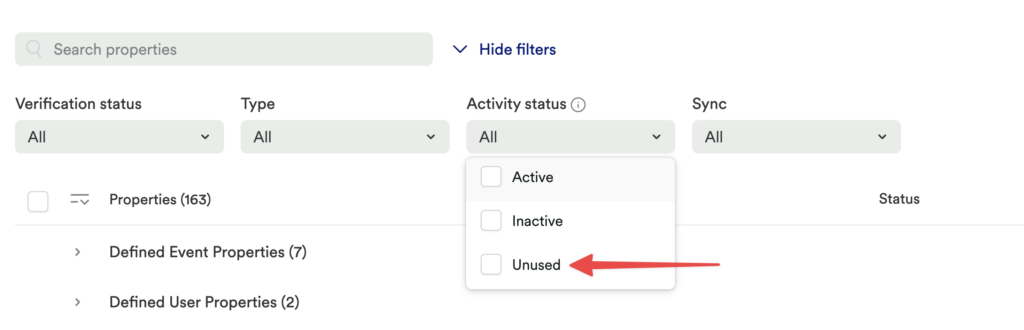
Click on any event, segment, or property listed to pull up the definition details pane. Depending on the state of the definition, you may wish to take one of the following actions:
Update the definition by editing the criteria on the definition details page to make it more usable for your team. For details on how to review and update definitions, see Managing Events, Managing Segments, and Managing Properties.
Verify the definition to confirm for your team that it can be used as part of your trusted dataset (perhaps after you’ve updated it). To do so, click the verify button in the top navigation.
For more information on managing a set of verified definitions, see Event, property, and segment verification.
Archive the definition to remove it from the list of active definitions if you’ve determined it will not be useful going forward. See Archiving Definitions below for more information.
Archiving data labels
This feature is only available to customers on paid plans. To upgrade, contact your Customer Success Manager or sales@heap.io.
Archiving labels works exactly as it sounds: archived labels do not show up in drop-downs, though you can still access them via the archived view, and restore them as needed. Reports using archived events will continue to work.
Built-in events and properties (ones that come with Heap by default) cannot be archived.
Before you archive events, note the following:
- Archiving events and properties that are synced downstream will pause these syncs indefinitely until they are restored. Specifically:
- Archived events will stop syncing downstream. Unarchiving these events will cause a new, full sync of the table.
- Archived properties will stop syncing downstream (the column will remain but it will be empty). Unarchiving these properties will cause the property to sync again, but there might be a gap in the table (with no backfill occurring).
- Since Snapshots are not retroactive, if an event with a snapshot attached is archived and then later restored, you will not have retroactive access to data from the duration of time the event was archived.
- Any reports using archived definitions will still have those definitions listed. You can hover over those definitions to confirm that they are archived.
To archive a definition you’re currently viewing so that it will be removed from the list of active definitions, click the Options menu and select Archive.
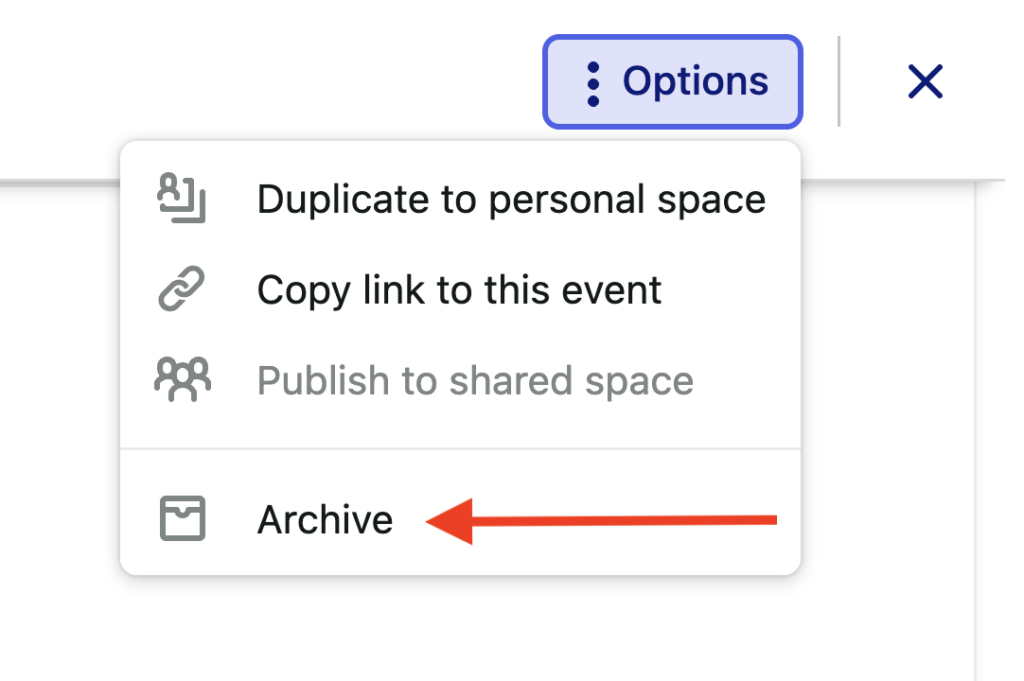
You can also archive definitions in bulk by clicking the checkbox to the left of the definition title in the definitions list, then clicking the Archive button.
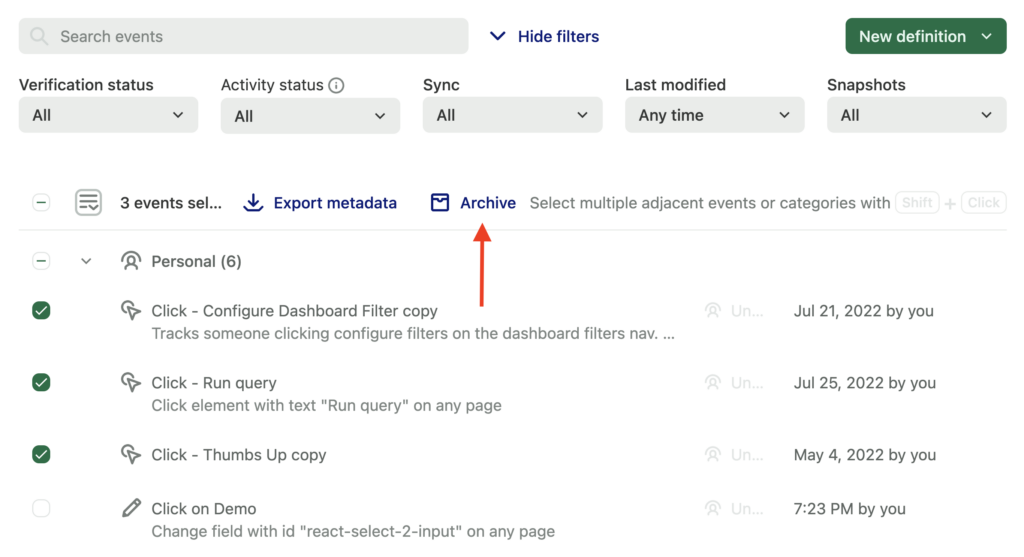
Once archived, The definition will disappear from the list of active, inactive, or unused definitions, and you’ll see it listed under archived definitions.
Reviewing archived definitions
You can review your list of archived definitions by navigating to Data > Archived.
Restoring archived events, segments, and properties
To restore a previously archived data type, click on it to open the details view, and then click the Restore button.
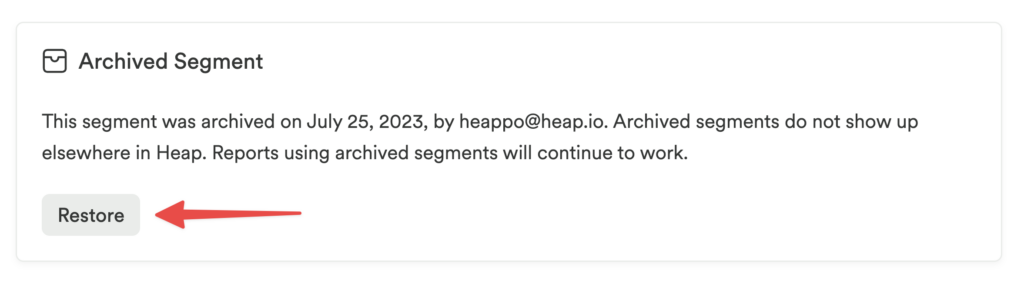
Just like the act of archiving data types, you can also restore them in bulk by clicking the checkbox next to the title in the list, then clicking Restore.
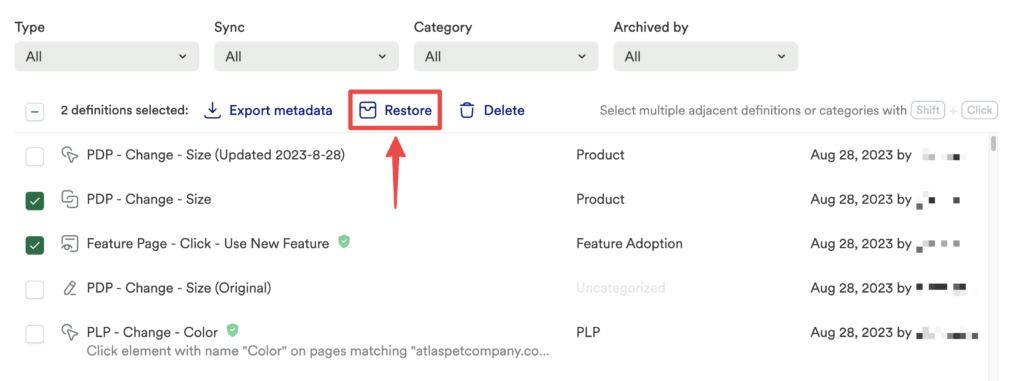
Once restored, the data will disappear from the Archived list and you’ll be able to find it again in either Labeled events, Properties (event & user), or Segments (depending on the data type).