Overview
Chart templates allow you to easily discover and answer common business questions that you can answer with Heap, such as:
- How does my experiment affect conversion rate?
- Does a given event drive higher retention?
- What are my daily, weekly, or monthly user counts?
You can also use chart templates to:
- Combine Heap and supported third party source data in your analysis
- Discover questions you can answer via third party sources to connect them to Heap
- Create relevant events, segments, properties, and charts to use in your own charts
Running chart templates
There are two different ways to see chart templates in Heap:
1. Navigate to the Charts page and click on the Templates tab.
2. From the Usage over time chart type, click the Chart actions menu and select View chart templates.
You can search for charts based on your question, or use the goal, industry, and source drop-downs to filter for charts that are relevant to your business goals.
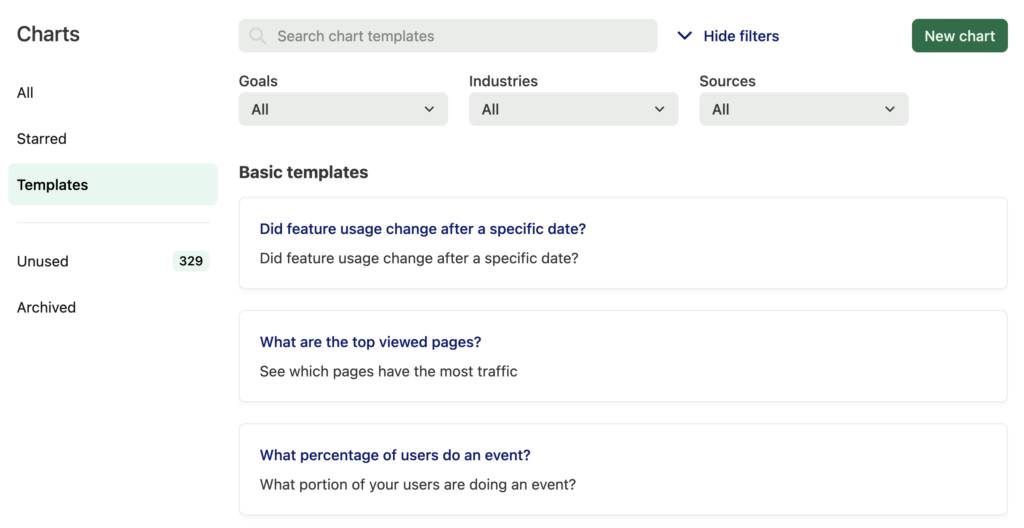
After you click on the chart, you’ll be prompted to provide additional information needed to run it. You may need to create a new event, segment, or property as part of this process. Some fields may also be automatically populated if you already have an existing matching event, segment, or property.
In our example, the Monthly Active Users segment is automatically populated because we have a matching segment in our dataset. You can also choose a different event, segment, or property instead of the Heap default.
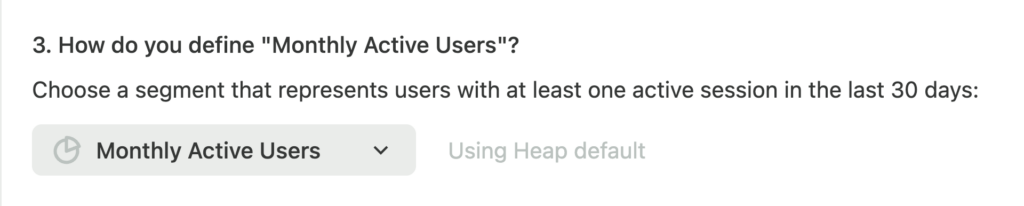
For some questions, you will be given the choice to use the default or choose a different one. If you haven’t yet created a default that matches this one, you can do so from here by clicking the text Use Heap default. In the pop-up that appears, click Create & use to automatically create and add this segment to your chart.
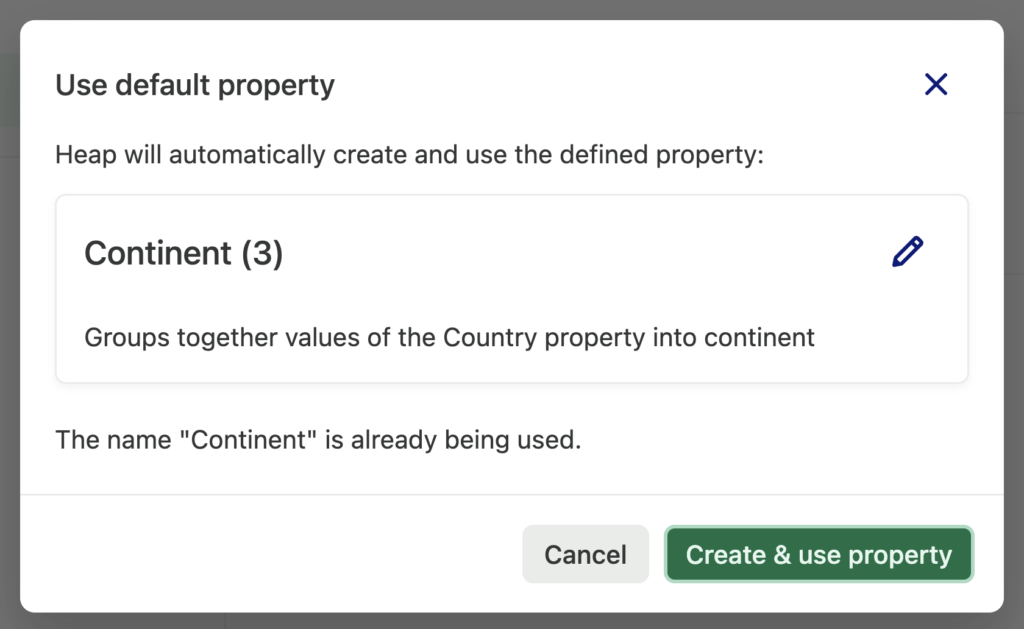
Once you’ve completed the fields, click View results. You will then be redirected to the chart results.
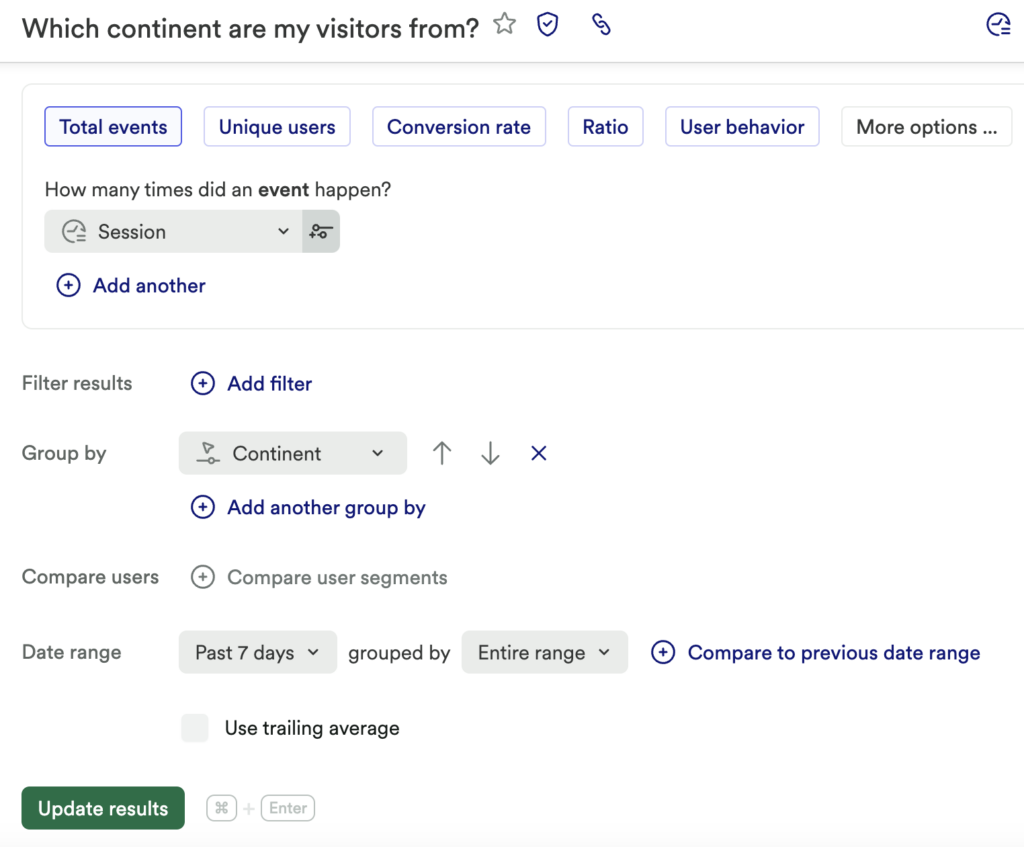
Feel free to modify the chart to learn more: for example, you may wish to group by marketing channel, or filter by device type. After making any changes to the chart, click Update chart to see updated results.
3rd Party Sources
We support the following 3rd party sources with chart templates: